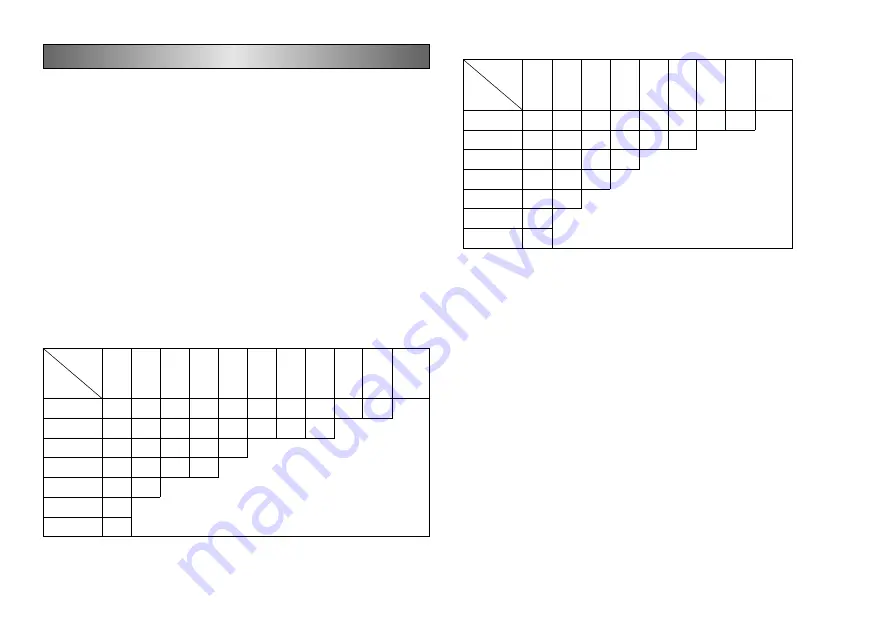
E-21
Part 6 Character Sizes
There are two methods you can use to set characters sizes:
Auto sizing and manual sizing.
Normally you should use auto sizing, except when you need to make particular
character size specifications yourself.
By using auto sizing, the character size is set automatically in accordance with
the tape size you are using and the number of lines you are printing.
About Auto Sizing
If you do not specify a character size, the label printer automatically selects the
optimum size in accordance with the width of the tape and the number of lines
you are using. If you are using frames (page E-33), characters are automati-
cally balanced with the type of frame being used.
The following table shows the character size for “Normal Justified Printing” and
“Frame Justified Printing”.
It also shows the specified size in accordance with the tape width and the num-
ber of lines.
■
Normal Justified Printing (Auto Sizing)
■
Frame Justified Printing (Auto Sizing)
Manual Sizing
Your label printer provides you with two different ways to change character
sizes manually: direct specification of character size and specification of char-
acter size for entire lines of text using preset format.
The operations in this part of the manual explain how to change character sizes
using each of these techniques.
1
2
3
4
5
6
7
8
9
10
more
than
10 lines
46mm
119pt 43pt
26pt
20pt
17pt
14pt
12pt
12pt
9pt
9pt
36mm
85pt
34pt
20pt
17pt
14pt
12pt
9pt
9pt
24mm
59pt
20pt
14pt
12pt
9pt
18mm
43pt
17pt
12pt
9pt
12mm
26pt
12pt
9mm
17pt
6mm
9pt
number
of lines
tape
width
An error message, “LABEL HAS TOO MANY LINES!” appears.
1
2
3
4
5
6
7
8
more
than
8 lines
46mm
85pt
34pt
20pt
17pt
14pt
12pt
9pt
9pt
36mm
68pt
26pt
17pt
14pt
12pt
9pt
24mm
43pt
17pt
12pt
9pt
18mm
34pt
14pt
9pt
12mm
20pt
9pt
9mm
14pt
6mm
9pt
number
of lines
tape
width
An error message,
“TOO MANY LINES TO FRAME!” appears.
Содержание KL-C500
Страница 1: ...KL C500 User s Guide...
















































