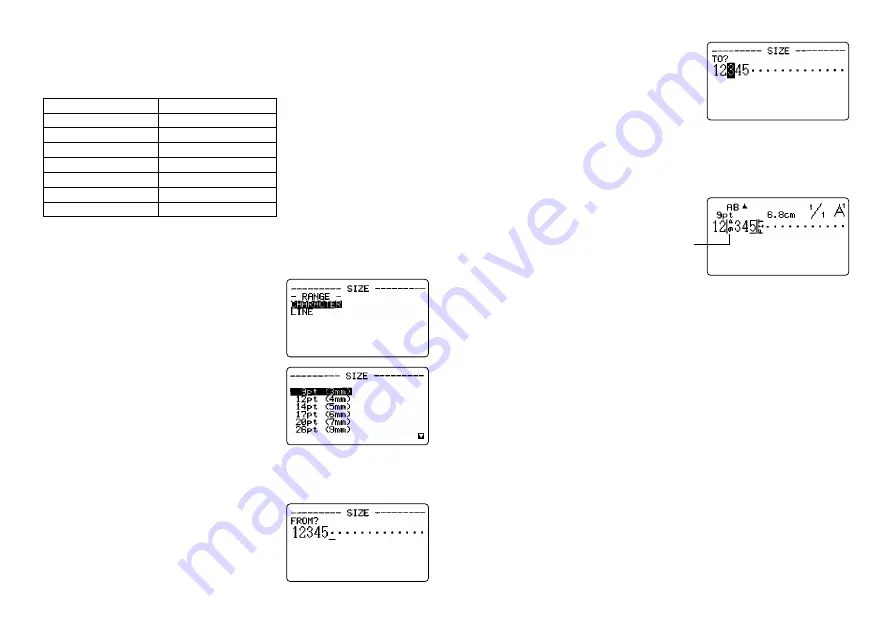
E-23
Important!
The character size indicator becomes highlighted when you specify
a character size that is too large to fit on the tape using the number of lines you
have specified. In this case, the label printer automatically adjusts the character
size so the text fits.
• The range (From-To settings) for a character size specification cannot extend
from one block to another.
To change character size using direct specification
1. While there is text on the display, press SIZE.
2. Use
u
and
i
to highlight “CHARACTER”
and then press SET.
3. Use
u
and
i
to specify the character size you want.
•
Remember that the dimensions you can specify depend on the width of the
tape loaded in the label printer (see table, above).
4. After you decide the character size you want,
press SET to register it.
5. Move the cursor to the start character from
which you want to change the character size
and then press SET to register your selec-
tion.
6. Move the cursor to the end character up to which you want to change the
character size and then press SET to register your selection and change the
character size.
•
At this point, the label printer returns to the text input screen.
Specifying Character Sizes for Lines of Text Using
Preset Formats
With this method, you input the text you want and then use preset formats to
specify the character size for each line of text. Note that character size marks
do not appear inside of text when you specify character sizes using this method.
Instead, the character size display indicator shows the size of the characters
where the cursor is currently located.
About the format menu
The format that appears in the following procedure uses symbols to indicate
character sizes in each line of text. The formats that appear depend on the
width of the tape loaded in the label printer and the number of lines in the block
of text where the cursor is located when you press the SIZE key. See page
E-48, E-49 for details about the formats available for each tape width and the
number of lines of text.
Character size mark
Tape width
6mm
9mm
12mm
18mm
24mm
36mm
46mm
Character Size
9pt
9pt-17pt
9pt-26pt
9pt-43pt
9pt-59pt
9pt-85pt
9pt-119pt
Содержание KL-C500
Страница 1: ...KL C500 User s Guide...






























