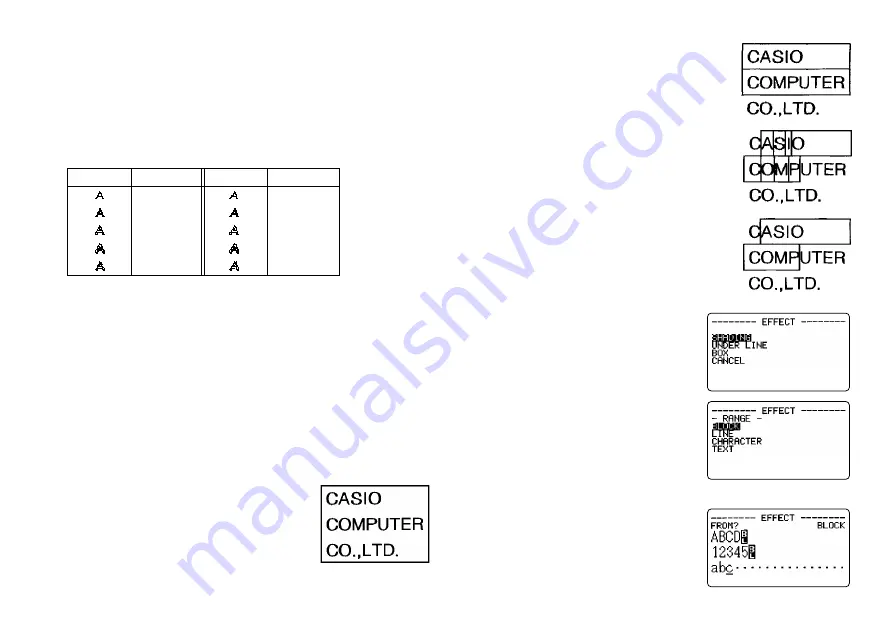
E-19
To find out current character style settings
Use the
t
and
y
cursor keys to move the cursor around the display. The char-
acter style indicator points to the current character style setting for the charac-
ter where the cursor is located.
• The
K
indicator points to the character style that is assigned to the character
where the cursor is currectly located.
œ
indicates combination of a character
style with italic (italic-bold, italic-outline, italic-shadow, italic-raised).
• The following table shows the indicator that appears on the upper-right cor-
ner of the STYLE menu.
• Changing STYLE to italic also makes the print length longer.
Text Effects
You get a choice of three text effects: shading, underline, and box. Effects can
be used in combination with each other.
Important! The text effects are applied to text on the display, in addition to the
printed text.
About text effect ranges
As with fonts and character styles, you can specify a range for your text effect
specifications. The following shows an example for each of the ranges avail-
able for text effects.
BLOCK
This range specifies application of a text effect for
all the text in a specific block.
•
See page E-25 for details about how to use
blocks.
LINE
This range specifies application of a text effect for
all the text in a specific line.
CHARACTER
This range specifies application of a text effect for
a specific character.
TEXT
This range is used to specify text across various
lines, etc.
•
A TEXT range specification must begin and end
with in the same block.
To assign text effects
1. While there is text on the display, press
EFFECT.
2. Use
u
and
i
to highlight the effect you
want and then press SET.
•
What you should do next depends on the
range you want to use.
To change the text effects for blocks of text
1. After performing the two steps under “To
assign text effects”, use
u
and
i
to high-
light “BLOCK” and then press SET.
•
See page E-25 for details about how to use
blocks.
Indicator
Meaning
Indicator
Meaning
Normal
Italic
Bold
Italic-bold
Outline
Italic-outline
Shadow
Italic-shadow
Raised
Italic-raised
Example: Box
Содержание KL-C500
Страница 1: ...KL C500 User s Guide...






























