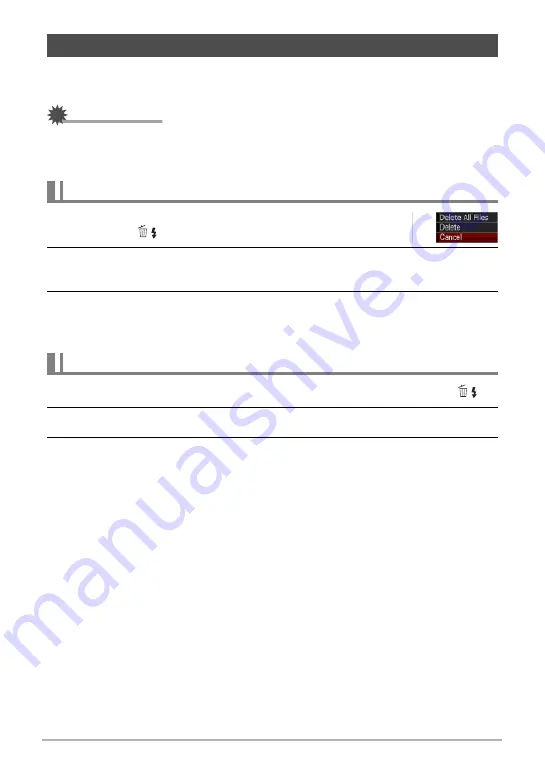
27
Quick Start Basics
If memory becomes full, you can delete images you no longer need to free up storage
and record more images.
IMPORTANT!
• Remember that a file (image) delete operation cannot be undone.
• Deleting an audio snapshot (page 107) deletes both the snapshot and the audio
file.
1.
Press [
p
] (PLAY) to enter the PLAY mode and then
press [
2
] (
).
2.
Use [
4
] and [
6
] to scroll through the files until the one you want to
delete is displayed.
3.
Use [
8
] and [
2
] to select “Delete” and then press [SET].
• To delete other files, repeat steps 2 and 3.
• To exit the delete operation, press [MENU].
1.
Press [
p
] (PLAY) to enter the PLAY mode and then press [
2
] (
).
2.
Use [
8
] and [
2
] to select “Delete All Files” and then press [SET].
3.
Use [
8
] and [
2
] to select “Yes” and then press [SET] to delete all files.
This will cause the message “There are no files” to appear.
Deleting Images
To delete a single file
To delete all files
















































