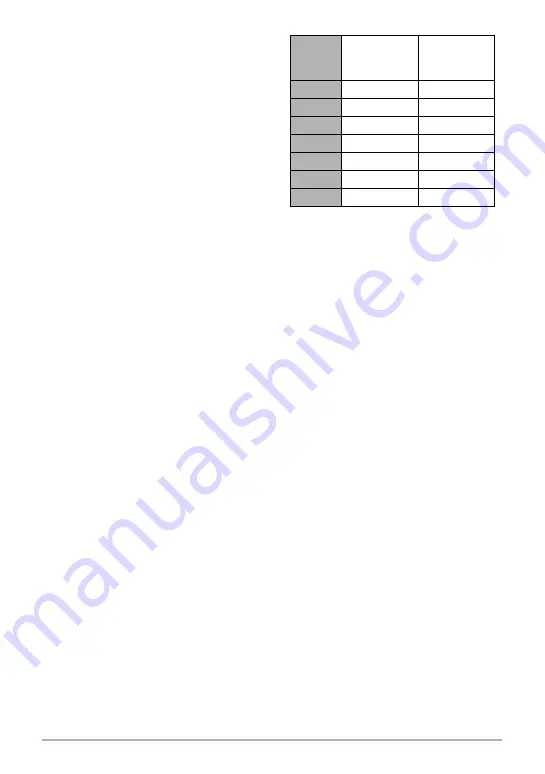
47
Snapshot Tutorial
• The image deterioration point depends
on the image size (page 30). The smaller
the image size, the higher the zoom
factor you can use before reaching the
image deterioration point.
• Though digital zoom generally causes a
deterioration of image quality, some
digital zoom without image deterioration
is possible with image sizes of “8M” and
smaller. The range in which you can use
digital zoom without image deterioration
is indicated on the display. The
deterioration point depends on the image
size.
Image
Size
Maximum
Zoom
Factor
Undeterio-
rated zoom
limit
12M
12X
3X
3:2
12X
3X
16:9
12X
3X
8M
14.7X
3.7X
5M
18.7X
4.7X
3M
23.4X
5.9X
VGA
47.8X
18.7X
















































