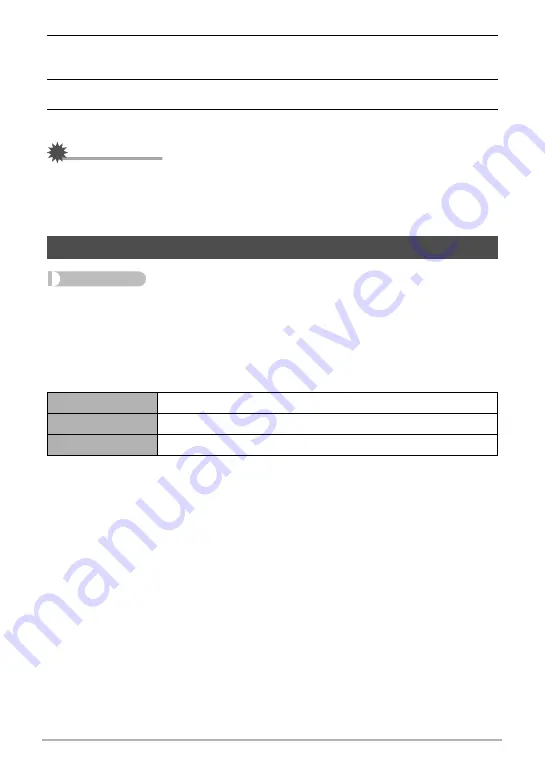
143
Other Settings (Set Up)
3.
Use [
8
], [
2
], [
4
], and [
6
] to select the geographic area you want and
then press [SET].
4.
Use [
8
] and [
2
] to select the city you want and then press [SET].
5.
Press [SET].
IMPORTANT!
• Before configuring World Time settings, make sure that the Home City setting is
the place where you live or normally use the camera. If it isn’t, select “Home” on the
screen in step 1 and configure the Home City, date, and time settings as required
(page 144).
Procedure
[MENU]
*
Set Up Tab
*
Timestamp
You can configure the camera to stamp the recording date only, or date and time in
the lower right corner of each snapshot.
• Once date and time information is stamped into a snapshot, it cannot be edited or
deleted.
Example: December 19, 2009, 1:25 p.m.
• Even if you do not stamp the date and/or time with Timestamp, you can do so later
using the DPOF function or some printing application (page 119).
• Digital zoom is disabled while date stamping is turned on.
• Date stamping is not possible for the following types of images.
– Images recorded with certain BEST SHOT scenes (Dynamic Photo, Cross,
Pastel, ID Photo, White board, etc.)
Time Stamping Snapshots (Timestamp)
Date
2009/12/19
Date&Time
2009/12/19 1:25pm
Off
No stamping of date and/or time
B
















































