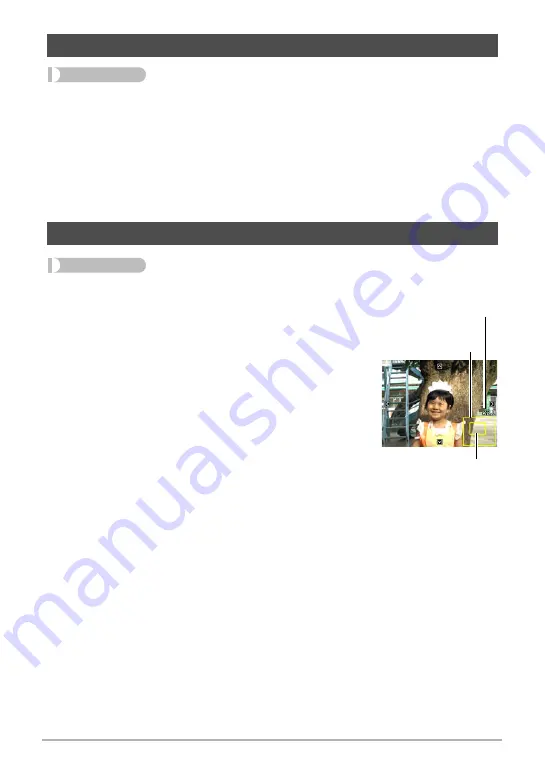
106
Other Playback Functions (PLAY)
Procedure
[
p
] (PLAY)
*
Snapshot Screen
*
[MENU]
*
PLAY Tab
*
Resize
You can reduce the size of a snapshot and save the result as a separate snapshot.
The original snapshot is also retained. You can select resize an image to one of three
image sizes: 8M, 5M, VGA.
• Resizing a 3:2 or 16:9 size snapshot will create an image with an aspect ratio of
4:3, with both sides cut off.
• The recording date of the resized version of the snapshot will be the same as the
recording date of the original snapshot.
Procedure
[
p
] (PLAY)
*
Snapshot Screen
*
[MENU]
*
PLAY Tab
*
Trimming
You can crop a snapshot to trim parts you do not need,
and save the result in a separate file. The original
snapshot is also retained.
Use the zoom controller to zoom the image to the size you
want, use [
8
], [
2
], [
4
], and [
6
] to display the portion of
the image you want to cut out, and then press [SET].
• The image produced by cropping a 3:2 or 16:9 image
will have an aspect ratio of 4:3.
• The recording date of the cropped image will be the
same as the recording date of the original snapshot.
Resizing a Snapshot (Resize)
Cropping a Snapshot (Trimming)
Represents
snapshot area
Part of snapshot that is
currently displayed
Zoom factor






























