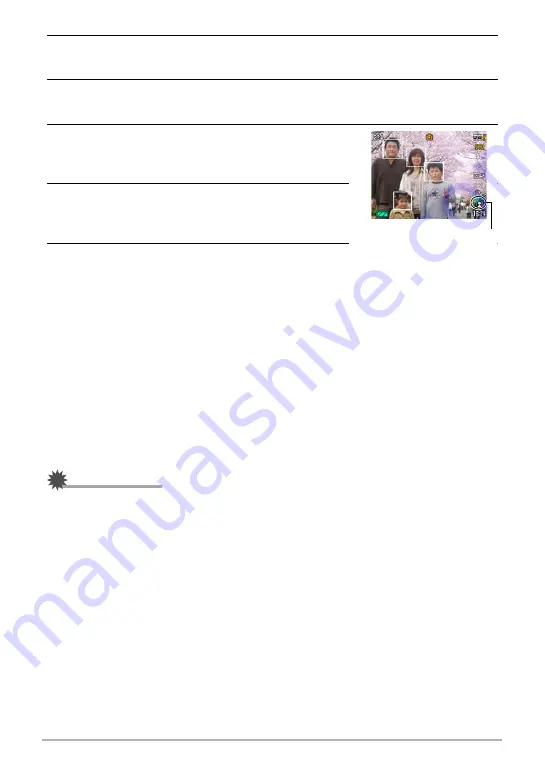
42
Snapshot Tutorial
2.
Press [SET] and then use [
8
] and [
2
] to select the second Control
Panel option from the bottom (Face Detection).
3.
Use [
4
] and [
6
] to select “
G
Face Detection: On” and then press
[SET].
4.
Point the camera at the subject(s).
The camera will detect human faces and display a
frame around each one.
5.
Half-press the shutter button.
The camera will focus and the frames around the
faces it focuses on will turn green.
6.
Press the shutter button the rest of the way
down.
Tips for Best Face Detection Results
• The camera performs center focus if it cannot detect a face.
• Always make sure that Auto Focus (AF) is selected as the focus mode when
shooting with face detection.
• Face detection may take a bit longer when you hold the camera sideways.
• Detection of the following types of faces is not supported.
– Face that is obstructed by hair, sunglasses, a hat, etc., or a face in dark shade
– A profile or a face that is at an angle
– A face that is very far away and small, or very close and large
– A face in an area that is very dark
– The face of a pet or some other non-human subject
IMPORTANT!
• Face detection cannot be used in combination with any of the following features.
– Some BEST SHOT scenes (Dynamic Photo, Cross, Pastel, Multi-motion Image,
ID Photo, White board, etc., Prerecord (Movie), For YouTube, Voice Recording)
– Movie Recording
• The following function is disabled when shooting with face detection.
– Multi AF
Face Detection icon






























