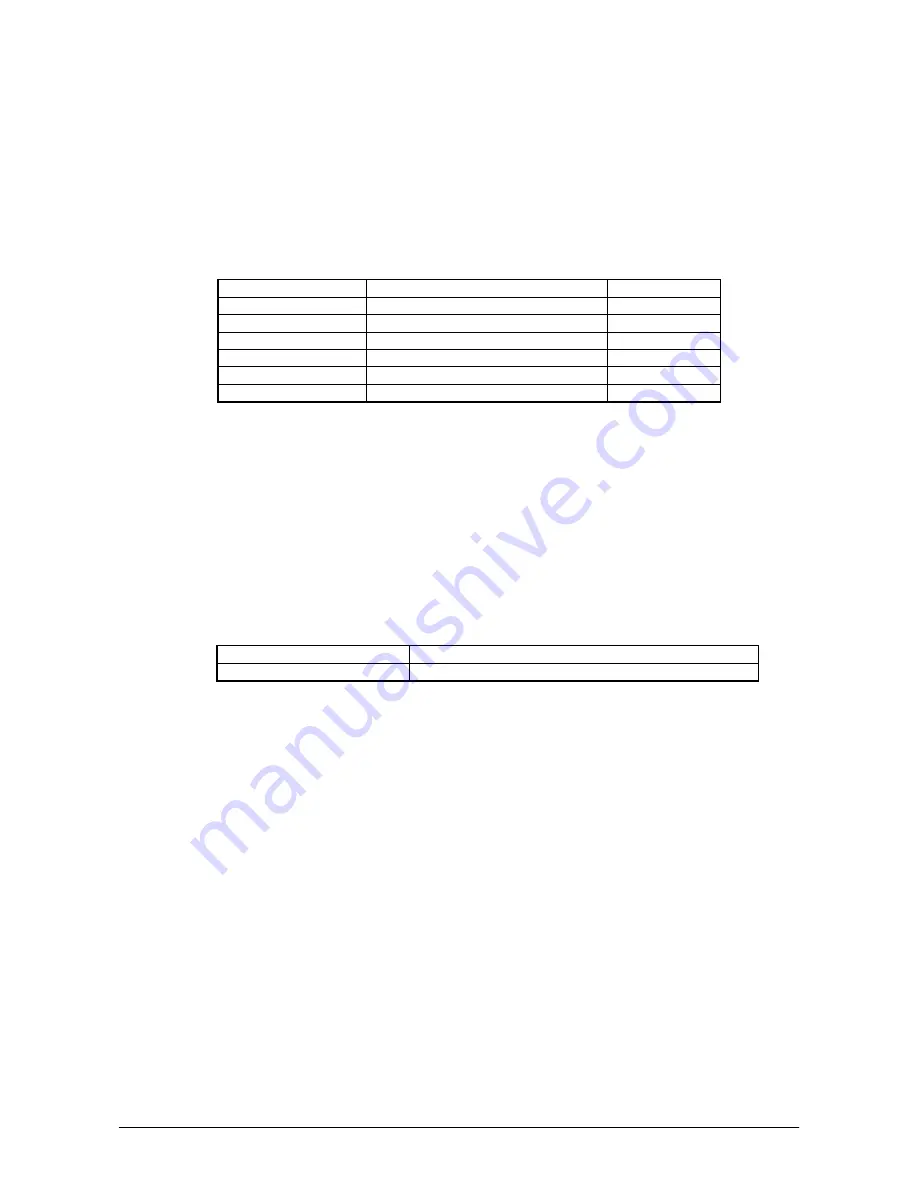
50
6. Setting Up the Development Environment
6.1 Installing CAB Files
1.
After installing the library files, the CAB files in Table 6.1 will be installed in the folder below.
C:\Program Files\CASIO\MBSYS\CAB
Table 6.1
Library CAB
file
Preinstalled
System Library
en_SystemLib.ARMV4I.CAB
Yes
Laser Scanner Library en_OBReadLib.ARMV4I.CAB
Yes
Bluetooth Library
en_BluetoothLib.ARMV4I.CAB
Yes
Imager Library
en_ImagerLib.ARMV4I.CAB
Yes
JPEG library
en_JPEG.ARMV4I.CAB Yes
FLINK library
en_Flink.ARMV4I.CAB
Yes (note 2)
Notes:
1.
The library with "Yes" in "Preinstalled" column is preinstalled in the DT-X11 and in the
Device Emulator. Thus, it is not necessary to install it, unless it has been updated or changed.
2.
The CAB file, en_Flink.ARMV4I.CAB, in the table does not operate for the DT-X11. Use the
FlinkLib.dll installed by default in the terminal.
2.
Download the CAB file in Table 6.2 from the following site.
http://www2.casio.co.jp/system_en/pa/PADealer/
(The site requires your user name and password. Enter your user name and password as issued by
CASIO.)
Table 6.2
CAB file
Description
USBClientDTX11.110.CAB
USB client supported by Windows Mobile Device Center
3.
Copy all the CAB files in Tables 6.1 and 6.2 to any folder on the DT-X11 via ActiveSync.
4.
Carry out each CAB file.
5.
When the installation starts, the installation status will appear.
Содержание DT-X11M10E
Страница 16: ...16 Figure 2 2 Figure 2 3...
Страница 35: ...35 11 Now installing the driver is completed Figure 5 17...






























