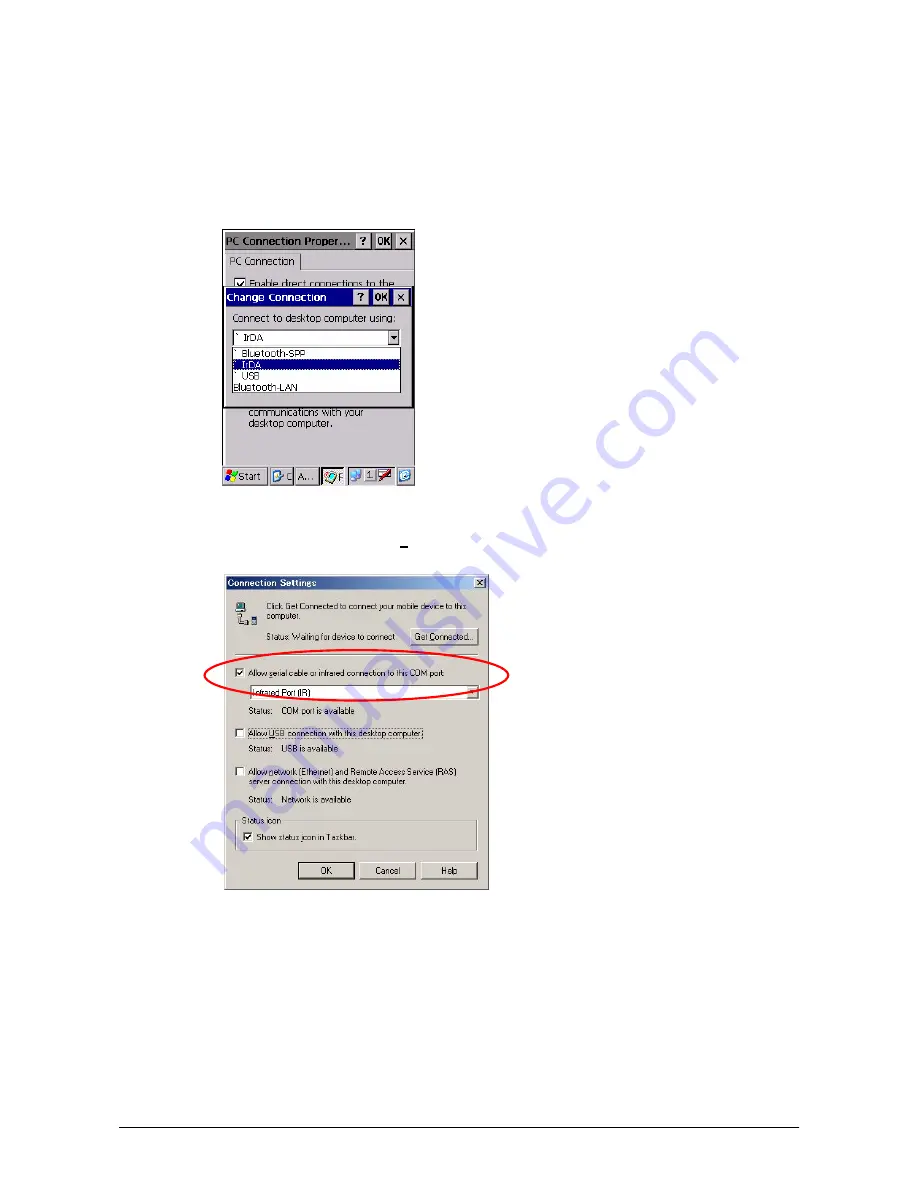
30
Establish Connection with Your PC
1.
Choose
PC Connection
icon in the Control Panel
on the DT-X11.
2.
Set
PC Connection
to
IrDA
. If it is not IrDA, tap
Change Connection…
button in
PC
Connection
tab (see Figure 5.4) and choose
IrDA
in the pull-down menu box in the window in
Figure 5.4. Tap
OK
button twice.
Figure 5.4
3.
On the PC, make sure
Allow serial cable or infrared connection to this COM port
has
been
set effect and
Infrared Port [IR]
is chosen in the pull-down menu box (see Figure 5.5).
Figure 5.5
4.
Place the IrDA port located on the bottom side of the DT-X11 facing to the IrDA port on the PC
directly. Communication can be established if the distance is within zero to one meter. The
maximum distance is 30cm when communicating at 4 Mbps.
5.
From
Start
menu, navigate to
Programs
→
Communication
→
ActiveSync
and then start
up
ActiveSync
.
Содержание DT-X11M10E
Страница 16: ...16 Figure 2 2 Figure 2 3...
Страница 35: ...35 11 Now installing the driver is completed Figure 5 17...






























