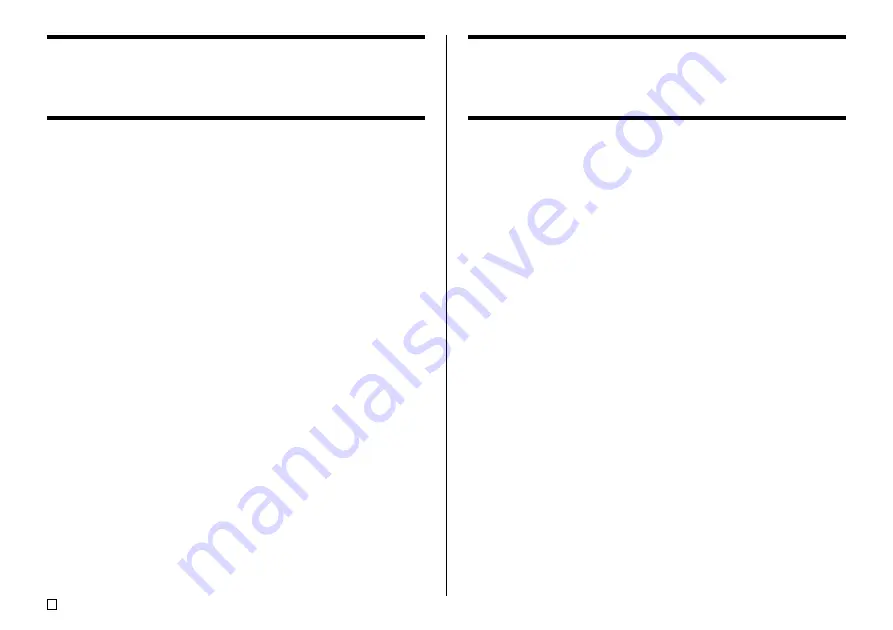
E
36
Inputting Symbols and Special Characters
The SYMBOL menu provides you with a choice of symbols, dingbats, and
special number formats, in addition to Greek and Russian letters.
To use the SYMBOL menu
1.
With the cursor at the location where you want to input a symbol, dingbat,
number, Greek letter, or Russian letter, press the
SYMBOL
key to display
the SYMBOL menu.
2.
Use the cursor keys to select the type of character you want, and then
press
SET
.
•
Pressing
SET
causes a menu of symbols, dingbats, number formats,
Greek letters, or Russian letters to appear.
•
To exit the SYMBOL menu without selecting anything, press
ESC
.
3.
Use the cursor keys to select the character you want to input, and then
press
SET
.
•
Pressing
SET
returns to the input screen, with the symbol, dingbat,
number, Greek letter, or Russian letter you selected input at the location
where the cursor was located when you displayed the SYMBOL menu.
•
See page 63 for a complete list of symbols, dingbats, Greek letters, and
Russian letters that are available from each menu.
Inputting Illustrations
Your printer gives you a choice of 124 illustrations that you can use in your
labels.
To input illustrations
1.
With the cursor at the location where you want to input an illustration,
press the
ILLUST
key to display the ILLUST menu.
2.
Use the cursor keys to select the illustration you want to input, and then
press
SET
.
•
Pressing
SET
returns to the input screen with the illustration you selected
input at the location where the cursor was located when you displayed
the ILLUST menu.
•
See page 63 for a complete list of illustrations that are available.
Содержание CW-75 - Disc Title Printer Color Thermal Transfer
Страница 65: ...63 E Illustrations Symbols Dingbats and Special Characters SYMBOL DINGBAT NUMBER GREEK RUSSIAN...
Страница 69: ...CASIO ELECTRONICS CO LTD Unit 6 1000 North Circular Road London NW2 7JD U K...
Страница 70: ...CASIO COMPUTER CO LTD 6 2 Hon machi 1 chome Shibuya ku Tokyo 151 8543 Japan MO0304 A...
















































