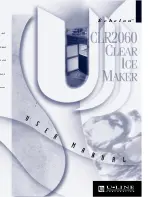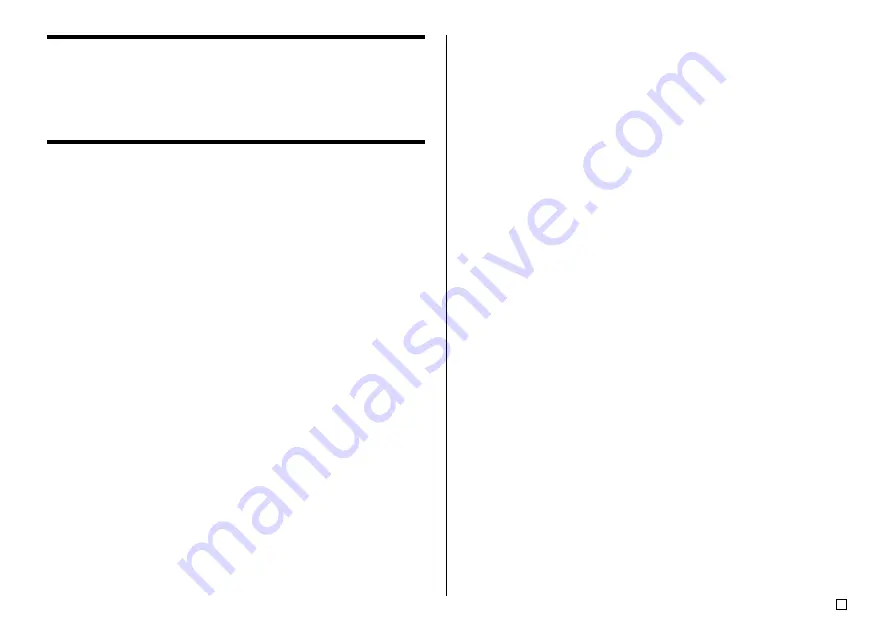
41
E
Using Phrase Memory
Phrase memory provides storage of nine phrases you can recall and input
into your labels. Initially, phrase memory records 1 through 8 are preset with
often-used disc label phrases. You can use these as they are or replace them
with your own text.
The following are the initial contents of the phrase memory records.
1 Digital Image
2 Date Recorded:
3 Backup Data
4 Confidential
5 Hit Album
6 Omnibus
7 My Favorites
8 Recorded At:
9 <Empty>
To recall a phrase
1.
While inputting text, press
PHRASE MEMORY
.
•
This displays a list of available phrases.
2.
Use the
x
and
z
cursor keys to select the phrase you want to recall, and
then press
SET
.
•
This recalls the phrase you selected and inputs it into the input screen.
•
You could also select a phrase by inputting its record number, from 1 through
9.
•
If the phrase you selected causes the number of input characters to exceed
the allowable limit, the error message “
ENTIRE PHRASE COULD NOT BE
RECALLED!
” appears for about one second. The phrase is partially input,
up to the allowable limit.
To create new phrase memory text
1.
Press
PHRASE MEMORY
.
2.
Use the cursor keys to select
[DATA EDIT]
, and then press
SET
.
3.
Use the cursor keys to select
MAKE
, and then press
SET
.
4.
Use the cursor keys to select
NEW
, and then press
SET
.
•
The
NEW
/
STRING
→
PHRASE
screen does not appear if there is not
text currently input on the text input screen.
5.
On input screen that appears, input the text that you want, and then press
SET
.
6.
Use the cursor keys to select the phrase memory where you want to store
the text, and then press
SET
.
7.
In response to the confirmation message that appears, press
SET
to save
the phrase or
ESC
to abort.
To save input text in phrase memory
1.
While inputting the text you want to save on the input screen, press
PHRASE MEMORY
.
2.
Use the cursor keys to select
[DATA EDIT]
, and then press
SET
.
3.
Use the cursor keys to select
MAKE
, and then press
SET
.
4.
Use the cursor keys to select
STRING
→
PHRASE
, and then press
SET
.
5.
On the input screen that appears, check the text and make any changes
that you want and then press
SET
.
6.
Use the cursor keys to select the phrase memory where you want to store
the text, and then press
SET
.
7.
In response to the confirmation message that appears, press
SET
to save
the phrase or
ESC
to abort.
Содержание CW-75 - Disc Title Printer Color Thermal Transfer
Страница 65: ...63 E Illustrations Symbols Dingbats and Special Characters SYMBOL DINGBAT NUMBER GREEK RUSSIAN...
Страница 69: ...CASIO ELECTRONICS CO LTD Unit 6 1000 North Circular Road London NW2 7JD U K...
Страница 70: ...CASIO COMPUTER CO LTD 6 2 Hon machi 1 chome Shibuya ku Tokyo 151 8543 Japan MO0304 A...