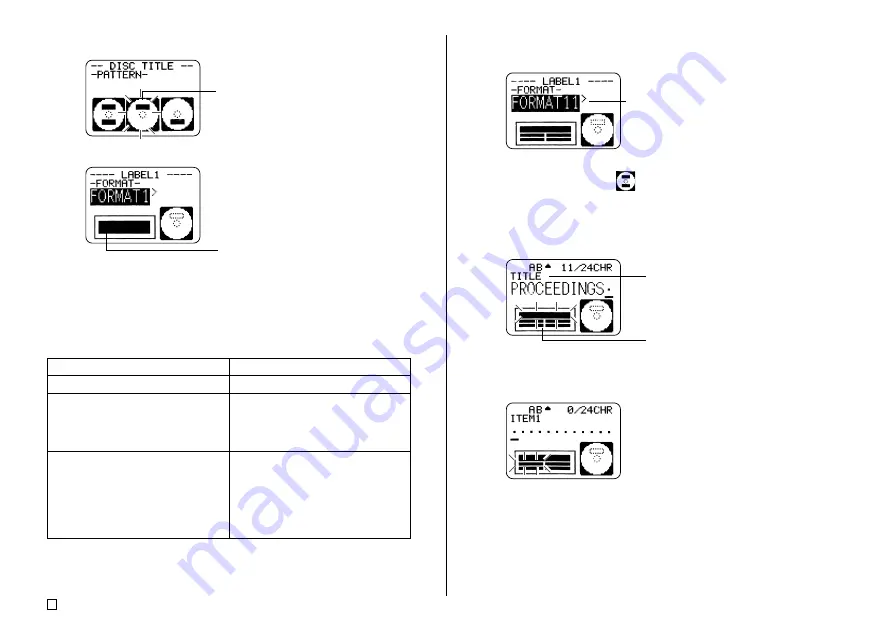
E
32
3.
Use the cursor keys to select the print pattern you want.
4.
Press
SET
.
■
Label Formats
The label format determines the types and positions of text and logo data for
each block. There are a total of 24 different formats, which are divided among
three groups: standard formats (FORMAT 1 through FORMAT 18), logo for-
mats (LOGO 1 through LOGO 4), and auto formats (AUTO 1 and AUTO 2).
Selected print pattern
Label format image
If you want to do this:
Input text only
Input text and a logo
•
See “Inserting a Logo Into a La-
bel” on page 39 for information
about inputting logos.
Have the printer automatically se-
lect text size in accordance with
the number of text lines and the
number of characters
•
See page 40 for more informa-
tion.
Select this type of format:
FORMAT 1 through FORMAT 18
LOGO 1 through LOGO 4
AUTO 1 or AUTO 2
•
See “Label Formats” on page 64 for details about all the label formats that
are available.
5.
Use the
c
and
v
cursor keys to scroll through the available label formats
until the one you want is displayed.
6.
Press
SET
.
•
Note that if you selected
as the print pattern in step 3, pressing
SET
will display a screen for specifying the label format for the Label 2 area.
Repeat steps 5 and 6.
•
Pressing
SET
causes the text input screen to appear.
7.
Input the text you want.
•
See “Inputting Label Data” on page 33 for information about inputting text.
8.
Press
SET
.
9.
Repeat steps 7 and 8 for other blocks.
10.
After all input is complete, press
SET
.
•
This displays a screen, which you can use to print the label (page 51) or
save the label (page 50).
•
You can also exit your label making session by using the cursor keys to
select
EXIT
, and then pressing
SET
twice.
This is the currently selected label format.
Name of block where you are
currently inputting text.
Block where you are inputting text flashes.
Содержание CW-75 - Disc Title Printer Color Thermal Transfer
Страница 65: ...63 E Illustrations Symbols Dingbats and Special Characters SYMBOL DINGBAT NUMBER GREEK RUSSIAN...
Страница 69: ...CASIO ELECTRONICS CO LTD Unit 6 1000 North Circular Road London NW2 7JD U K...
Страница 70: ...CASIO COMPUTER CO LTD 6 2 Hon machi 1 chome Shibuya ku Tokyo 151 8543 Japan MO0304 A...
















































