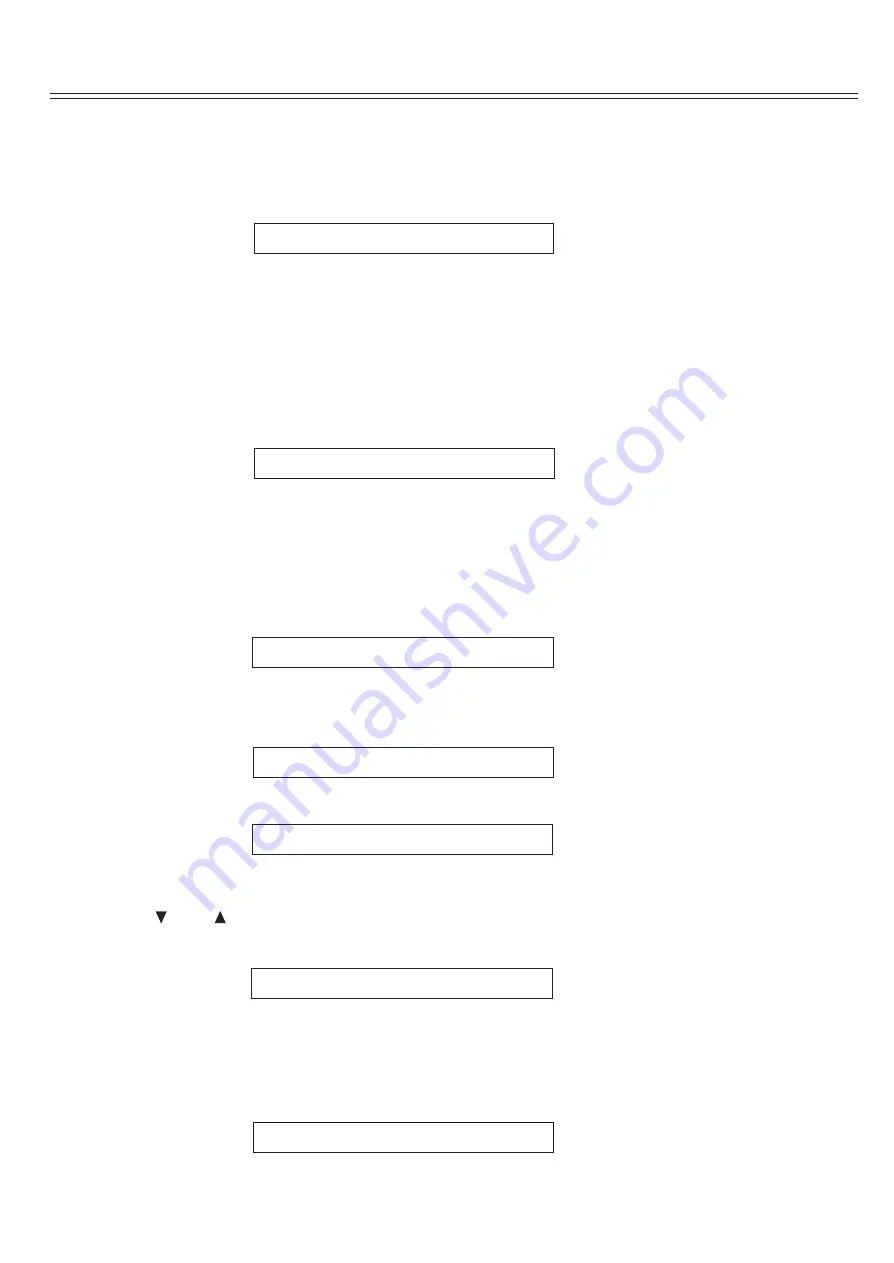
Now that you have completed the initial setup and configuration of the Cinema 6, it is simple to operate and enjoy. Reading the
following section will help you get the maximum pleasure from your new equipment.
NOTE: The following selections appear on the Cinema 6 Display.
1.Press the front panel Standby Power button to turn on the Cinema 6, or press the POWER button on the remote control.
The Cinema 6 display will light up and the Standby indicator will turn off.
2.Press the Standby Power button on the front panel again or press the POWER button on the remote control to return
the Cinema 6 to Standby mode.
The Cinema 6 display will go out and the Standby Indicator will light up.
Before you can listen to any input, you must first select that input as the source. This tells the Cinema 6 which input source to send
out to the speakers and monitor.
To select an input source:
1.Press the AUTO DETECT button on the remote control or press the INPUT buttons on the remote control or turn the INPUT
SELECTOR knob on the front panel of the Cinema 6 to cycle through the input sources.
The display will show the source you have selected.
2.Press AUDIO button on the remote to select one of the auxiliary audio input sources.
NOTE: When a video input has been selected as the current source, its video signal will appear on the connected television or
monitor. Changing the selected input to an audio-only source will switch the audio output to the new source, while leaving the
previously selected video input active.
Selecting a Source Input
When you select a source from the Cinema 6's remote , the input selected is automatically used as the source input.
To select a source input type:
1.Press the DVD button on the remote control.
The next input in order will be chosen and displayed.
The input type choices will display in the following order:
2.
3.
Press the same button repeatedly to cycle through inputs.
Press the same button again repeatedly to cycle through inputs.
Your selection becomes the new default input for that source.
Your selection becomes the new default input for that source.
Use this control to adjust the volume level of all currently connected speakers.
To adjust the main volume level:
Press the
or
VOL buttons on the remote or turn the MASTER VOLUME knob on the front panel to adjust the
You can adjust the main volume level from -90dB to +15dB.
NOTE: The main volume control does not affect the volume level in the second zone (Zone 2).
Use this control to turn the sound off momentarily.
To mute the main volume:
1.Press the MUTE button on the remote control.
The sound will be muted and the Mute indicator replaces the volume continuously level on the display.
2. Press either MUTE button again to restore the volume to its previous level.
The Mute indicator will go out.
To turn the Cinema 6 on and off:
Power
Selecting A Source
Volume Control
volume of the Cinema 6.
Muting The Volume(Remote Control Only)
D V D C o a x i a l
V o l : - 3 9
N o S i g n a l
C a r y C i n e m a
6
D V D C o a x i a l
V o l : - 3 9
D O L B Y D I G I T A L 3 / 2 .1
D V D
T o s l i n k
V o l : - 3 9
D O L B Y D I G I T A L 3 / 2 .1
D V D A n a l o g
V o l : - 3 9
S t e r e o
D V D C o a x i a l
V o l : - 3 9
N o S i g n a l
D V D C o a x i a l
M u t e
D O L B Y D I G I T A L 3 / 2 .1
Operation
(20)





















