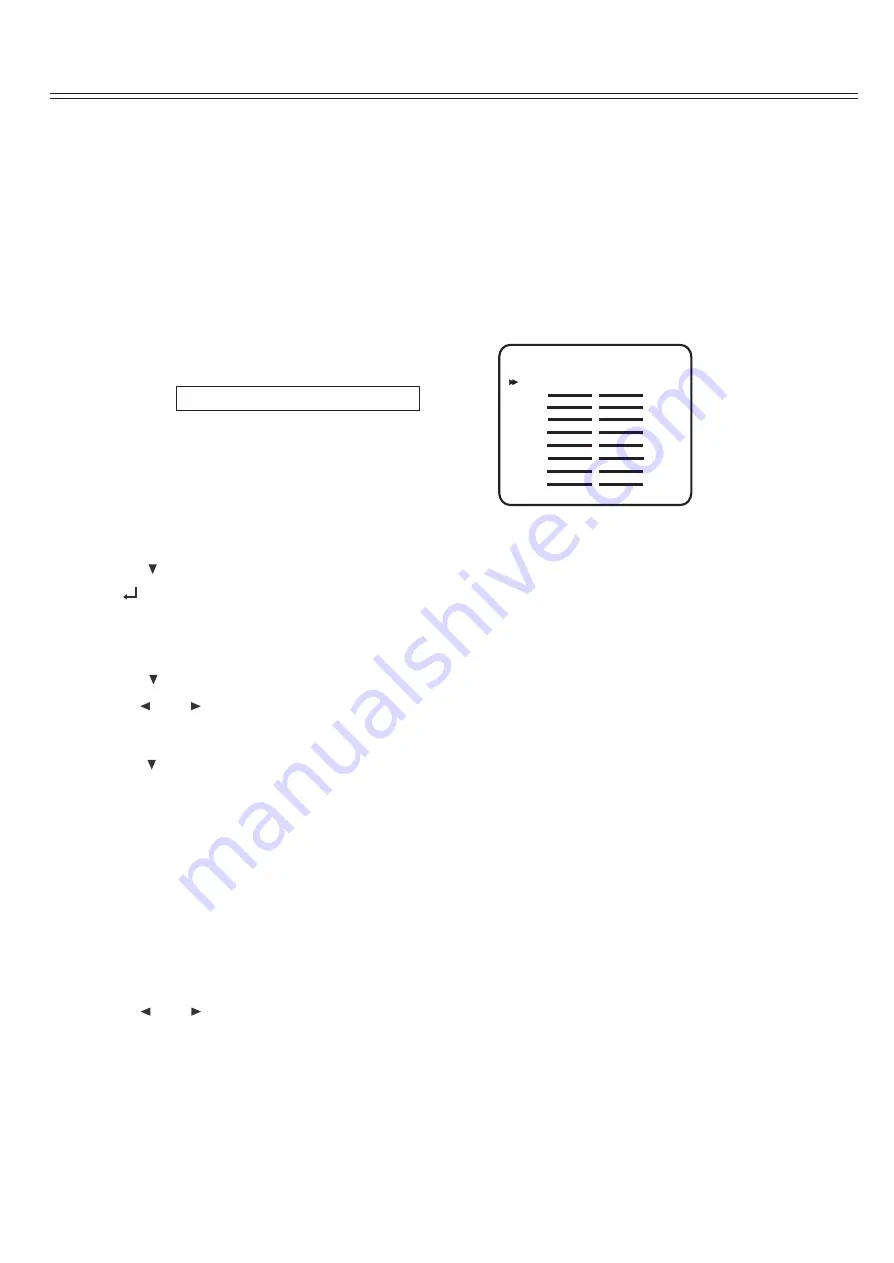
The next step is to adjust the output level of each channel so that they are properly matched. This must be done to insure a correct
presentation of multi-channel sound sources.The adjustment must be as precise as possible, and is almost impossible to accomplish
by ear. Therefore, we recommend that you use a Sound Level Meter. This device insures that all loudspeaker levels are precisely
matched and set accurately. (The Radio Shack Analog Sound level Meter is inexpensive and suitable for this task.)
NOTE: If for any reason you are not sure that you can accomplish this calibration task or have any doubts as to how it should
be done, please contact Cary Audio' technical support BEFORE attempting this process.
Set the meter to Slow response and "C" weighting. Set it to the 70 dB sensitivity scale. Position the meter at the approximate
center of your listening area, at average ear height [approximately 40-46 inches (102-117cm)] with its microphone positioned
vertically (pointing at the ceiling). Don't aim the microphone at the speakers, as this will produce inaccurate results.
To proceed with the adjustments, you will access the Channel Calibration menu shown below. Set all channels to 75 dB level.
.
NOTE: The following selected menus appear on the Cinema 6 Display and the OSD (On Screen Display)
To set the channel levels for your system:
1.Press the MENU button to enter the Main Menu.
The Main Menu appears and the cursor should be pointing to INPUT SETUP.
2.
4.
Press the
Press the
button until BALANCE SETUP is selected.
button until FL (FRONT LEFT) is selected.
3.
5.
Press
(SEL/PLAY) to enter the BALANCE SETUP menu.
The BALANCE SETUP menu appears and the cursor should be pointing to TEST MODE.
A special test tone will be generated allowing you to measure the output of the speaker that's playing.
NOTE:
Use the
and
buttons to adjust the speaker level.
You can adjust the selected channel level in 0.5dB steps across a range of -15dB to + 15dB. The recommended calibration level is
75dB/SPL as displayed on the meter.
Press the
button when you have finished making the FRONT LEFT level adjustment.
Repeat steps 4 and 5 until you have completed setting the level for each speaker in your system. Set all the levels to 75dB.
When you have finished adjusting the level for all the speakers in your system, press the MENU button to return to Main Menu.
Press the MENU button to return to the Main Menu, or press the EXIT button to exit.
You can also perform this calibration at any time by pressing the TEST button on the remote control.
1.Press the TEST button on the remote.
When you select this function, the Cinema 6's Test tone automatically cycle every few seconds through all the speakers connected.
The unit cycles through the speakers in the following sequence:
2.Use the
and
buttons to adjust the speaker level.
You can adjust the selected channel level in 0.5dB steps across a range of -15dB to +15dB.
The unit will then resume cycling the Test Tone from speaker to speaker, until you touch the TEST button again.
NOTE: Speakers that you selected "None" for in the SPEAKER SETUP menu will not appear.
3.Press the TEST button on the remote control again to exit the TEST TONE function.
System Setup
B a l a n c e
S e t u p
T e s t
m o d e
F L
A u t o
BALANCE SETUP
TEST MODE
FL
AUTO
FL
CEN
+
+
+
+
+
+
+
+
0.0dB
0.0dB
0.0dB
0.0dB
0.0dB
0.0dB
0.0dB
0.0dB
FR
SR
SBR
SBL
SL
SW
For TEST MODE you can select AUTO, MANUAL or OFF.
6.
7.
8.
Balance Setup
To Set Channel Levels Using The Test Tone Function:
FRONT LEFT> CENTER> FRONT RIGHT> SURROUND RIGHT> SURROUND BACK RIGHT>
SURROUND BACK LEFT> SURROUND LEFT> SUBWOOFER
(18)























