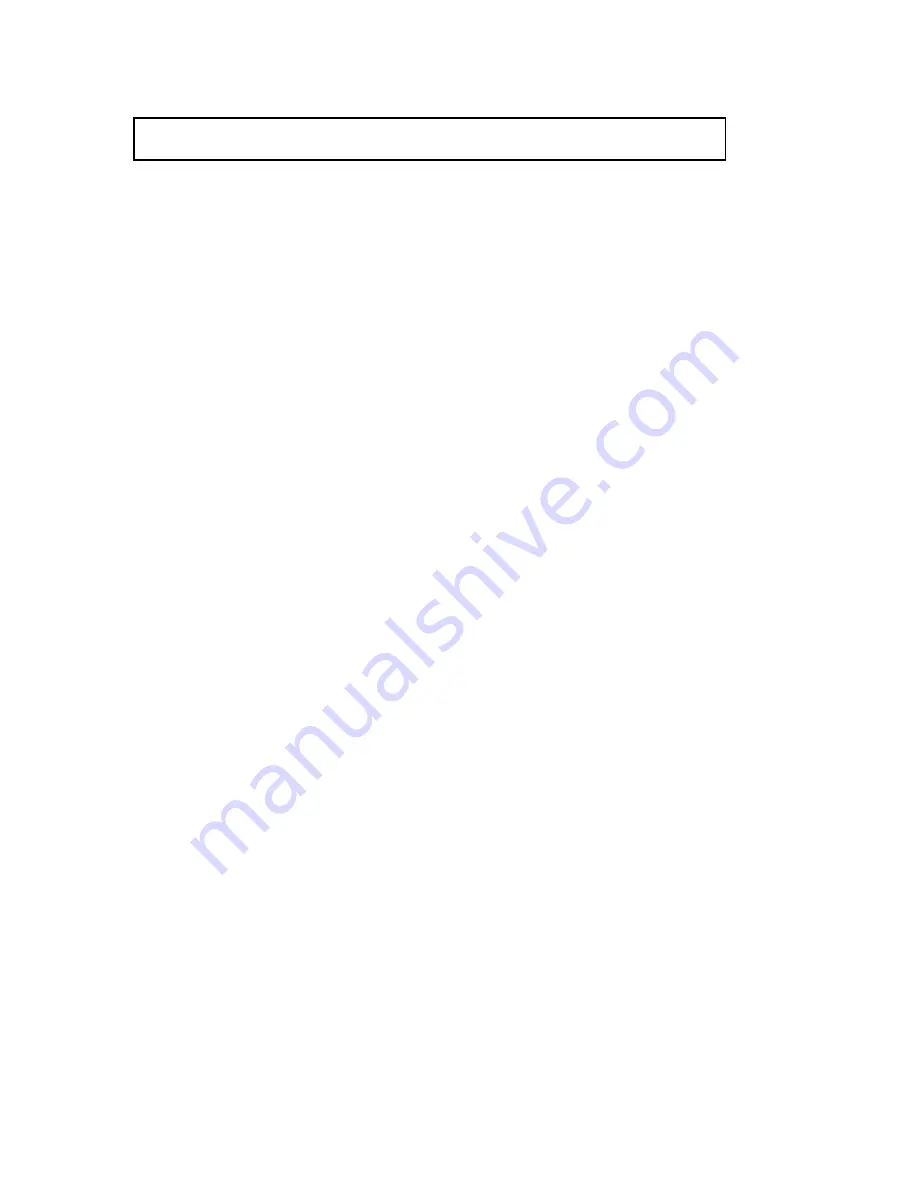
12
INPUT SCREEN PAGE 2, 3, 4:
Input
# PEQ#
PEQ frequency
PEQ level
PEQ bandwidth
IN
A
1
1 . 0 0 k
-
0
1
.
5
d
B
3
.
0
0 B W
P E Q 2
3 4 . 5
1
0
.
0
d
B
0
.
0
4 B W
PEQ#
PEQ frequency
PEQ level
PEQ bandwidth
Parametric EQ (PEQ):
The six bands of Parametric EQ on each Input are typically used as “Main
System EQs” and can be more effective than multi-band graphic EQs.
The first cursor position “
1”
is the Frequency for PEQ 1. Use the
Up
/
Down
buttons to increase or decrease the frequency. Press
NEXT
for GAIN setting.
PEQ GAIN
: Set the boost or cut from
+12.0dB
to
-12.0dB
. Press
NEXT
for
BandWidth.
PEQ BW
: The bandwidth of the PEQ can be adjusted from very narrow
0.04
octave to extremely wide
3.00
octaves.
0.32
octave is equal to one fader on a normal 30 band EQ, or 1/3 octave.
Press
NEXT
to access the
PEQ2
frequency, gain, and BW.
Press
NEXT
or
NEXT
+
SHIFT(PAGE)
to access
PEQ3, PEQ4
and
PEQ5, PEQ6.
Содержание XD360 Extreme Drive
Страница 20: ...20 6 SAMPLE SETUPS BI AMP MONITORS ...
Страница 21: ...21 ...
Страница 23: ...23 CARVIN SPEAKER SETTINGS ...
Страница 24: ...24 _______________________________________________________________ ...










































