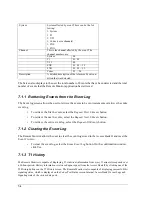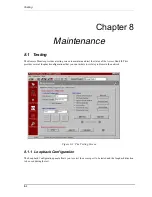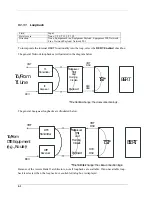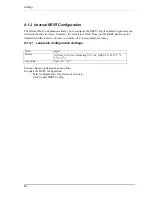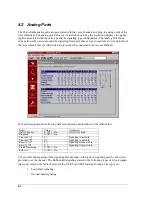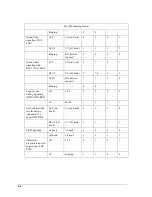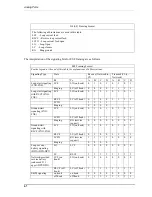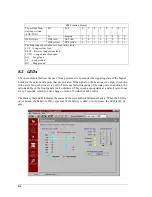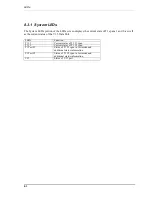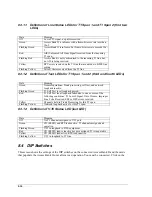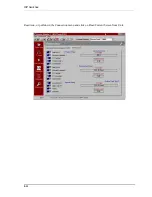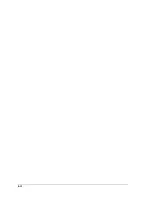Содержание AB II
Страница 2: ......
Страница 4: ......
Страница 8: ...iv ...
Страница 34: ...2 8 ...
Страница 44: ...5 4 ...
Страница 65: ...DIP Switches 8 11 Read icon or pull down the Connection menu and click on Read Current Screen from Unit ...
Страница 66: ...8 12 ...