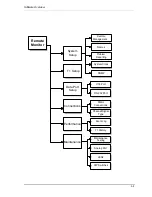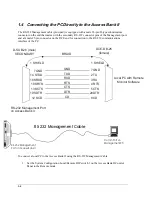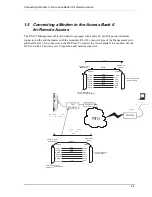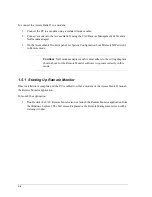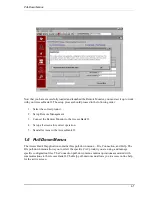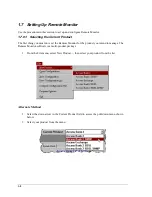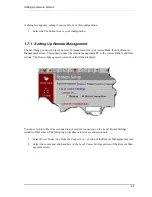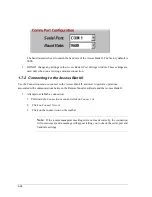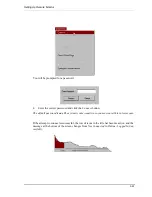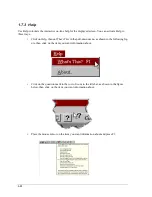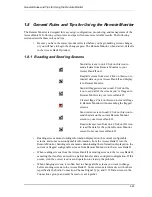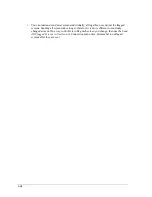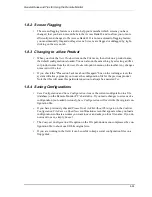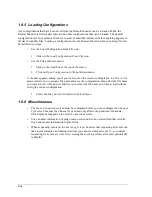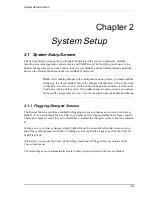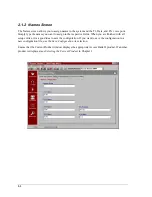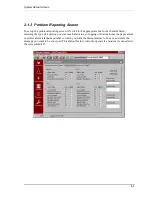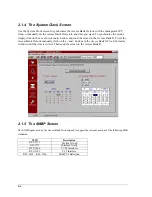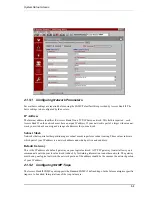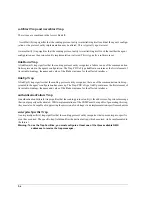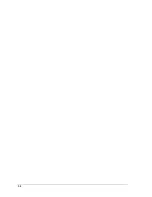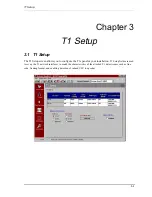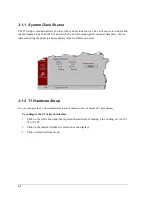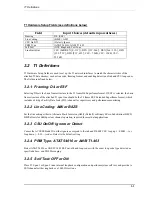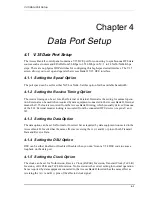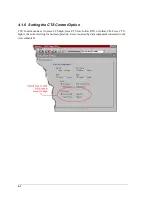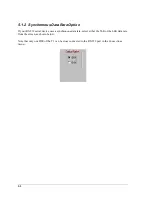System Setup Screens
2-1
Chapter 2
System Setup
2.1 System Setup Screens
The System Setup screens guide you through the naming of the system components, problem
reporting, remote management, system clock, and SNMP setup. The first thing you must set up is
Remote Management so you can connect to the Access Bank II, and the Send and Read operations
between the Remote Monitor and the Access Bank II will work.
Note:
After making changes to the configuration on any screen, you must send the
changes to the Access Bank II before the changes will take effect. To do this, click
on Send Current Screen to Unit in the Connections pull-down menu, or click on the
Send icon at the top of the screen. If you make changes to many screens, you can use
the Send All Configurable Screens to Unit item on the Connections pull-down menu.
2.1.1 Flagging Changed Screens
The Remote Monitor provides a method for flagging screens you change as you set up the Access
Bank II. It is a user-initiated feature. That is, you must actively flag and unflag the screens yourself.
This feature makes it easier for you to remember to send all the changed screens to the Access Bank
II.
To flag a screen you have changed, simply right-click on the screen tab when that screen is active,
and a flag symbol appears on the tab. To unflag a screen, right-click it again, or click the Clear all
Send Flags icon.
Alternately, you can use the Clear All Send Flags and Send All Flagged Screens options on the
Connections menu.
The screen flags are not automatically cleared when you send screens to the Access Bank II.
Содержание AB II
Страница 2: ......
Страница 4: ......
Страница 8: ...iv ...
Страница 34: ...2 8 ...
Страница 44: ...5 4 ...
Страница 65: ...DIP Switches 8 11 Read icon or pull down the Connection menu and click on Read Current Screen from Unit ...
Страница 66: ...8 12 ...