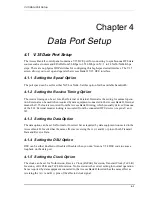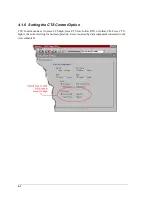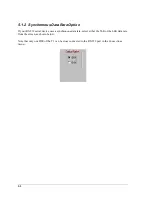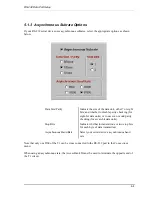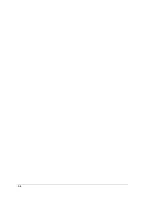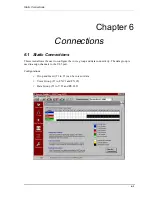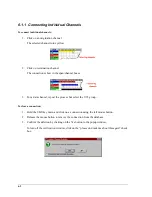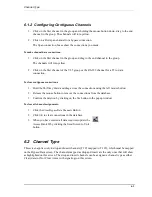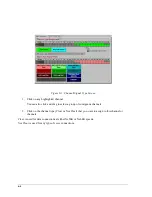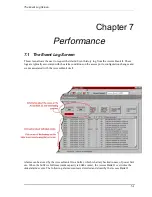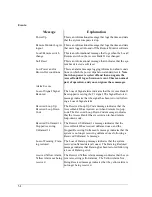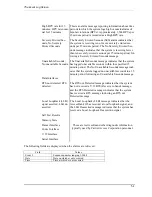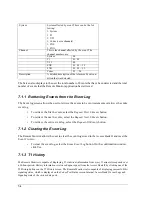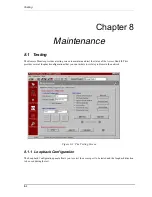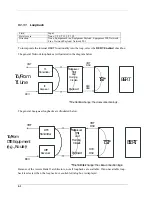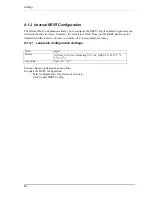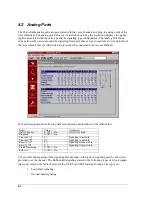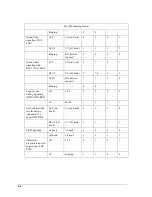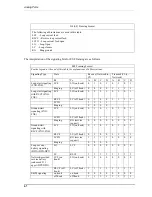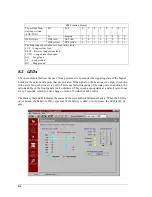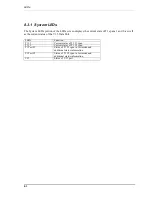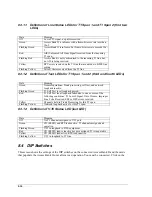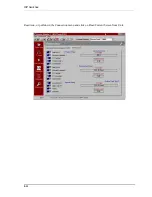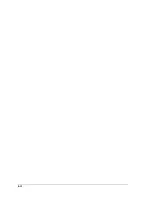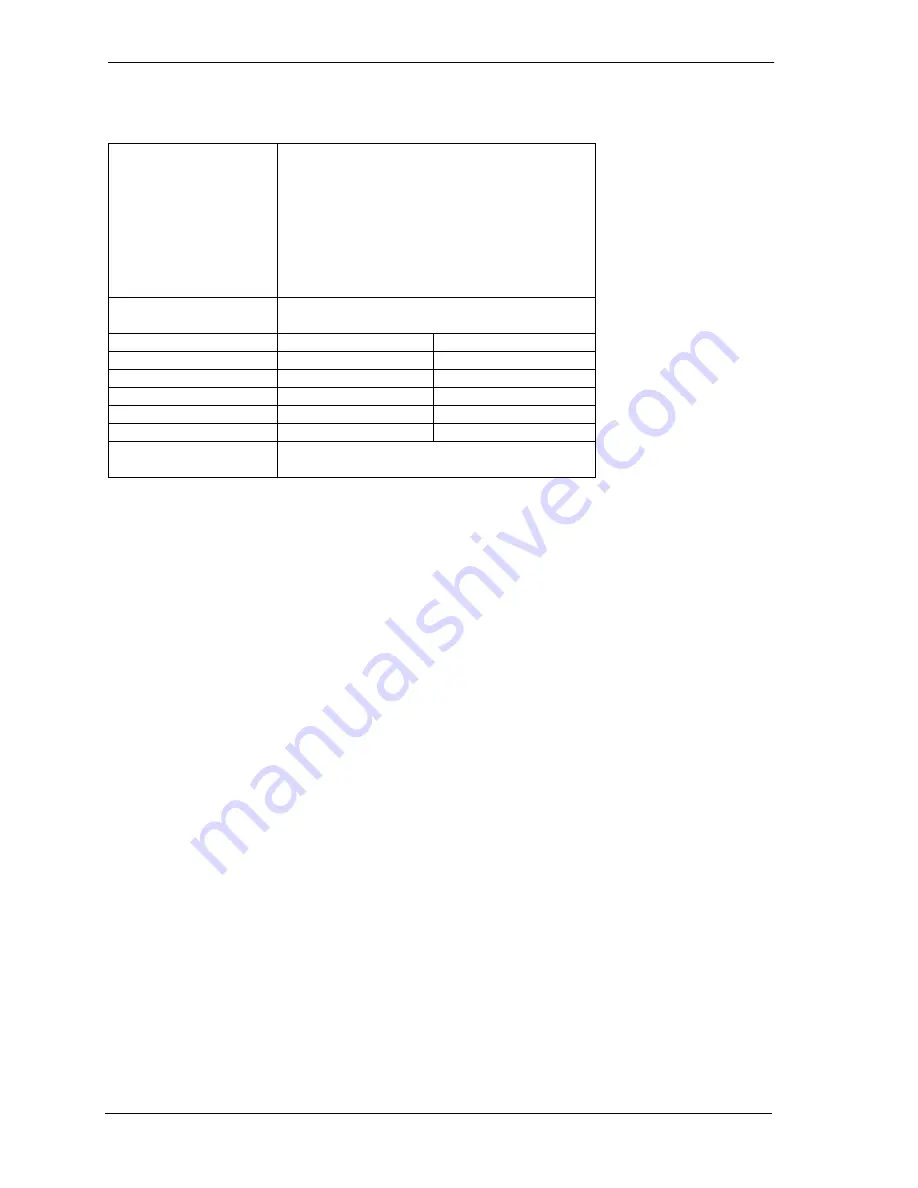
7-4
The Screen also displays to the user the total number of Events that have been detected and the total
number of events that the Remote Monitor application has retrieved.
7.1.1 Retrieving Events from the Event Log
The Event log screen allows the user to retrieve the events in 6 event increments or retrieve the entire
event log.
•
To retrieve the first 6 events, select the Request First 6 Events button
•
To retrieve the next 6 events, select the Request Next 6 Events button.
•
To retrieve the entire event log, select the Request All Events button.
7.1.2 Clearing the Event Log
The Remote Monitor allows the user to clear the event log stored in the Access Bank II and reset the
Event # to zero.
•
To clear the event log, select the Erase Event Log button. On the confirmation window,
click Yes.
7.1.3 T1 History
The Remote Monitor is capable of displaying T1 statistical information from every 15 minute time period over
a 24-hour period. History information is retrieved upon request from the Access Bank II by clicking one of the
T1 History buttons on the T1 History screen. The Remote Monitor is also capable of displaying current A/B bit
signaling status, which is displayed on the Codec Port Status screen, Internal Access Bank II event Logs and
Signaling state of the various data ports.
System
System affected by event. These can be the fol-
lowing:
1. System
1. T1
1. V.35
1. Codec (voice channels)
1. FXS
1. FXO
Channel
This is the channel affected by the event. The
channel numbers are:
System
00
T1
01, 02
V.35
00
FXS
01, 02 ... 12
FXO
01, 02 ... 12
Codec
01 … 24
Description
A detailed description of the Alarm or Event con-
dition that was detected.
Содержание AB II
Страница 2: ......
Страница 4: ......
Страница 8: ...iv ...
Страница 34: ...2 8 ...
Страница 44: ...5 4 ...
Страница 65: ...DIP Switches 8 11 Read icon or pull down the Connection menu and click on Read Current Screen from Unit ...
Страница 66: ...8 12 ...