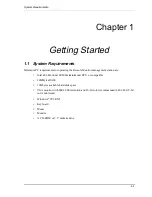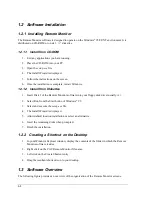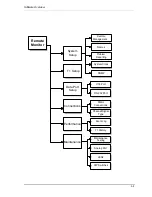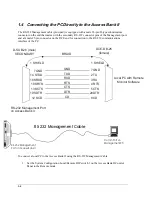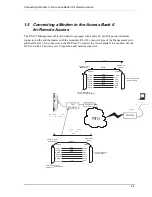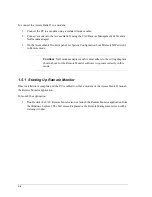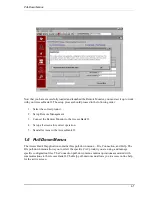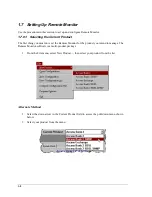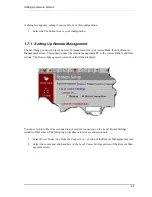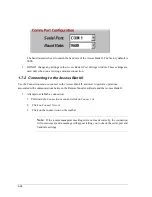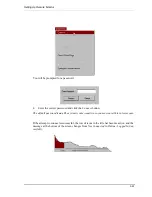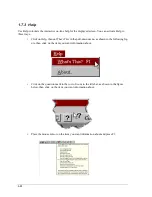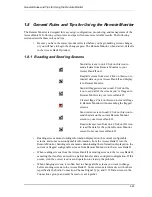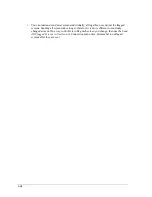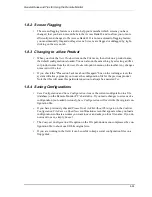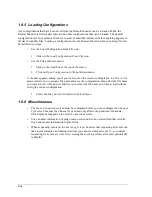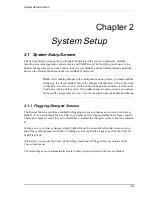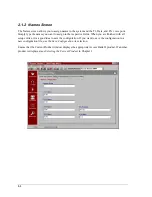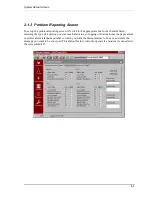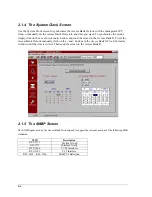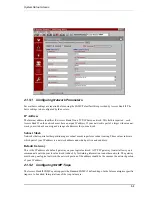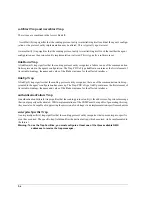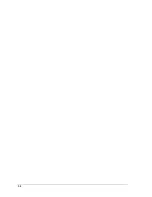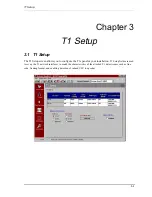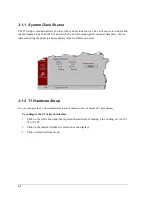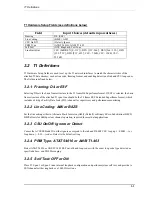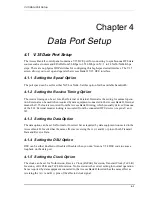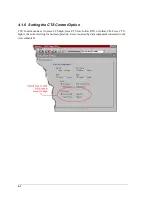General Rules and Tips for Using the Remote Monitor
1-15
1.8.2 Screen Flagging
•
The screen-flagging feature is a tool to help you remember which screens you have
changed, that you have not sent them to the Access Bank II, and to allow you to more
efficiently send changes to the Access Bank II. It is not an automatic-flagging feature;
you must manually flag and unflag screens. Screens are flagged or unflagged by right-
clicking on the screen tab.
1.8.3 Changing to a New Product
•
When you click the New Product item on the File menu, then click on a product name,
the default configuration is loaded. You can also do the same thing by selecting a differ-
ent product name from the Current Product dropdown menu on the toolbar. Any changes
not saved will be lost.
•
If you check the “Please don’t ask me about this again” box on the warning screen, the
system will always prompt you to save the configuration file for the previous product.
Note that this will cause this particular question to always be answered Yes.
1.8.4 Saving Configurations
•
Save Configuration and Save Configuration As save the current configuration to a file
(database) on the Remote Monitor PC’s hard drive. If you made changes to screens of a
configuration you loaded previously, Save Configuration will overwrite the original con-
figuration file.
•
If you have previously checked Please Don’t Ask Me About This Again on the Confirm
Configuration File Save on Open/New confirmation screen that appears when you load a
configuration, software assumes you want to save and asks you for a file name. If you do
not want to save, simply Cancel
•
The Compact Configuration File option on the File pull-down menu compresses the con-
figuration file to about one fifth its original size.
•
If you are working in the field, it can be useful to keep several configuration files on a
floppy disk.
Содержание AB II
Страница 2: ......
Страница 4: ......
Страница 8: ...iv ...
Страница 34: ...2 8 ...
Страница 44: ...5 4 ...
Страница 65: ...DIP Switches 8 11 Read icon or pull down the Connection menu and click on Read Current Screen from Unit ...
Страница 66: ...8 12 ...