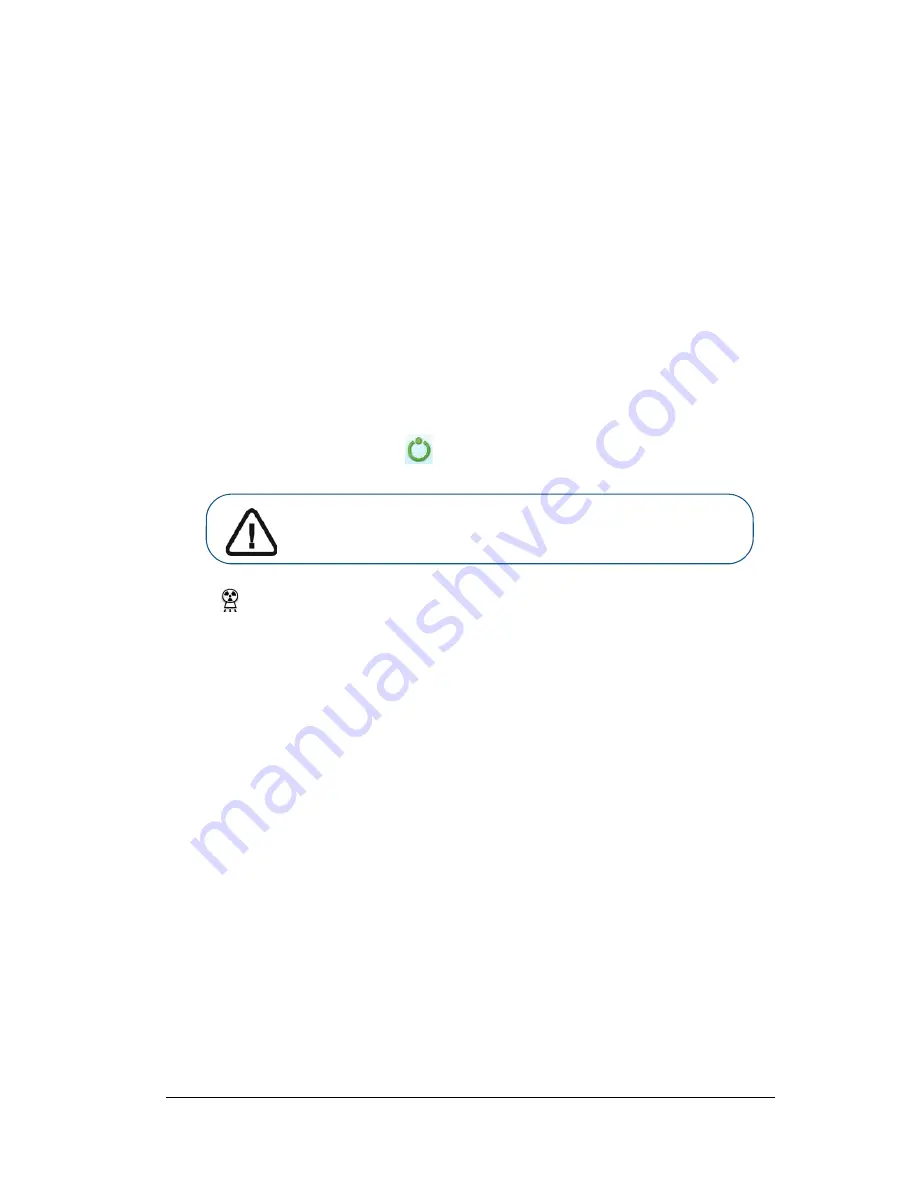
Panoramic and 3D Modality User guide for CS 8100 3D Family (SM842) Ed07
79
8.
Use both hands to align the vertical position of the head (D). Ensure that the patient occlusion is
fully horizontal (camper plane) (D1).
9.
Ask the patient to:
•
Close the eyes (E).
•
Swallow.
•
Remain still.
•
Breathe through the nose.
•
Place the tongue on the palate.
Launching the X-ray
To launch the X-ray, follow these steps:
1.
Leave the X-ray room and close the door. You must keep visual contact with the patient during
acquisition.
2.
On the
Acquisition
interface, when
is green, press and hold the exposure button of the X-ray
remote control until the end of acquisition.
The
indicator in the acquisition interface turns yellow and a warning sound is emitted to
indicate that X-ray emission is in progress.
The acquired image appears in the
Preview Screen
.
3.
The animated display in the
Acquisition
interface changes to demonstrate how to correctly
position the next item to be scanned. Repeat steps 1 to 2.
4.
Once the acquisition is completed, the
Acquisition
interface closes. Wait for the 3D object
reconstruction.
The reconstruction object will display in the image browser.
Important: If you have a problem that requires you to stop the
acquisition, release the exposure button of the remote control or
press the red emergency stop button.
Содержание CS 8100 3D
Страница 1: ...User Guide CS 8100 3D Family CS 8100 3D CS 8100 3D Access CS 8100SC 3D CS 8100SC 3D Access...
Страница 6: ...vi...
Страница 8: ...2 Chapter 1 Conventions in This Guide...
Страница 24: ...18 Chapter 3 Imaging Software Overview Note Optional for CS 8100 3D Access and CS 8100SC 3D Access...
Страница 28: ...22 Chapter 3 Imaging Software Overview...
Страница 32: ...26 Chapter 4 Getting Started...
Страница 46: ...40 Chapter 5 Acquiring Panoramic Images...
Страница 72: ...66 Chapter 7 3D Object Acquisition The completely reconstructed object will display in the image browser...
Страница 94: ...88 Chapter 8 Maintenance...
Страница 96: ...90 Chapter 9 Troubleshooting...




























