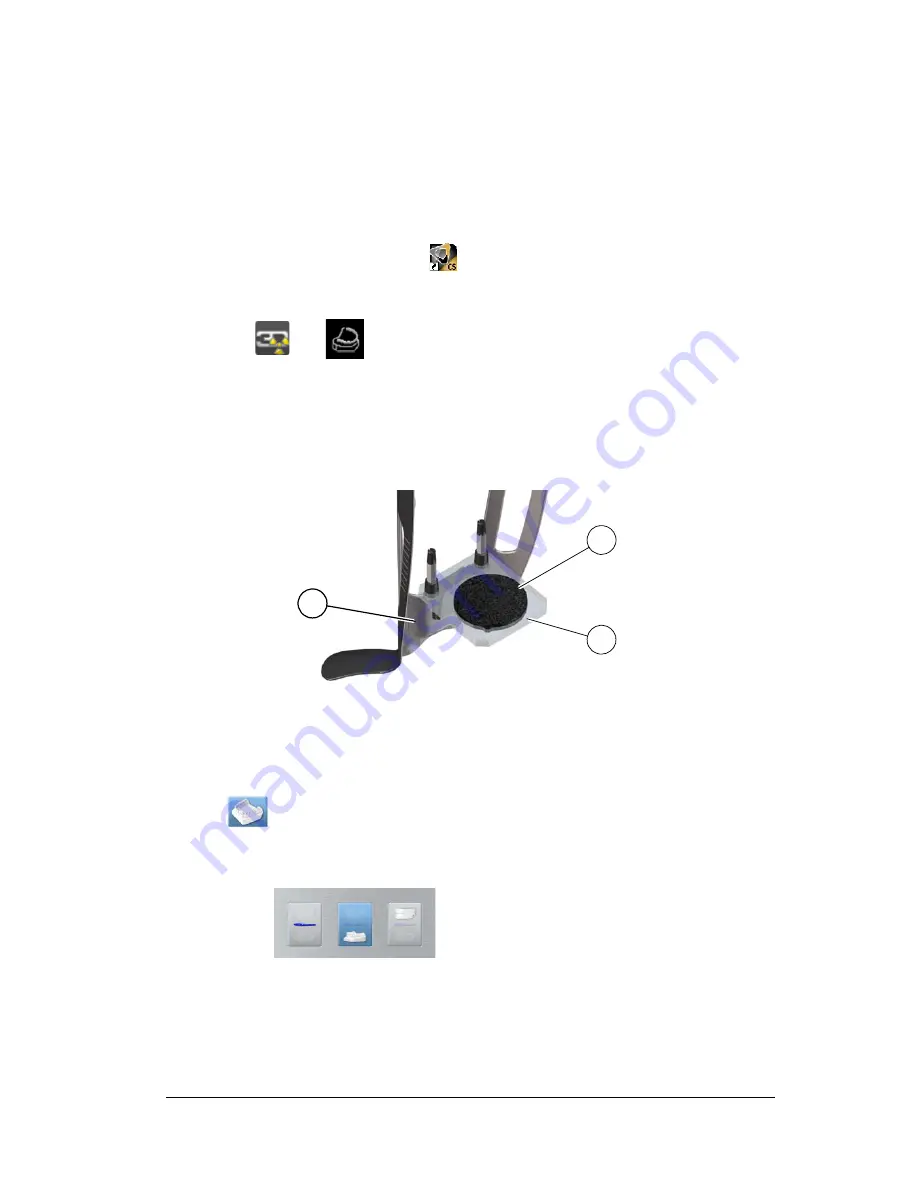
Panoramic and 3D Modality User guide for CS 8100 3D Family (SM842) Ed07
67
Acquiring Images of CS Restore Plaster Objects
Two acquisition modes are available when you select the CS Restore acquisition export mode:
•
Plaster
•
Impression Material
Before acquiring an image of the object, do the following:
•
On your desktop, double-click
to open the CS Imaging Software.
•
Select the patient record.
•
Access the imaging window.
•
Click
then
to access the
Acquisition Interface
.
Preparing the Unit and Setting the Acquisition Options
To prepare the unit for acquisition, follow these steps:
1.
Insert the 3D bite block support (A) into the chin rest base.
2.
Place the dental impression holder (B) on the 3D bite block support (A).
3.
Place the black foam (C) on the dental impression holder (B).
4.
Click the
Program
button to access the
Program
pane.
5.
Click
to access the plaster acquisition mode interface.
6.
Select the acquisition option that you require. See
“Launching the Plaster Acquisition”
or
“Launching the Triple Tray Acquisition”
.
C
A
B
Содержание CS 8100 3D
Страница 1: ...User Guide CS 8100 3D Family CS 8100 3D CS 8100 3D Access CS 8100SC 3D CS 8100SC 3D Access...
Страница 6: ...vi...
Страница 8: ...2 Chapter 1 Conventions in This Guide...
Страница 24: ...18 Chapter 3 Imaging Software Overview Note Optional for CS 8100 3D Access and CS 8100SC 3D Access...
Страница 28: ...22 Chapter 3 Imaging Software Overview...
Страница 32: ...26 Chapter 4 Getting Started...
Страница 46: ...40 Chapter 5 Acquiring Panoramic Images...
Страница 72: ...66 Chapter 7 3D Object Acquisition The completely reconstructed object will display in the image browser...
Страница 94: ...88 Chapter 8 Maintenance...
Страница 96: ...90 Chapter 9 Troubleshooting...






























