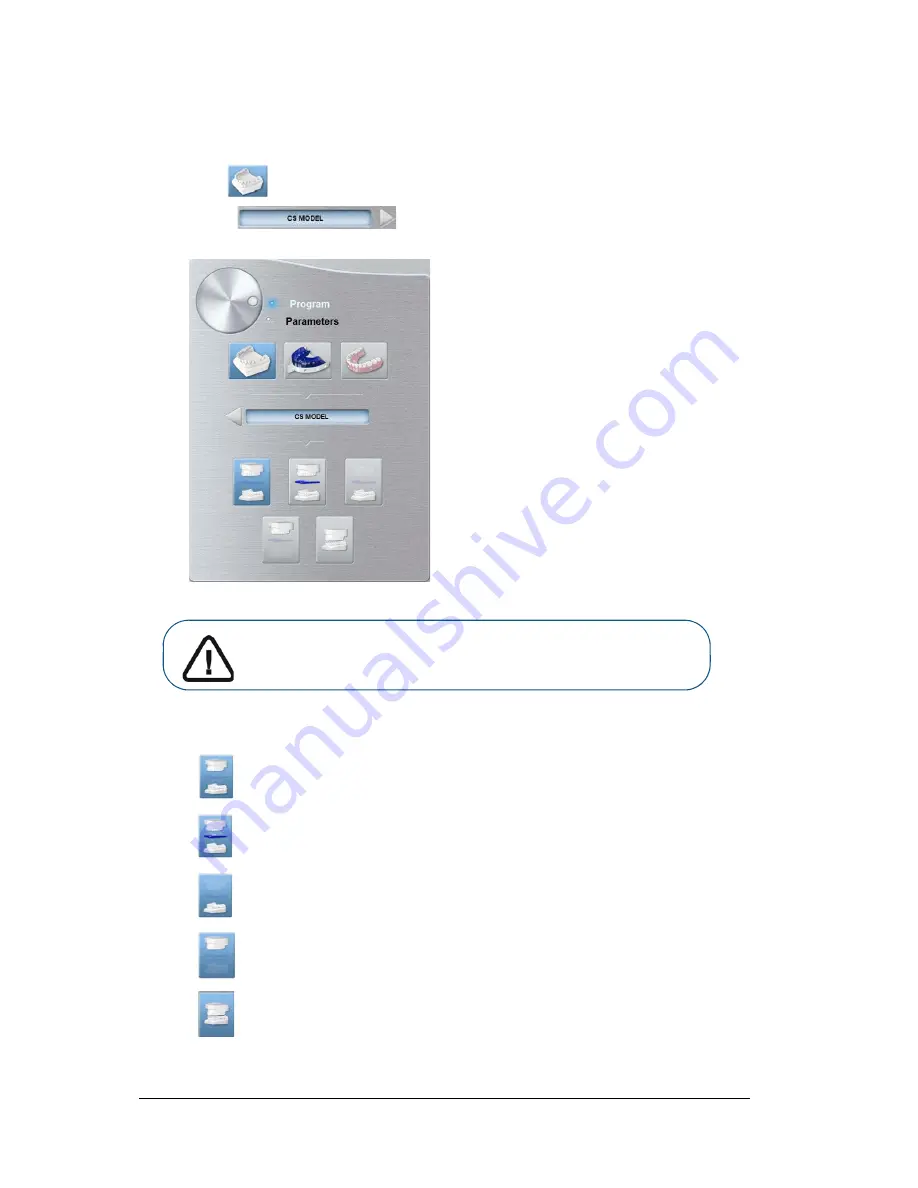
58 Chapter 7 3D Object Acquisition
CS Model: Plaster Pane Overview
The CS Model plaster program pane becomes active when you:
•
Click
.
•
Select .
Click
for the full jaw mode.
Click
for the full jaw mode with wax bite.
Click
for the lower jaw mode.
Click
for the upper jaw mode.
Click
for the lower and upper jaw in occlusion mode.
Important: To have a true occlusion alignment of the full jaw mode,
make sure that the rear ends of both the occlusion models are cut
flat. If they are not, you must select the full jaw mode with wax bite.
Содержание CS 8100 3D
Страница 1: ...User Guide CS 8100 3D Family CS 8100 3D CS 8100 3D Access CS 8100SC 3D CS 8100SC 3D Access...
Страница 6: ...vi...
Страница 8: ...2 Chapter 1 Conventions in This Guide...
Страница 24: ...18 Chapter 3 Imaging Software Overview Note Optional for CS 8100 3D Access and CS 8100SC 3D Access...
Страница 28: ...22 Chapter 3 Imaging Software Overview...
Страница 32: ...26 Chapter 4 Getting Started...
Страница 46: ...40 Chapter 5 Acquiring Panoramic Images...
Страница 72: ...66 Chapter 7 3D Object Acquisition The completely reconstructed object will display in the image browser...
Страница 94: ...88 Chapter 8 Maintenance...
Страница 96: ...90 Chapter 9 Troubleshooting...






























