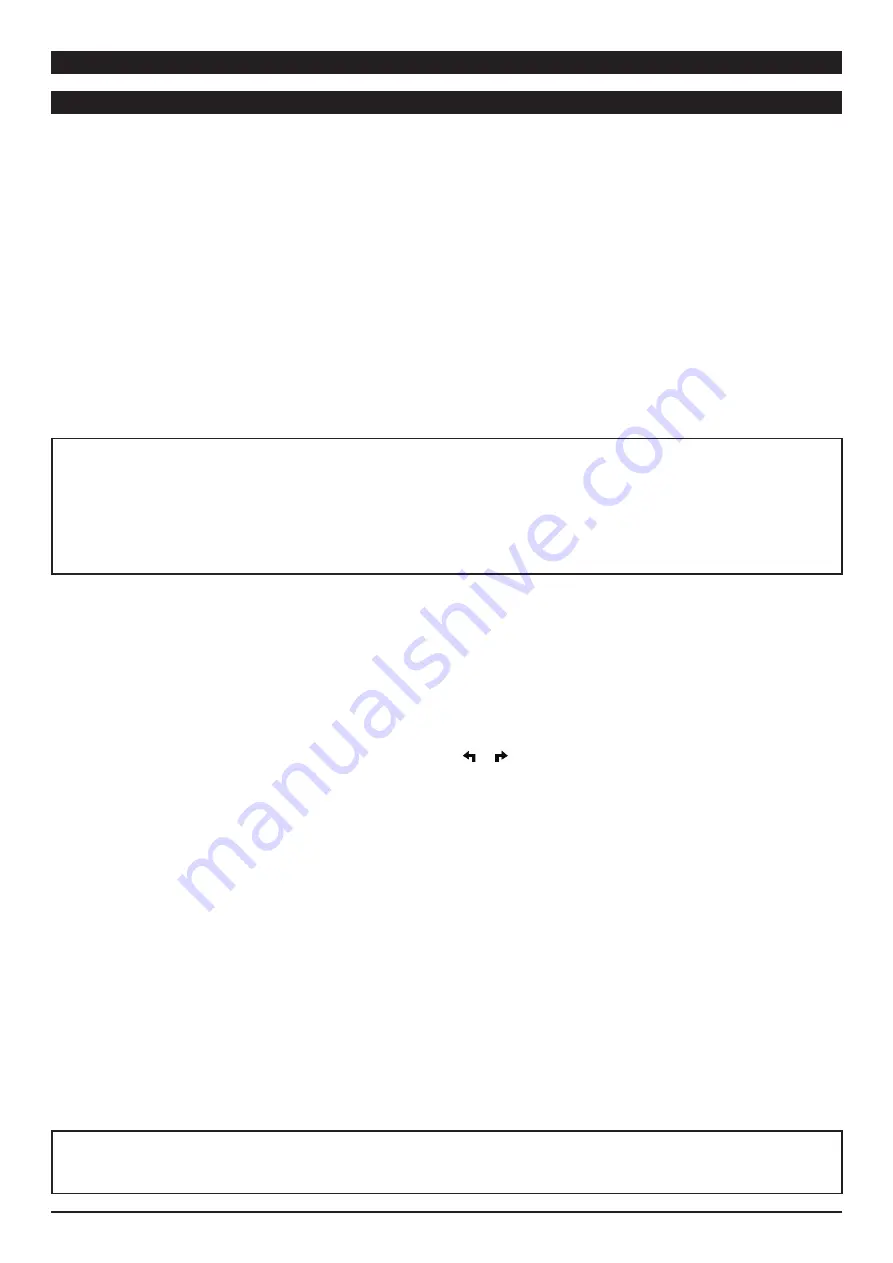
1000DF00480 Issue 2 21/48
Monitoring Options (continued)
Options (continued)
Auto Restart Plus Feature
The Auto Restart Plus feature provides the ability to automatically continue an infusion if downstream resistance or pressure
measurements indicate that an occlusion condition has cleared within a 40-second
Checking Line
period (excluding High
Resistance Monitoring mode).
The
Checking Line
message and tone are presented when a resistance measurement exceeds the alarm threshold of 100%.
If resistance measurements initiate the
Checking Line
condition, the channel continues infusing in order to determine if the
measured flow resistance has changed. If the measured flow resistance falls to any value below 100% within 40 seconds, the
channel automatically resumes normal operating conditions (excluding High Resistance Monitoring mode).
Pressure measurements initiate the
Checking Line
period when the pressure exceeds the configured limit. If the pressure
falls to less than one-third of the configured limit within 40 seconds, normal flow resumes. If the condition is not cleared, the
OCCLUSION DOWNSTREAM
alarm occurs and infusion stops until manually restarted.
This feature can be configured through the hospital data set to allow from 1 to 9
Checking Line
restarts. After the programmed
number of restarts has occurred or the 40-second
Checking Line
period has been exceeded, the channel immediately alarms
OCCLUSION DOWNSTREAM
when resistance or pressure conditions indicate an occlusion.
A
•
An OCCLUSION DOWNSTREAM condition is detected when the measured resistance reaches 100%
of scale. For the Resistance mode, 100% results from a resistance producing 2 mmHg per ml/h of
flow. For the High Resistance mode, 100% results from a resistance producing 6 mmHg per ml/h
flow.
•
An OCCLUSION DOWNSTREAM condition is also detected when the configured pressure limit
is exceeded. This limit may be set, by qualified service personnel, from 1 mmHg to 600 mmHg
(Pressure Limit, Maximum).
Resistance Alert
The Resistance Alert provides an early warning of increasing flow resistance. The Resistance Alert marker can be set from 0% to
100% of scale in 5% increments. This feature can be enabled or disabled and a power-on default alert level is set through the
hospital data set.
To optimize the alert feature, it is advisable to set the alert level 20-30% higher than the initial displayed resistance. Read the
resistance approximately 2 minutes after starting an infusion.
Setting Alert Marker
•
To numerically display present alert level marker, press either or soft key. Vertical line on resistance bar graph visually
indicates alert level.
•
Each additional press of either arrow soft key increases or decreases alert level marker and numeric value by 5%.
Resistance Trend Graphs
In Resistance and High Resistance monitoring modes, a trend graph displays flow resistance over time. Trend graphs of 15 minutes,
1 hour, 4 hours and 12 hours are available during normal operation when enabled through the hospital data set.
Downstream Occlusions are indicated by a tick mark (
y
) at the top of the trend screen.
For dual channel pumps, select the desired channel, as necessary. The trend graph is not available while the split screen is
displayed.
1. Press
OPTIONS
key.
2. Press
Resistance Trend
soft key.
3. To change graph time frame, press
time
soft key.
•
A dashed horizontal line represents current resistance alert level.
•
Gaps in graph may indicate non-infusing conditions; such as, turned off, on hold, in alarm.
•
If channel has been placed in Pressure Monitoring mode for some portion of a trend graph window, resistance data is not
available and zero values are plotted.
•
A tick mark (
y
) at top of graph indicates an occlusion.
•
When viewing Resistance Trend Graphs in High Resistance mode,
HI RESIST
displays under graph.
A
•
To clear graphed data, press clear soft key and then ok to confirm.
•
Press return soft key to return to normal operating screen.






























