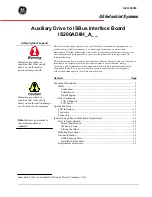docs.carbide3d.com
05/01/20
v1.1
4
Both options require the removal of the Carbide Motion board enclosure from the Y1-rail and the removal of
the Carbide Motion board from the enclosure.
Carbide Motion Board Removal
1.
Turn off and unplug your Shapeoko.
2.
Disconnect the USB and power cables from the Carbide Motion board (located on the Y1-rail).
3.
Remove the cover from the
Carbide Motion board’s
enclosure and disconnect the three (3)
homing/proximity switch cables and four (4) stepper motor extension cables.
4.
Use a 4mm hex key to remove the enclosure from the Y1-rail.
5.
Use an SAE
3
/
32
-inch hex key to remove the four (4) socket head cap screws in the corners of the
Carbide Motion board.
The Carbide Motion board is taped to the enclosure and will need to be gently pried away.
6.
Gently pry the board away from the
enclosure with your fingers. Pry from the
FRONT end (opposite the USB and power
ports) as shown in
Figure 3
.
If you’re
having trouble getting the board out, use
an ESD flat head screwdriver or suitable
implement to gently pry away. Do not
remove the old thermal tape unless
instructed to do so.
Option 1: Carbide Motion Board
Replacement
Kit Option 1 includes a new Carbide Motion
board with integrated BitRunner connector.
To replace the Carbide Motion board:
1.
Remove the old thermal tape from the enclosure’s aluminum heat
-sink.
Figure 3