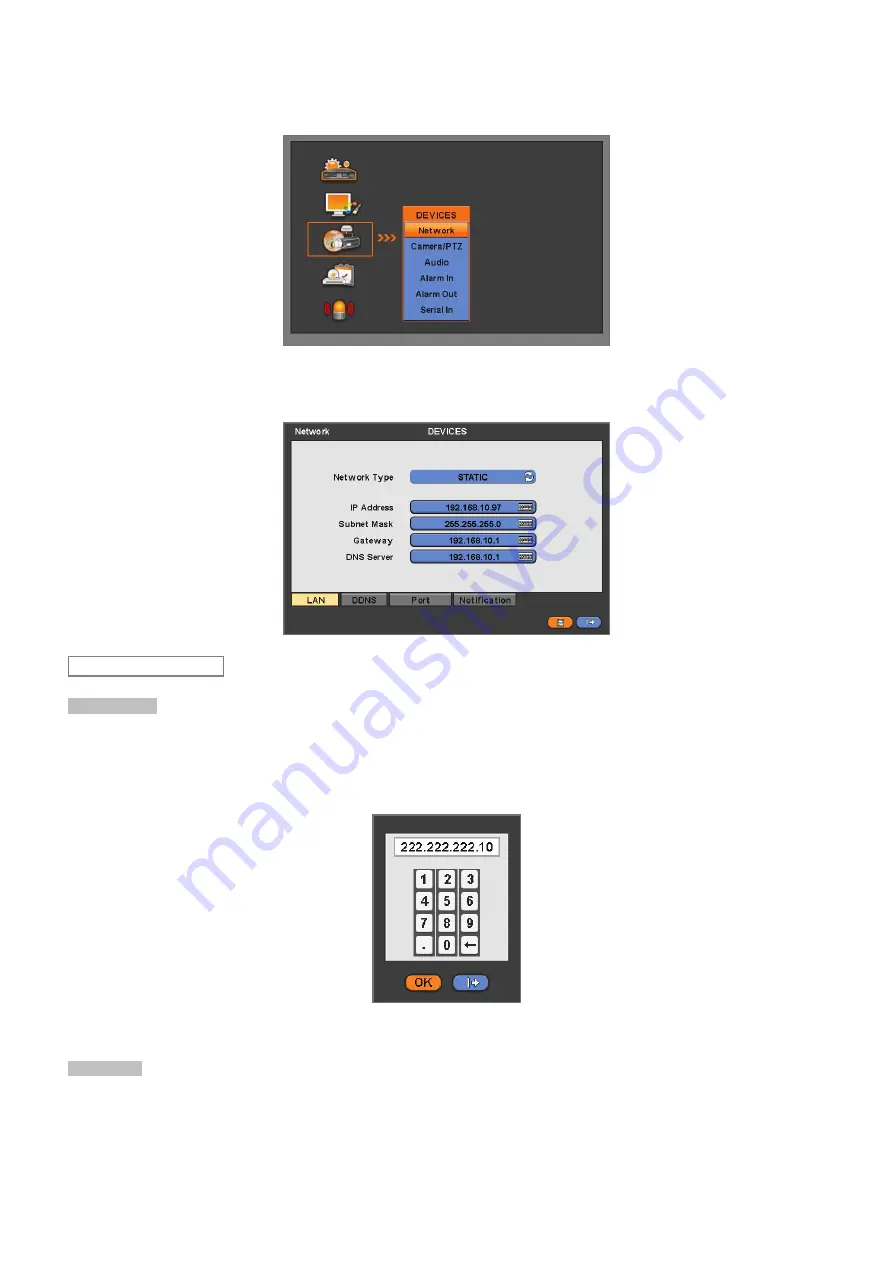
30
4.4 DEVICES
y
Please click (
) DEVICES and the following screen will appear.
4.4.1 Network
y
Please click (
) DEVICES>Network and the following screen will show.
Network Type
y
Please click (
) Network Type. Every time you click (
), it changes to Static (fixed IP) and DHCP (floating IP).
y
In Static, user must manually set the static IP address for use.
–
Set IP Address, Subnet Mask and Gateway. Please ask your network administrator for more details.
–
To input address, please click (
) and execute the keyboard icon on the right-hand side of each frame.
y
In DHCP, IP Address, Subnet Mask, Gateway and DNS Server will have input automatically.
DNS Server
y
When you set Network Type to DHCP, DNS server will be inputted automatically.
y
When you set Network Type to Static, please click (
) the keyboard icon on the right-hand side of DNS Server frame and
manually input the address.
LAN






























