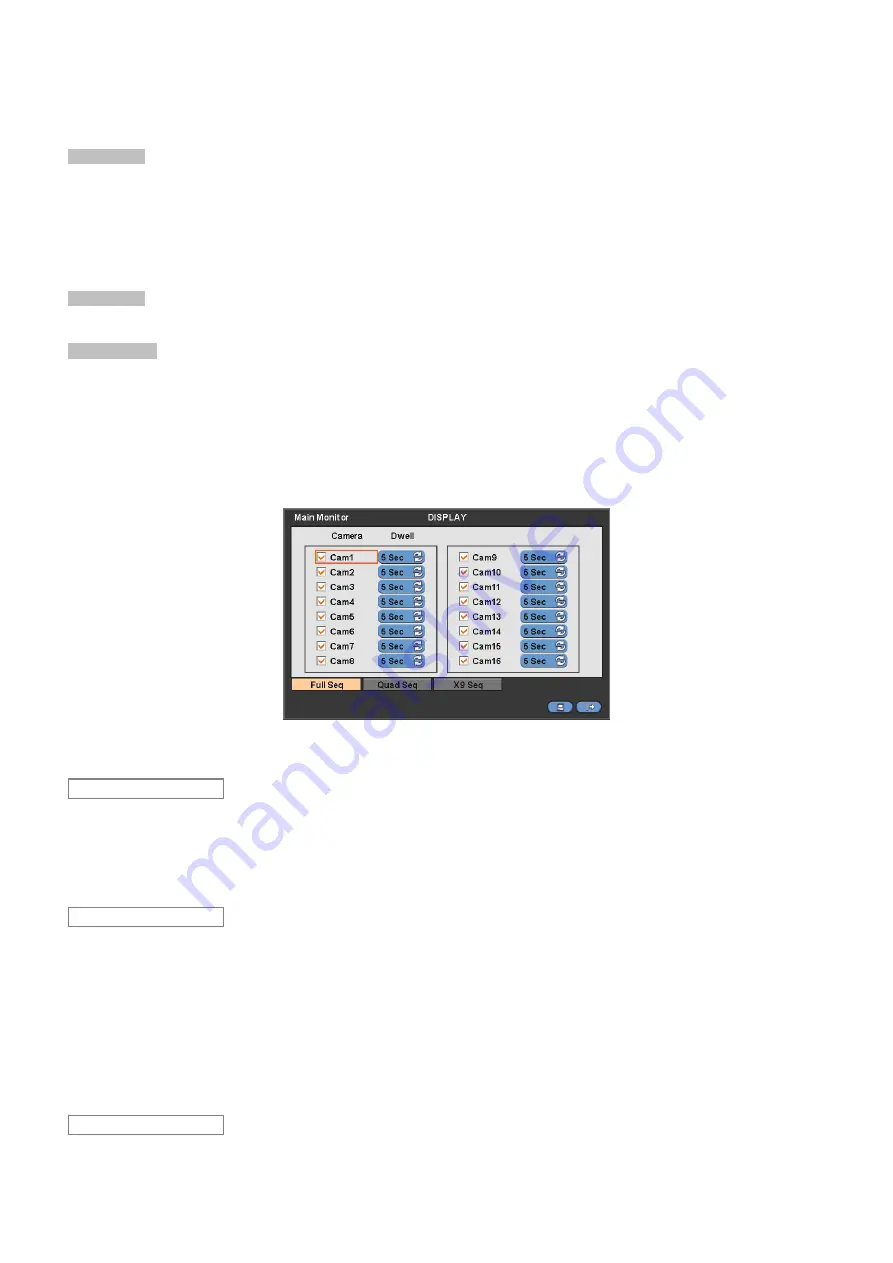
28
y
The OSD menu will allow you to configure full features (i.e., on/off every letter and icon) displayed on the screen.
y
Letters and icons are divided under System and Camera categories. If you click (
) ‘All’, all items are on/off at once.
OSD Margin
y
The OSD Margin menu will allow you to adjust the position of OSD (letters) on the monitor. Use it when some of letters are
dropped out and invisible on the monitor.
y
Adjust Horizontal to change margin between both ends of the monitor on horizontal side and OSD. Margin range is between
0 and 50
, with a larger number representing greater margin.
y
Adjust Vertical to change margin between both ends of the monitor on vert 130
y
Vertical side and OSD Margin range is between
0 and 50
, with a larger number representing greater margin.
y
While pressing (+) or (-) button, a target value increases or decreases by 10 units.
De-Interlace
y
This function changes playback display into Progressive Scan or Interlace Scan. Check (
5
) De-Interlace, then frame will
display as the Progressive Scan and shows the better picture quality.
Transparency
y
The Transparency menu will allow you to alpha-blending of OSD menu on the monitor. Transparency is the quality that an
object or substance has when you can see through it.
y
Transparency range is between
0 and 100
, with a larger number representing can see through it. (default 0)
y
While pressing (+) or (-) button, a target value increases or decreases by 10 units.
4.3.2 Main
Monitor
y
Please click (
) DISPLAY>Main Monitor and the following screen will appear.
y
The Main Monitor menu will allow you to adjust channel sequencing interval of Main monitor.
y
Adjust interval for ‘Full screen sequencing’.
y
Check
5
check box next to the camera you want to include in sequencing. Any camera with unchecked check box will be
excluded from channel sequencing.
y
Adjust the rotation interval of camera by clicking Dwell column. The rotation interval changes to
3>5>10>15>30>60
seconds
by each press.
y
Use only with 8 / 16 channel DVRs.
y
Adjust interval for ‘X4 Split Screen sequencing’.
y
Check
5
check box next to the camera you want to include in sequencing. Any camera with unchecked check box will be
excluded from channel sequencing.
y
Adjust the rotation interval of camera by clicking Dwell column. The rotation interval changes to
3>5>10>15>30>60
seconds
by each press.
y
‘4 Split Screen sequencing’ is disabled in the following modes.
–
8 channel DVR:
3x3 Mode
–
16 channel DVR:
4x4 Mode
y
Use only with 16 channel DVR.
y
Adjust interval for ‘X9 Split Screen sequencing’.
X9 Seq
Quad Seq
Full Seq






























