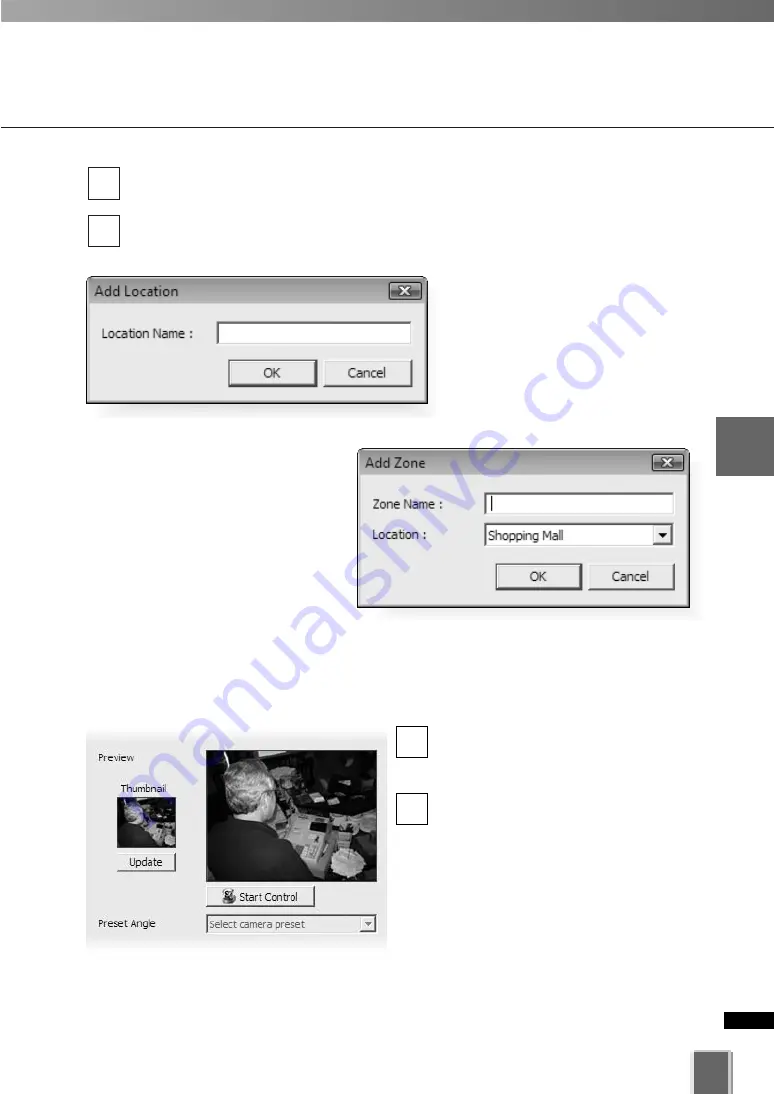
In the
Location
field, select a location for the Camera Server from the drop-down
menu.
In the
Zone
field, select a zone for the Camera Server from the drop-down menu.
If necessary, click
Add
to add another Location or Zone.
The
Add Location
or
Add Zone
dialog opens.
Enter the
Location Name
or
Zone
Name
and click
OK
.
When you add a Zone in the
Add
Zone
dialog, you should also add it
to a Location in the same dialog.
Select a location from the drop-
down menu.
Refer to P. 86 for how to add locations and zones.
4
3
97
4
Register
Camera
Ser
ver
and
S
et
Recor
ding
Sc
hedule
Register Camera Server
●
Update or Set the Viewer Thumbnails
In the
Preview
area, click
Update
to
recapture an image used for the
thumbnail of the Viewer screen.
To change the camera angle or zoom
magnification by using the mouse,
click
Start Control
.
2
1
Содержание VK-16 v2.0
Страница 13: ...Chapter 1 System Overview ...
Страница 15: ...15 1 System Overview ...
Страница 42: ...42 ...
Страница 43: ...Chapter 2 Installation ...
Страница 49: ...Chapter 3 Storage Server Configuration Reference ...
Страница 75: ...Chapter 4 Register Camera Server and Set Recording Schedule ...
Страница 152: ...152 ...
Страница 153: ...Chapter 5 Viewer Reference ...
Страница 155: ...155 5 Viewer Reference ...
Страница 218: ...218 ...
Страница 219: ...Chapter 6 Operation and Management ...
Страница 227: ...Chapter 7 Backup Scheme ...
Страница 243: ...Chapter 8 System Maintenance ...
Страница 250: ...250 ...
Страница 251: ...Chapter 9 Troubleshooting ...
Страница 290: ...290 ...
Страница 291: ...Appendix ...
Страница 300: ...300 Viewer Shade Comtrol 202 VK Event Information 287 VK Events 221 VK Viewer 77 VK Lite 39 Index ...
Страница 301: ...301 ...






























