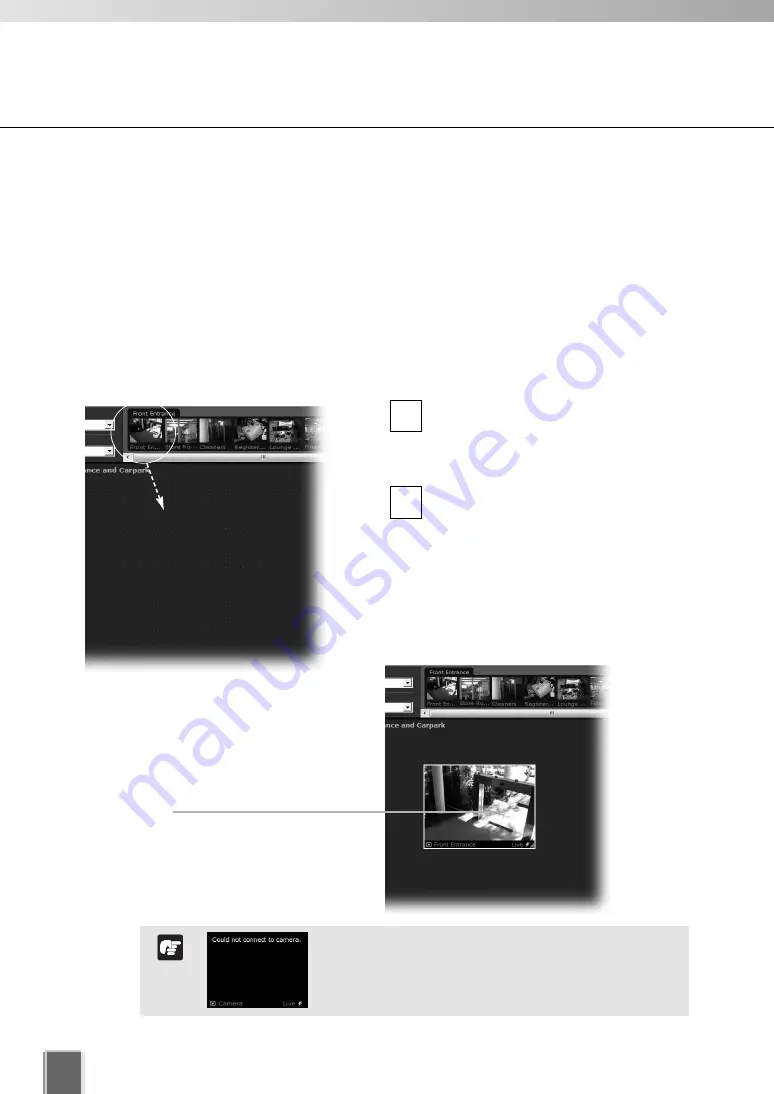
188
■
Basic Video Window Functions
Create, scale and move Video Windows
Once you have chosen a location and chosen a zone, you are ready to view one or more
cameras in that zone. Camera thumbnail images are used to create Video Windows in the
Viewing Area. The Viewing Area can support multiple Video Windows for live monitoring
and viewing recorded video simultaneously.
●
Click and drag a camera thumbnail onto the Viewing Area
Click the thumbnail image and, while
holding down the mouse button, drag
its boundary anywhere onto the
Viewing Area.
Release the mouse button. The re-
sized outline becomes a live Video
Window.
2
1
An error message will appear if an error occurs in
video windows. Refer to P. 260 for details.
Note
Basic Video Window Functions
When placed, the Video Window
is re-sized according to the
Layout Grid
.
A selected Video Window is
highlighted.
Содержание VK-16 v2.0
Страница 13: ...Chapter 1 System Overview ...
Страница 15: ...15 1 System Overview ...
Страница 42: ...42 ...
Страница 43: ...Chapter 2 Installation ...
Страница 49: ...Chapter 3 Storage Server Configuration Reference ...
Страница 75: ...Chapter 4 Register Camera Server and Set Recording Schedule ...
Страница 152: ...152 ...
Страница 153: ...Chapter 5 Viewer Reference ...
Страница 155: ...155 5 Viewer Reference ...
Страница 218: ...218 ...
Страница 219: ...Chapter 6 Operation and Management ...
Страница 227: ...Chapter 7 Backup Scheme ...
Страница 243: ...Chapter 8 System Maintenance ...
Страница 250: ...250 ...
Страница 251: ...Chapter 9 Troubleshooting ...
Страница 290: ...290 ...
Страница 291: ...Appendix ...
Страница 300: ...300 Viewer Shade Comtrol 202 VK Event Information 287 VK Events 221 VK Viewer 77 VK Lite 39 Index ...
Страница 301: ...301 ...






























