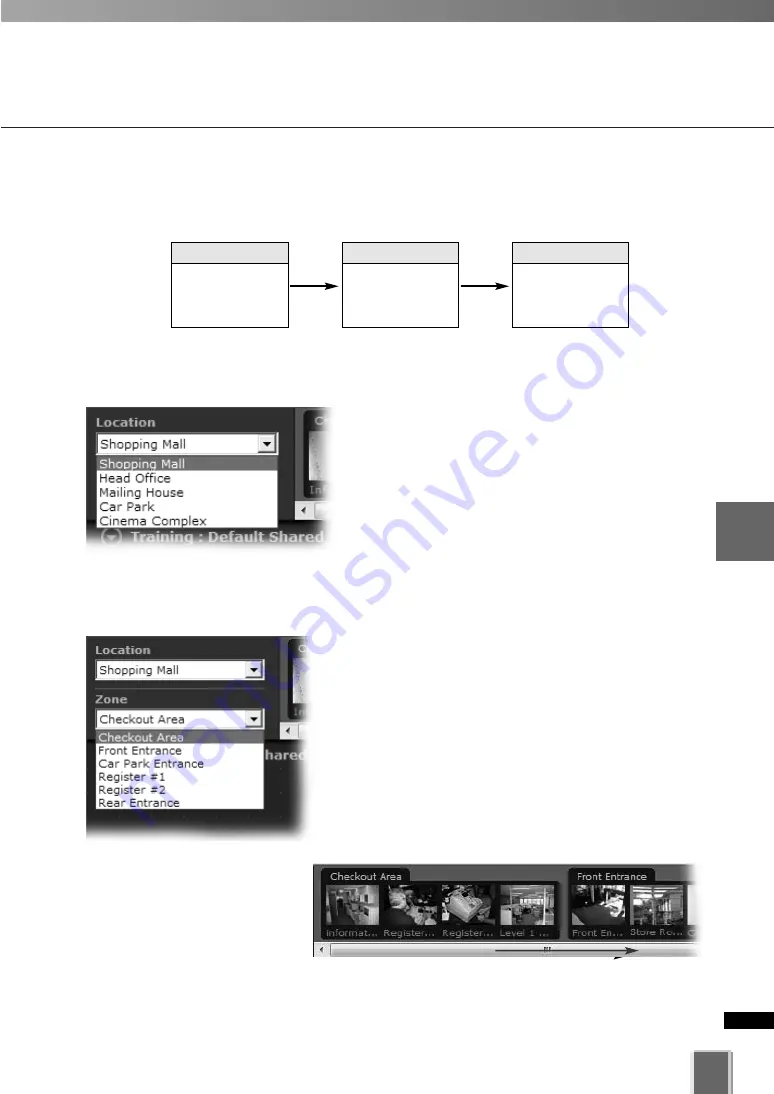
187
5
Vie
w
er
Ref
erence
Basic Video Window Functions
●
Step 2: Select a Zone from the menu or thumbnail folder region
Click the
Zone
drop-down menu or on the down
arrow.
A list of pre-configured zones appears.
Click a zone in the list.
Once a Zone is selected from the drop-down
menu, the Camera Selection Area for the selected
Zone moves to the left.
Alternatively, click the scrollbar
located under the Camera
Selection Area. Drag it to the
right until the desired Zone is
displayed.
Locations and the Zones
Selection is performed in the following order:
●
Step 1: Select a Location from the drop-down menu
Click the
Location
drop-down menu or on the
down arrow.
A list of pre-configured locations appears.
Click a location in the list. Zones for that list will
appear in the thumbnail section to the right.
1
Select a Location
2
Select a Zone
in that Location
3
Click and drag
thumbnails to
view live video
Содержание VK-16 v2.0
Страница 13: ...Chapter 1 System Overview ...
Страница 15: ...15 1 System Overview ...
Страница 42: ...42 ...
Страница 43: ...Chapter 2 Installation ...
Страница 49: ...Chapter 3 Storage Server Configuration Reference ...
Страница 75: ...Chapter 4 Register Camera Server and Set Recording Schedule ...
Страница 152: ...152 ...
Страница 153: ...Chapter 5 Viewer Reference ...
Страница 155: ...155 5 Viewer Reference ...
Страница 218: ...218 ...
Страница 219: ...Chapter 6 Operation and Management ...
Страница 227: ...Chapter 7 Backup Scheme ...
Страница 243: ...Chapter 8 System Maintenance ...
Страница 250: ...250 ...
Страница 251: ...Chapter 9 Troubleshooting ...
Страница 290: ...290 ...
Страница 291: ...Appendix ...
Страница 300: ...300 Viewer Shade Comtrol 202 VK Event Information 287 VK Events 221 VK Viewer 77 VK Lite 39 Index ...
Страница 301: ...301 ...






























