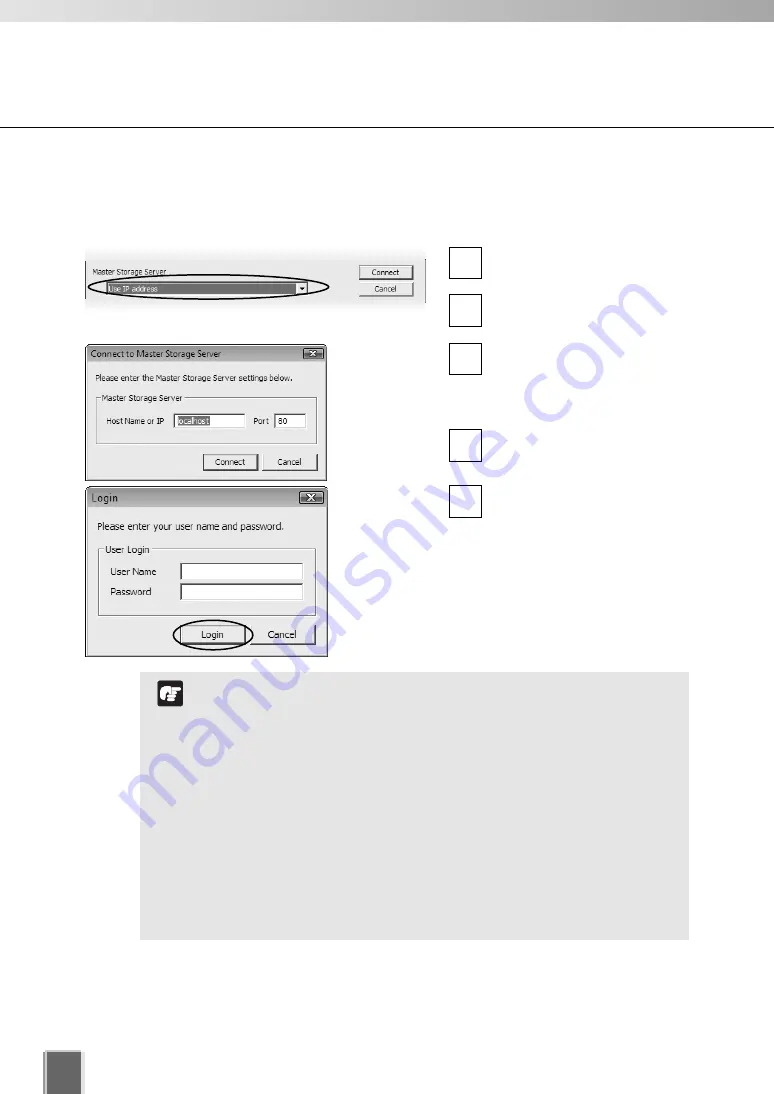
160
Start the Viewer
If you need to use proxy server, you need to change the
Internet option settings in the following procedure:
1. Select Start > Control Panel > Internet Option.
2. Select the Connections tab.
3. Click LAN settings.
Change the proxy server settings.
If using proxy server between Viewer and Storage Server, it
should not perform response buffering. Proxies which are
configured to perform response buffering may lead to delays
in sending small amounts of data (such as events) from the
Storage Server to the Viewer. Apache proxy server does
perform response buffering so is not recommended.
You cannot transmit or receive audio when using proxy
server.
Note
Launch Storage Server by Specifying the IP address
If you installed Viewer and Storage Server on separate PCs, specify IP address of Storage
Server and connect Viewer to the Storage Server.
Select
Use IP address
from
the drop-down menu.
Click
Connect
.
Enter IP address or host
name of Master Storage
Server in
Host Name or IP
,
and the port number in
Port
.
Click
Connect
.
Enter your
User Name
and
Password
, and click
Login
.
5
4
3
2
1
Содержание VK-16 v2.0
Страница 13: ...Chapter 1 System Overview ...
Страница 15: ...15 1 System Overview ...
Страница 42: ...42 ...
Страница 43: ...Chapter 2 Installation ...
Страница 49: ...Chapter 3 Storage Server Configuration Reference ...
Страница 75: ...Chapter 4 Register Camera Server and Set Recording Schedule ...
Страница 152: ...152 ...
Страница 153: ...Chapter 5 Viewer Reference ...
Страница 155: ...155 5 Viewer Reference ...
Страница 218: ...218 ...
Страница 219: ...Chapter 6 Operation and Management ...
Страница 227: ...Chapter 7 Backup Scheme ...
Страница 243: ...Chapter 8 System Maintenance ...
Страница 250: ...250 ...
Страница 251: ...Chapter 9 Troubleshooting ...
Страница 290: ...290 ...
Страница 291: ...Appendix ...
Страница 300: ...300 Viewer Shade Comtrol 202 VK Event Information 287 VK Events 221 VK Viewer 77 VK Lite 39 Index ...
Страница 301: ...301 ...
















































