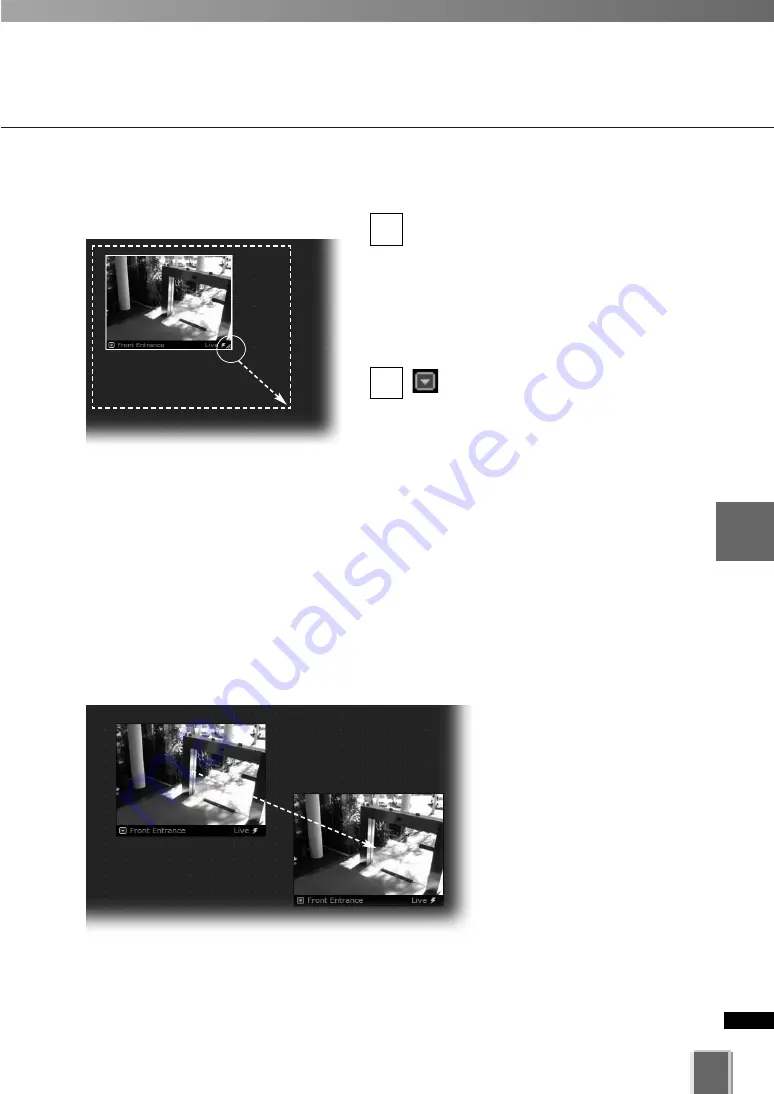
189
5
Vie
w
er
Ref
erence
Basic Video Window Functions
●
Re-size a Video Window
Click a Video Window to highlight it. An
arrow icon will appear in the lower right
corner. Click the arrow icon and drag
outwards. You can also click on the other
corners and drag to re-size the window.
Release the mouse button when you
have reached the desired size.
Alternatively, click the Video
Window menu button and select
Video Display Size. Select Small,
Medium, Large, or Default from the sub-
menu. The same menu is available by
right-clicking the view window.
A right-click action on the Video Window
will also bring up the same menu.
●
Move a Video Window
Click anywhere on a Video
Window and drag it to any
position in the Viewing Area.
2
1
Содержание VK-16 v2.0
Страница 13: ...Chapter 1 System Overview ...
Страница 15: ...15 1 System Overview ...
Страница 42: ...42 ...
Страница 43: ...Chapter 2 Installation ...
Страница 49: ...Chapter 3 Storage Server Configuration Reference ...
Страница 75: ...Chapter 4 Register Camera Server and Set Recording Schedule ...
Страница 152: ...152 ...
Страница 153: ...Chapter 5 Viewer Reference ...
Страница 155: ...155 5 Viewer Reference ...
Страница 218: ...218 ...
Страница 219: ...Chapter 6 Operation and Management ...
Страница 227: ...Chapter 7 Backup Scheme ...
Страница 243: ...Chapter 8 System Maintenance ...
Страница 250: ...250 ...
Страница 251: ...Chapter 9 Troubleshooting ...
Страница 290: ...290 ...
Страница 291: ...Appendix ...
Страница 300: ...300 Viewer Shade Comtrol 202 VK Event Information 287 VK Events 221 VK Viewer 77 VK Lite 39 Index ...
Страница 301: ...301 ...






























