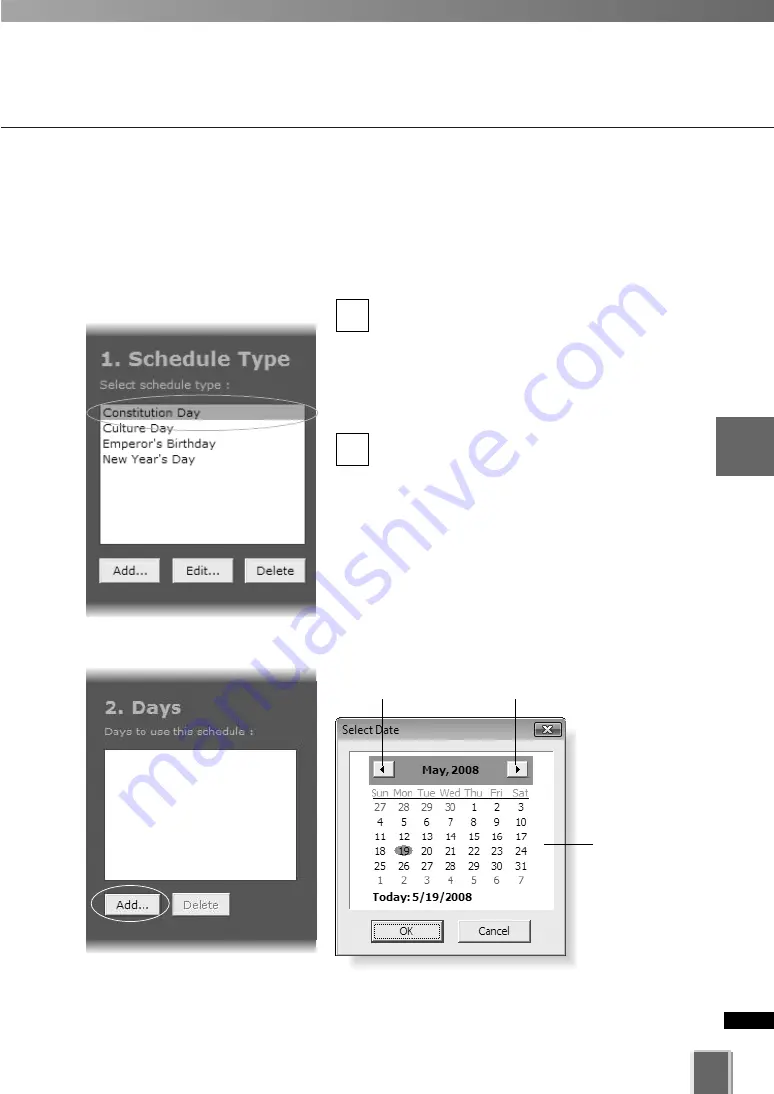
145
4
Register
Camera
Ser
ver
and
S
et
Recor
ding
Sc
hedule
Set a Special Day Schedule
Add and Delete a Day
Select Date
calendar allows you to select a day that can be used for the schedule type.
To add a day, operate as follows:
●
Add a Day
In the
Special Day Schedule
window, click a
schedule type in the Schedule Type list, for
example, “Company Holidays” (created on P.
142) and then in the
Days
list click
Add
.
This will bring up the
Select Date
calendar
(see below).
Click to select a day in the calendar, then click
OK
.
Click
Add
again to add another day to the
same schedule type if you wish.
Added days are shown in the
Days
list (see
example on next page).
Other calendar selection methods are shown
on the next page.
2
1
Click to scroll back
through the months.
Click to scroll forward
through the months.
Click a day to
highlight it, then
click
OK
to
bring up that
day in the
Days
list.
Содержание VK-16 v2.0
Страница 13: ...Chapter 1 System Overview ...
Страница 15: ...15 1 System Overview ...
Страница 42: ...42 ...
Страница 43: ...Chapter 2 Installation ...
Страница 49: ...Chapter 3 Storage Server Configuration Reference ...
Страница 75: ...Chapter 4 Register Camera Server and Set Recording Schedule ...
Страница 152: ...152 ...
Страница 153: ...Chapter 5 Viewer Reference ...
Страница 155: ...155 5 Viewer Reference ...
Страница 218: ...218 ...
Страница 219: ...Chapter 6 Operation and Management ...
Страница 227: ...Chapter 7 Backup Scheme ...
Страница 243: ...Chapter 8 System Maintenance ...
Страница 250: ...250 ...
Страница 251: ...Chapter 9 Troubleshooting ...
Страница 290: ...290 ...
Страница 291: ...Appendix ...
Страница 300: ...300 Viewer Shade Comtrol 202 VK Event Information 287 VK Events 221 VK Viewer 77 VK Lite 39 Index ...
Страница 301: ...301 ...






























