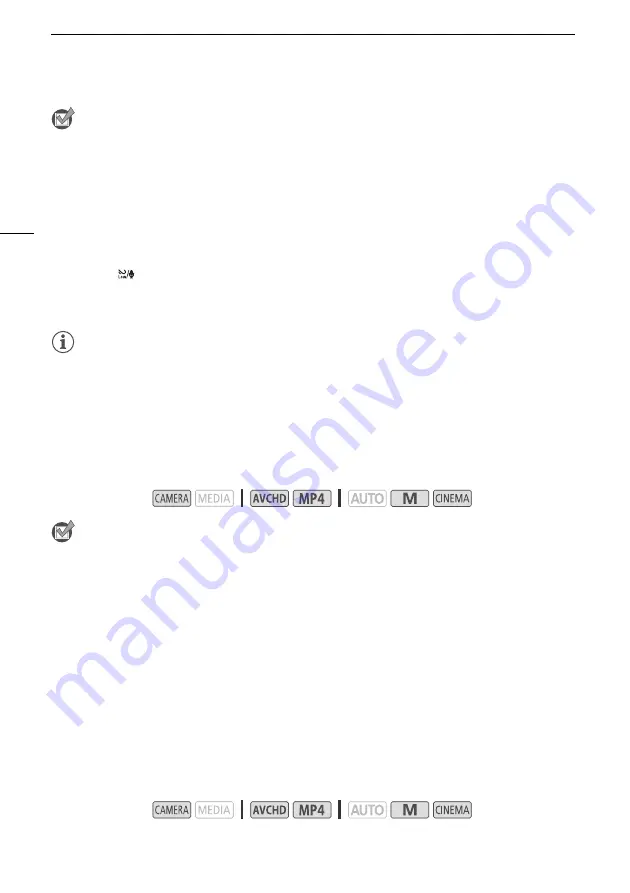
Recording Audio
82
POINTS TO CHECK
• Set [
—
Audio Scene] to [
„
Custom Setting] (
A
1 Open the [Built-in Mic Wind Screen] screen.
[FUNC.]
>
[MENU]
>
p
>
[Built-in Mic Wind Screen]
2 Touch the desired option and then touch [
X
].
Options
(
Default value)
NOTES
• Some low-frequency sounds will be suppressed along with the sound of wind. When recording in
surroundings unaffected by wind or if you want to record low-frequency sounds, we recommend
setting [Built-in Mic Wind Screen] to [
j
Off
à
].
Microphone Attenuator
If the audio level is too high and the audio sounds distorted while recording , activate the microphone
attenuator (12 dB).
POINTS TO CHECK
• Set [
—
Audio Scene] to [
„
Custom Setting] (
A
1 Open the [Microphone Attenuator] screen.
[FUNC.]
>
[MENU]
>
p
>
[Microphone Attenuator]
2 Touch the desired option and then touch [
X
].
Options
(
Default value)
Audio Equalizer (Built-in Microphone)
You can use the audio equalizer to adjust sound levels by specifically targeting the high- or low-
frequency range and selecting one of 3 available levels.
[
H
Auto (High)]
The camcorder will automatically activate the built-in microphone wind screen at a
high level, as necessary.
[
L
Auto (Low)
]
The camcorder will automatically activate the built-in microphone wind screen at a
low level, as necessary.
[
j
Off
à
]
The built-in microphone wind screen will be deactivated at all times.
Operating modes:
[
2
Automatic]
The camcorder will automatically activate the microphone attenuator as necessary
for optimal audio recording levels so high audio levels will not be distorted.
[
i
On
å
]
The microphone attenuator will be activated at all times to reproduce more faithfully
the sound dynamics.
å
will appear on the screen.
Operating modes:
















































