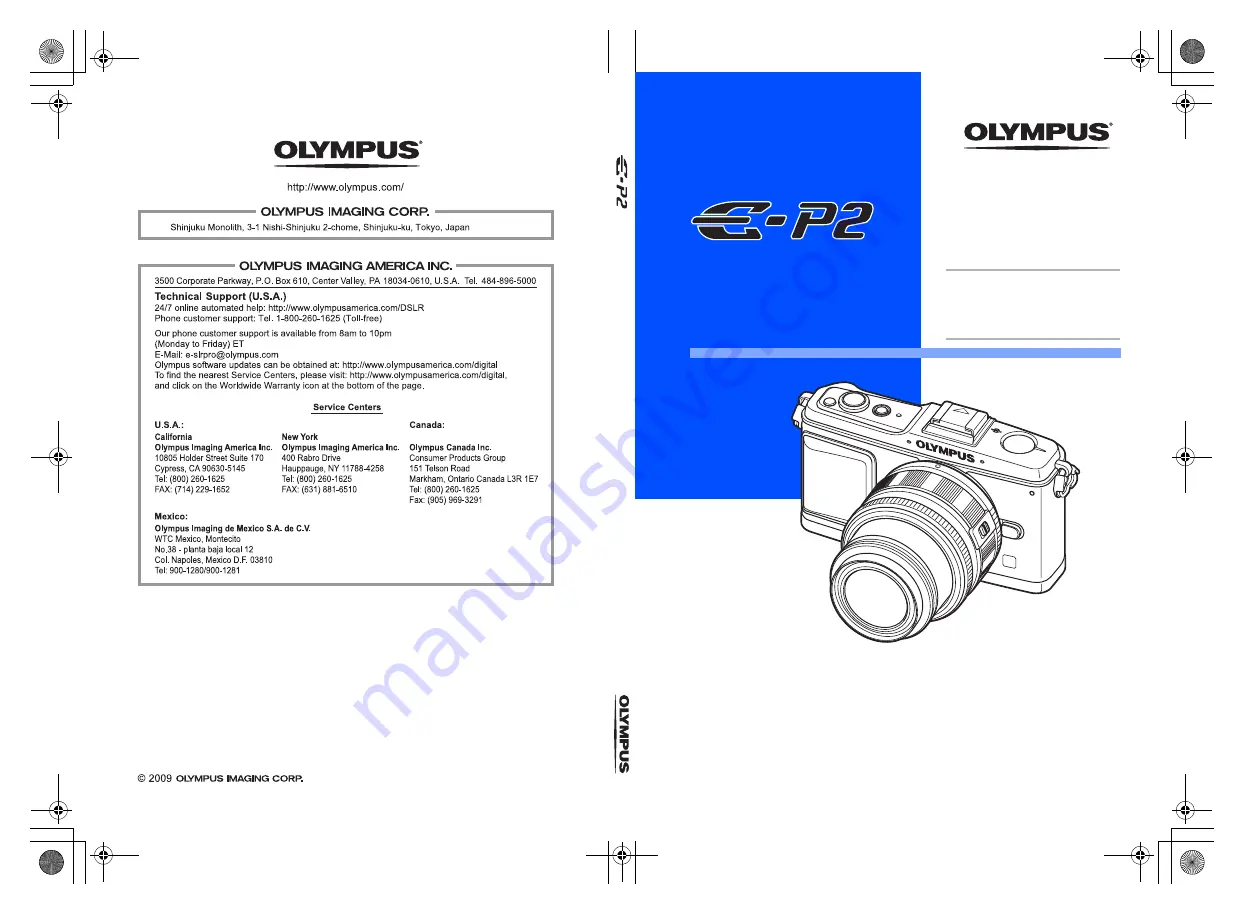
INS
T
RUCTION
MANU
AL
Printed in China
VN331701
z
Thank you for purchasing an Olympus digital camera. Before you start to use your
new camera, please read these instructions carefully to enjoy optimum performance
and a longer service life. Keep this manual in a safe place for future reference.
z
We recommend that you take test shots to get accustomed to your camera before
taking important photographs.
z
The screen and camera illustrations shown in this manual were produced during the
development stages and may differ from the actual product.
z
The contents in this manual are based on firmware version 1.0 for this camera. If there
are addition and/or modification of functions due to firmware update for the camera,
the contents will differ. For the latest information, please visit the Olympus website.
DIGITAL CAMERA
INSTRUCTION
MANUAL
Basic guide
P.2
Review the camera part names,
the basic steps for shooting and
playback, and the basic operations.
Table of Contents P. 26
s0026_e_00_0_unified.book Page 1 Wednesday, September 16, 2009 1:53 PM
Содержание 262829
Страница 157: ...157 EN Memo s0026_e_00_0_unified book Page 157 Tuesday September 29 2009 10 30 AM ...
Страница 158: ...158 EN Memo s0026_e_00_0_unified book Page 158 Tuesday September 29 2009 10 30 AM ...
Страница 159: ...159 EN Memo s0026_e_00_0_unified book Page 159 Tuesday September 29 2009 10 30 AM ...
Страница 160: ...160 EN Memo s0026_e_12_unifiedix fm Page 160 Friday October 2 2009 2 14 PM ...
Страница 161: ...161 EN Memo s0026_e_12_unifiedix fm Page 161 Friday October 2 2009 2 14 PM ...
Страница 162: ...162 EN Memo s0026_e_12_unifiedix fm Page 162 Friday October 2 2009 2 14 PM ...
Страница 163: ...163 EN Memo s0026_e_12_unifiedix fm Page 163 Friday October 2 2009 2 14 PM ...


































