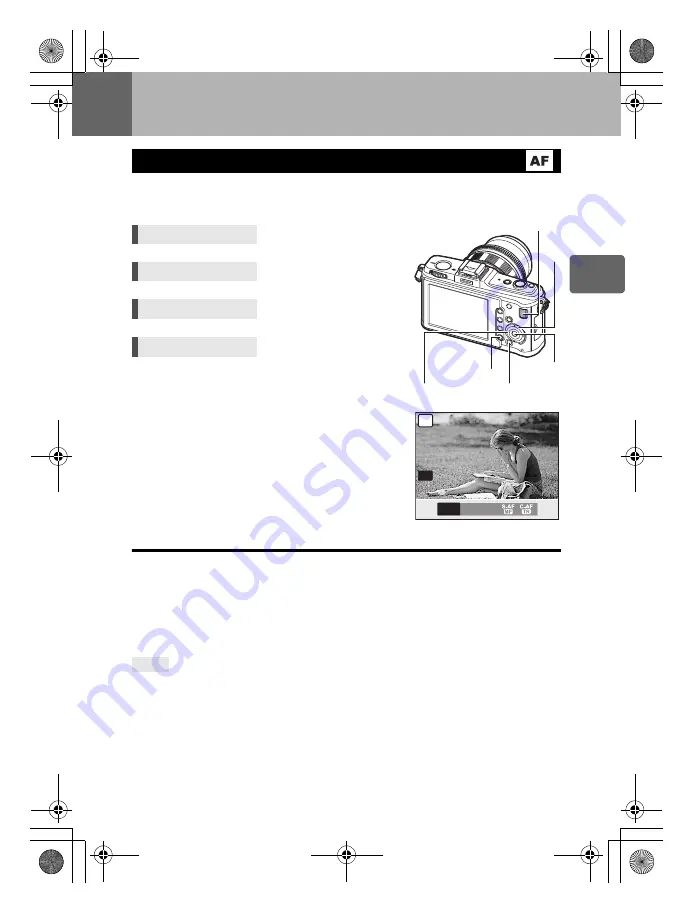
49
EN
2
Focusing
and sho
o
ting
fu
nct
ions
2
Focusing and shooting functions
The three focus modes S-AF, C-AF, and MF are available with this camera.
You can take pictures by combining the S-AF mode with MF mode, and the C-AF mode with
AF TRACKING.
S-AF (single AF)
Focusing is performed once when the shutter button is pressed halfway.
If focusing fails, release your finger from the shutter button and press it halfway again. This
mode is suitable for taking pictures of still subjects or subjects with limited movement.
Press the shutter button halfway.
• When the focus is locked, the AF confirmation mark lights up on the LCD monitor.
• A beep sound is outputted when the subject is in focus.
When you want to quickly switch from AF mode to MF:
j
By registering
[MF]
to the
<
button, you can press the
<
button to switch to MF mode.
g
“
;
FUNCTION” (P. 97)
When you want to be able to shoot even if the subject is not in focus:
j
See “RLS PRIORITY S/RLS PRIORITY C” (
g
P. 99).
AF mode selection
Direct button
AF
Live control
i
j
: [AF MODE]
Super control panel
i
INFO
k
: [AF MODE]
Menu
MENU
[
c
]
[
R
]
[AF MODE]
TIPS
P
S-AF
SINGLE AF
SINGLE AF
S-AF C-AF MF
i
button
MENU
button
j
AF
button
j
INFO
button
s0026_e_00_0_unified.book Page 49 Tuesday, September 29, 2009 10:30 AM
Содержание 262829
Страница 157: ...157 EN Memo s0026_e_00_0_unified book Page 157 Tuesday September 29 2009 10 30 AM ...
Страница 158: ...158 EN Memo s0026_e_00_0_unified book Page 158 Tuesday September 29 2009 10 30 AM ...
Страница 159: ...159 EN Memo s0026_e_00_0_unified book Page 159 Tuesday September 29 2009 10 30 AM ...
Страница 160: ...160 EN Memo s0026_e_12_unifiedix fm Page 160 Friday October 2 2009 2 14 PM ...
Страница 161: ...161 EN Memo s0026_e_12_unifiedix fm Page 161 Friday October 2 2009 2 14 PM ...
Страница 162: ...162 EN Memo s0026_e_12_unifiedix fm Page 162 Friday October 2 2009 2 14 PM ...
Страница 163: ...163 EN Memo s0026_e_12_unifiedix fm Page 163 Friday October 2 2009 2 14 PM ...
















































