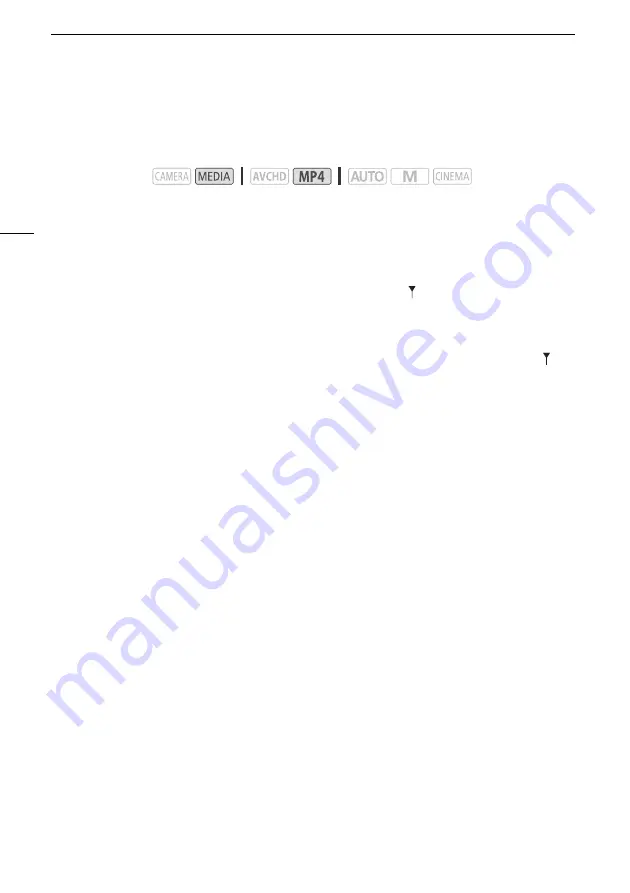
Trimming Scenes
102
Trimming Scenes
You can trim MP4 scenes by removing everything up to a certain point or everything after a certain
point.
1 Play back the desired scene (
A
2 Pause the playback.
3 Open the screen for trimming scenes.
[Edit]
>
[Trim]
4 Bring the scene to a precise point, if necessary.
• The point at which the movie will be trimmed is indicated by the
marker.
• Playback controls will appear on the screen (
A
97). Use any special playback modes as
necessary to locate the desired point.
5 Trim the scene.
[Trim]
>
Select whether to trim before ([Trim Before Marker]) or after ([Trim After Marker]) the
marker
>
Select whether to save as a new scene ([Save as New]) or overwrite the existing scene
([Overwrite])
• If you chose to save the trimmed scene as a new scene, you can touch [Stop] to interrupt the
operation while it is in progress.
Operating modes:
















































