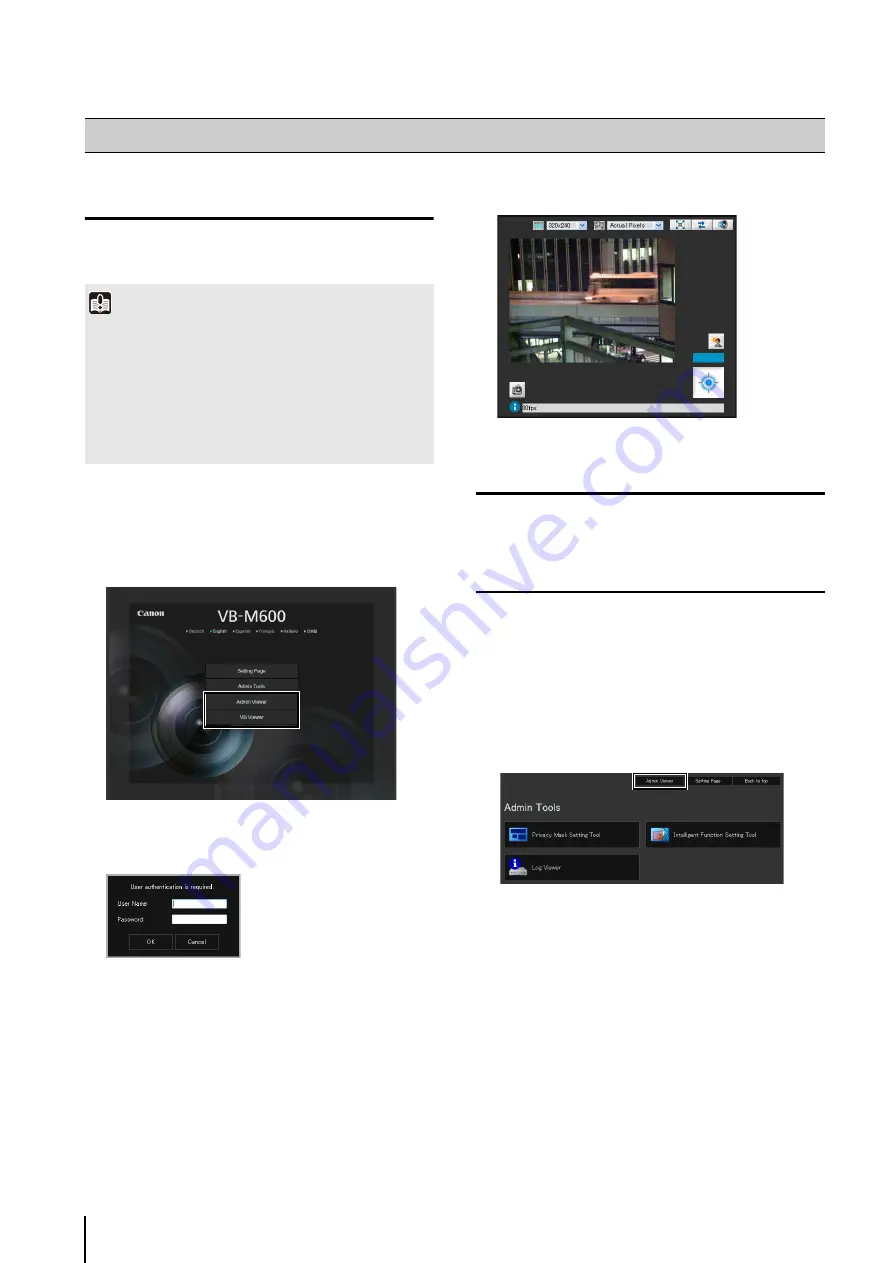
7
-4
Launching the Viewer
Viewer operations can be performed via a web browser.
First, access the top page of the camera.
Refer to “User Authentication” in “Chapter 4 Top Page
of the Camera” (P. 4-3) for information on the user
name and password.
The viewer is launched.
Shutting Down the Viewer
Close the web browser in the viewer to shut down.
Connecting from Admin Tools
Only the administrator can connect to this viewer.
(Refer to “Launching the Admin Tools” (P. 6-3) for
information on launching the Admin Tools.)
Launching the Viewer
Important
• The Canon Inc. Certificate must be registered on a PC that is
using the Admin Viewer. Refer to “Certificate Registration” in
“Chapter 4 Top Page of the Camera” (P. 4-4) to register the
certificate included in the Setup CD-ROM.
• This Operation Guide explains relevant operations based on
the IP address “192.168.100.1” (factory default setting). You
must enter the actual IP address set for the camera when
following instructions.
1
Access “http://192.168.100.1/” via the web browser.
2
Click [Admin Viewer] or [VB Viewer] according to the
user.
3
For [Admin Viewer], enter the user name and
password.
1
Launch Admin Tools.
2
Click [Admin Viewer].
Содержание VB-M700F
Страница 12: ...xii...
Страница 13: ...Chapter 1 Before Use Camera Features Software Information Operating Environment and Precautions...
Страница 24: ...1 12...
Страница 25: ...Chapter 2 Initial Settings Preparing the Camera for Use Initial Setting Tool Installation Initial Settings...
Страница 40: ...3 10...
Страница 41: ...Chapter 4 Top Page of the Camera Accessing the Setting Page Admin Tools and Viewer Certificate Registration...
Страница 77: ...Chapter 6 Admin Tools Privacy Mask Setting Intelligent Function Setting Viewing Logs...
Страница 94: ...6 18...
Страница 110: ...7 16...






























