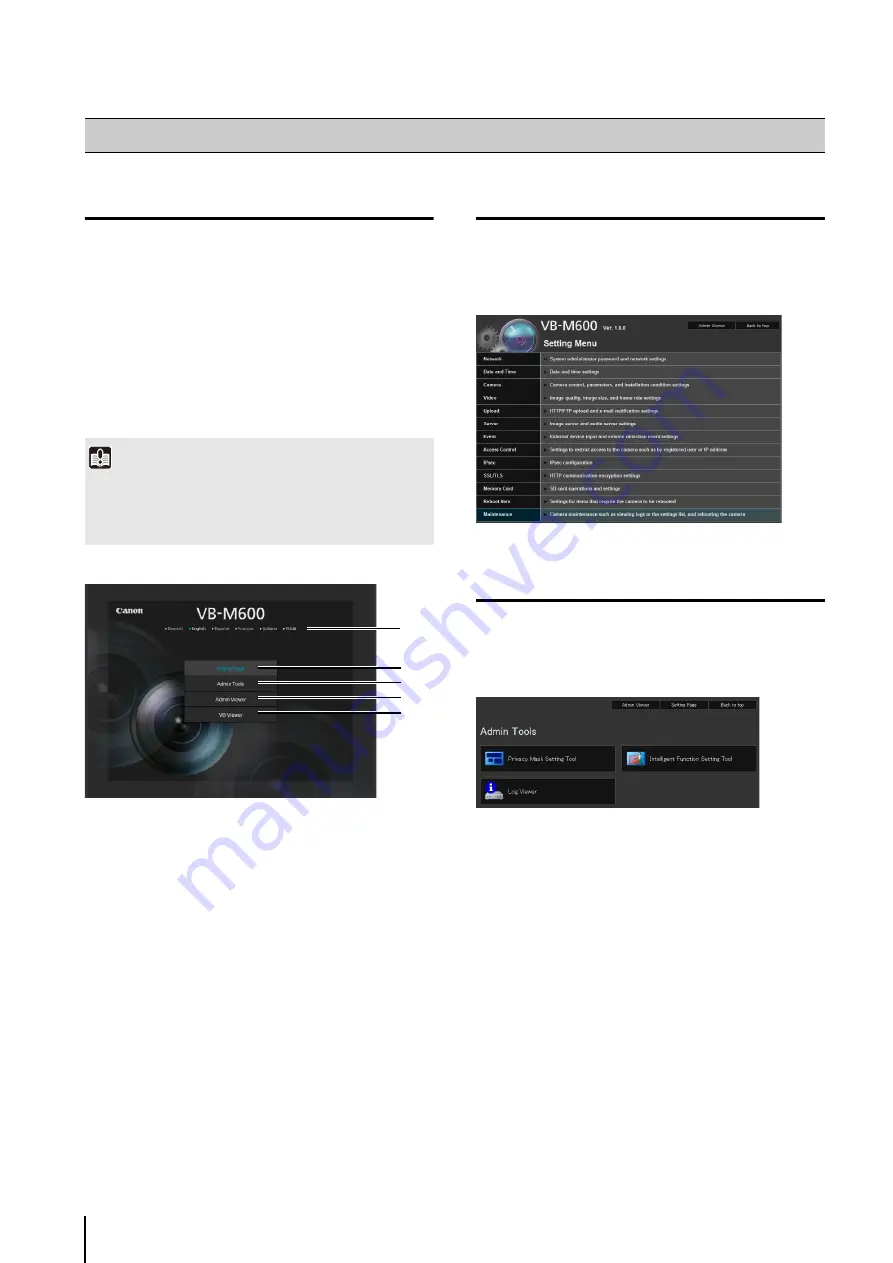
4
-2
Accessing the Top Page of the Camera
Access the top page of the camera via a web browser.
From the top page of the camera, you can navigate to the
Setting Menu to configure various camera settings, launch
Admin Tools, and display the viewer to view images.
The top page of the camera appears.
1
Language Button
Click to switch the display language.
The top page language switches to the selected
language.
2
S
etting Page (
S
etting Menu) Link
3
Admin Tools Link
4
Admin Viewer Link
5
VB Viewer Link
Accessing the Setting Menu
To specify detailed camera settings, click
2
to proceed
to the Setting Menu.
For more details on the Setting Menu, see “Chapter
5
Accessing the Admin Tools
To use Admin Tools, click
3
to proceed to the top page of
Admin Tools.
For more details on Admin Tools, see “Chapter
6
Accessing the Top Page of the Camera
1
Launch the web browser.
2
Enter the IP address you specified in the Initial
S
etting
Tool.
Important
This “Operation Guide” explains relevant operations using the
IP address 192.168.100.1 (factory default setting). You need to
enter the actual IP address set for the camera when following
instructions.
1
2
3
4
5
Содержание VB-M700F
Страница 12: ...xii...
Страница 13: ...Chapter 1 Before Use Camera Features Software Information Operating Environment and Precautions...
Страница 24: ...1 12...
Страница 25: ...Chapter 2 Initial Settings Preparing the Camera for Use Initial Setting Tool Installation Initial Settings...
Страница 40: ...3 10...
Страница 41: ...Chapter 4 Top Page of the Camera Accessing the Setting Page Admin Tools and Viewer Certificate Registration...
Страница 77: ...Chapter 6 Admin Tools Privacy Mask Setting Intelligent Function Setting Viewing Logs...
Страница 94: ...6 18...
Страница 110: ...7 16...






























