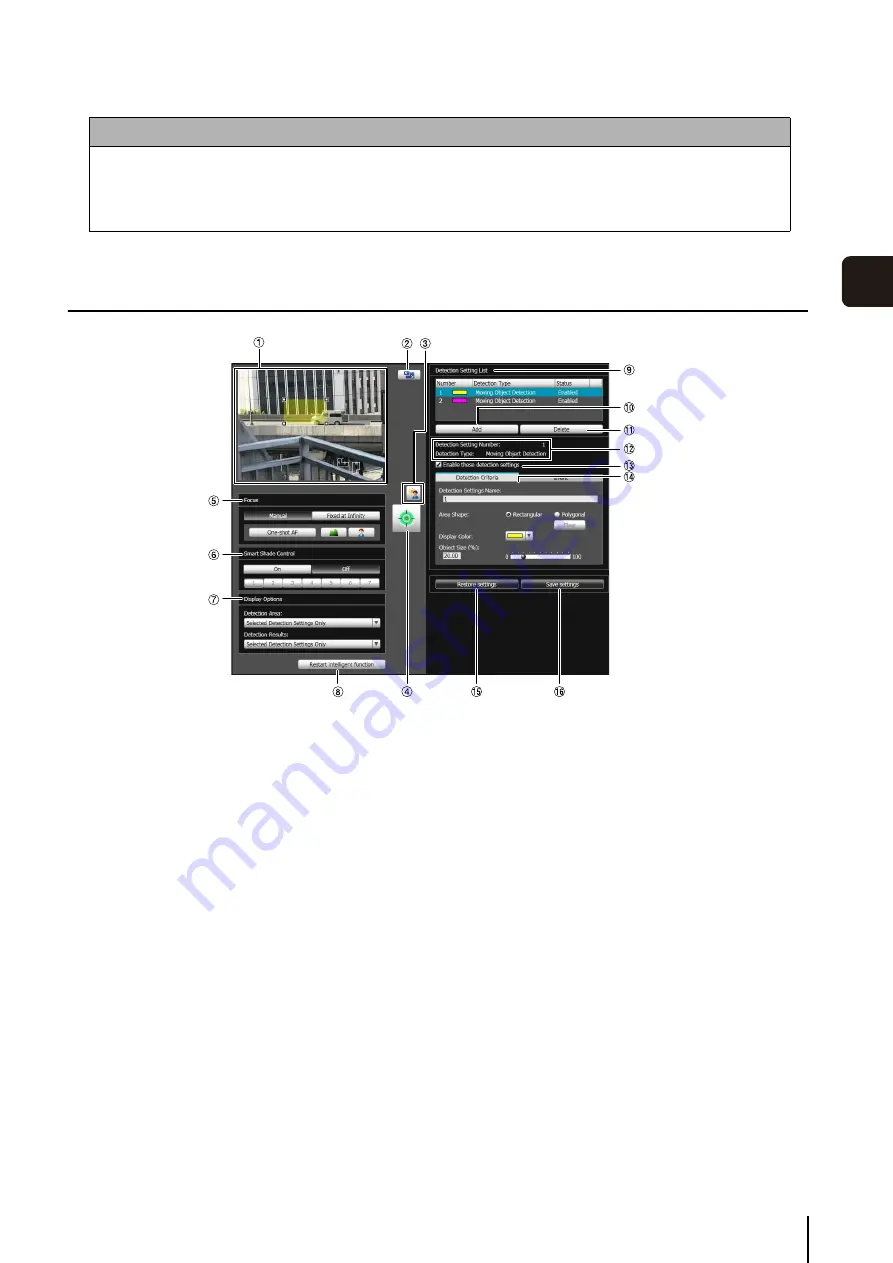
Intelligent Function
S
etting Tool
6
-9
6
Admin T
ools
Display Screen of Intelligent Function Setting Tool
1
Image Display Area
The image currently captured by the camera is shown.
Detection areas are shown in translucently colored
frames (rectangular or polygonal). Drag to resize the
frames. Also, subjects for which movement has been
detected are shown with a contour line.
2
[
S
witch
S
creen
S
ize] button
Each time this button is clicked, the screen size of the
image display area switches between “320 x 240” and
“640 x 480.”
3
[BLC] button
This button turns on/off backlight compensation. This
control is effective when the image is dark due to
backlight.
4
[Obtain/release Camera Control] button
This button is used to obtain/release the camera
control privileges. For details, see “Obtaining Camera
Control Privileges” (P. 7-6). If camera control privileges
have not yet been obtained elsewhere, such as in the
Admin Viewer, the control privileges will be obtained
the moment the Intelligent Function Setting Tool is
launched.
5
[Focus]
Focus can be operated if the control privileges have
been obtained. Focus operations are the same as in
the Admin Viewer. For details, see “Setting the Focus”
6
[
S
mart
S
hade Control]
Smart shade control can be operated if the control
privileges have been obtained. Smart shade control
operations are the same as in the Admin Viewer. For
details, see “Setting the Smart Shade Control”
7
[Display Options]
Select the [Detection Area] or [Detection Results] you
want to show in the image display area from the
following items.
• [
S
elected Detection
S
ettings Only]
Show the detection areas or detection results only
for those detection settings selected in the detection
setting list.
• [All Detection
S
ettings]
Show the detection areas or detection results for all
detection settings in the detection setting list.
Caution
Notes on Use of This Camera
The intelligent functions are not suitable for applications where high reliability is required. If constant and maximum
reliability is required for surveillance it is not recommended that you use this function. Canon shall assume no
liability for any accident, loss or other undesirable outcomes resulting from intelligent function operations.
Содержание VB-M700F
Страница 12: ...xii...
Страница 13: ...Chapter 1 Before Use Camera Features Software Information Operating Environment and Precautions...
Страница 24: ...1 12...
Страница 25: ...Chapter 2 Initial Settings Preparing the Camera for Use Initial Setting Tool Installation Initial Settings...
Страница 40: ...3 10...
Страница 41: ...Chapter 4 Top Page of the Camera Accessing the Setting Page Admin Tools and Viewer Certificate Registration...
Страница 77: ...Chapter 6 Admin Tools Privacy Mask Setting Intelligent Function Setting Viewing Logs...
Страница 94: ...6 18...
Страница 110: ...7 16...






























