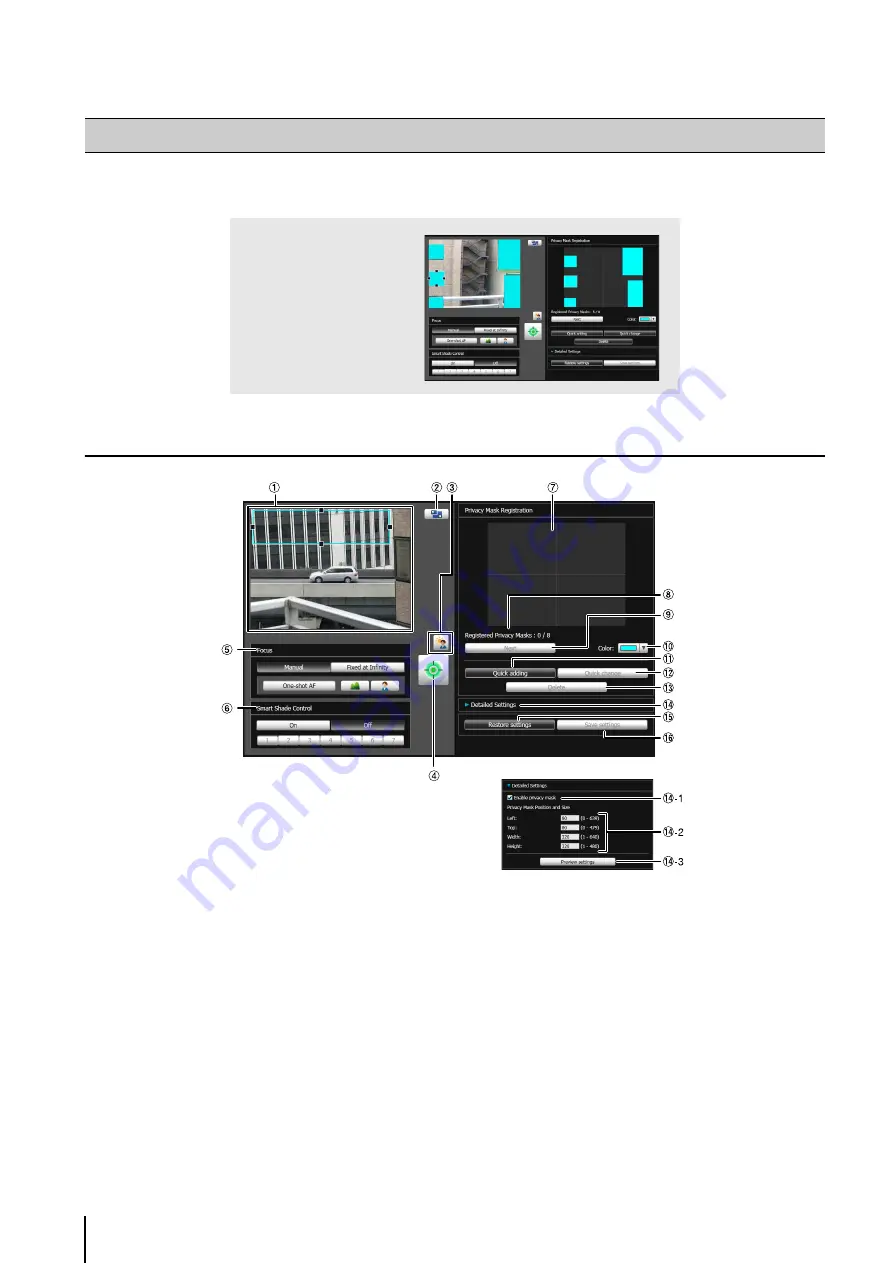
6
-4
A tool that lets you cover certain areas on the camera image with privacy masks.
Display Screen of Privacy Mask Setting Tool
1
Image Display Area
The image currently captured by the camera is shown.
Privacy masks can be resized/moved in the image
display area.
2
[
S
witch
S
creen
S
ize] button
Each time this button is clicked, the screen size of the
image display area switches between “320 x 240” and
“640 x 480.”
3
[BLC] (Back Light Compensation) button
This button turns on/off backlight compensation. This
control is effective when the image is dark due to
backlight.
4
[Obtain/release Camera Control] button
This button is used to obtain/release the camera
control privileges. For details, see “Obtaining Camera
Control Privileges” (P. 7-6). If camera control privileges
have not yet been obtained elsewhere, such as in the
Admin Viewer, the control privileges will be obtained
the moment the Privacy Mask Setting Tool is launched.
5
[Focus]
Focus can be operated if the control privileges have
been obtained. Focus operations are the same as in
the Admin Viewer. For details, see “Setting the Focus”
Privacy Mask Setting Tool
You can set privacy masks
for up to eight areas while
checking the image on the
camera.
Содержание VB-M700F
Страница 12: ...xii...
Страница 13: ...Chapter 1 Before Use Camera Features Software Information Operating Environment and Precautions...
Страница 24: ...1 12...
Страница 25: ...Chapter 2 Initial Settings Preparing the Camera for Use Initial Setting Tool Installation Initial Settings...
Страница 40: ...3 10...
Страница 41: ...Chapter 4 Top Page of the Camera Accessing the Setting Page Admin Tools and Viewer Certificate Registration...
Страница 77: ...Chapter 6 Admin Tools Privacy Mask Setting Intelligent Function Setting Viewing Logs...
Страница 94: ...6 18...
Страница 110: ...7 16...
















































