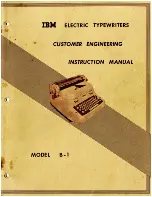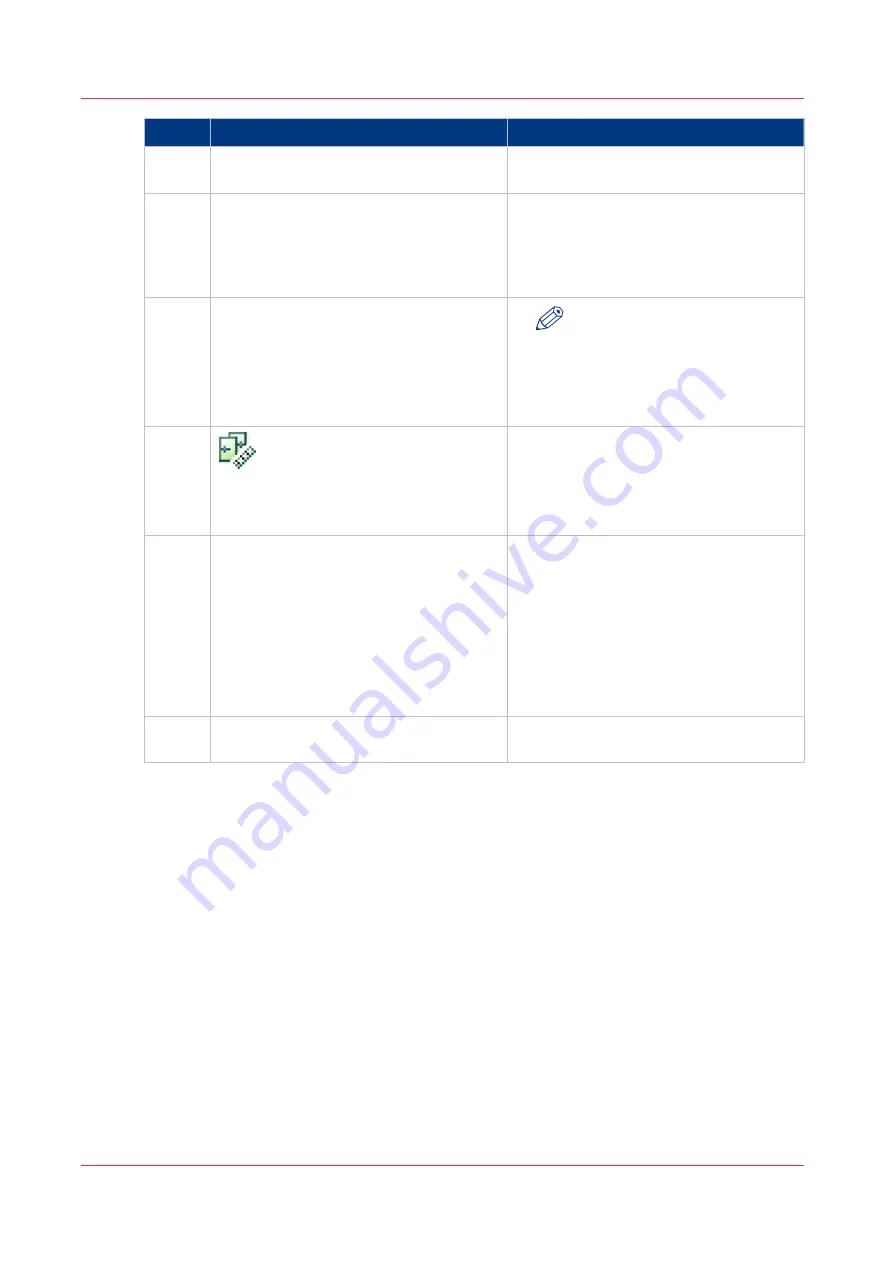
Step
Action
Remark
3
Repeat the steps 1 and 2 with the next
registration sheets.
4
The media registration is completed when
the control panel displays the message
[Remove the registration sheet from the
glass plate.]
Touch [Next].
5
The control panel displays the message
[Do you want to print the verification
chart?]. When you touch [Yes], the verifi-
cation chart is printed.
The automatic media registration is com-
pleted.
NOTE
The media specific registration
adjustment overwrites any au-
tomatic or manual media specif-
ic registration performed previ-
ously.
6
If the adjustment was successful, this icon
appears behind the media registered in
the media catalog in the Settings Editor.
7
When the following conditions apply, you
must enter the actual sheet size via the
manual media registration for this media.
• The media registration is not optimal
and
• The sheet is larger than 420 mm (16.5")
in X direction (feed direction) and larg-
er than 297 mm (11.7") in Z direction
(perpendicular to the feed direction).
See
Registration Values on page 98
If you do not enter the actual sheet size,
you will see a large deviation in front-to-
back side registration.
8
Only if the media registration is not opti-
mal, continue with the next option.
Print the verification chart to verify if the
media registration is optimal now.
Actions for Media-Specific Registration
94
Chapter 5 - Media Handling
Canon varioPRINT 135 Series
Содержание varioPRINT 110
Страница 1: ...varioPRINT 135 Series Operation guide ...
Страница 10: ...Chapter 1 Preface ...
Страница 15: ...Available User Documentation 14 Chapter 1 Preface Canon varioPRINT 135 Series ...
Страница 16: ...Chapter 2 Main Parts ...
Страница 30: ...Chapter 3 Power Information ...
Страница 36: ...Chapter 4 Adapt Printer Settings to Your Needs ...
Страница 54: ...Chapter 5 Media Handling ...
Страница 56: ...Introduction to the Media Handling Chapter 5 Media Handling 55 Canon varioPRINT 135 Series ...
Страница 75: ...Use the JIS B5 Adapter Option 74 Chapter 5 Media Handling Canon varioPRINT 135 Series ...
Страница 121: ...Media Registration Frequently Asked Questions 120 Chapter 5 Media Handling Canon varioPRINT 135 Series ...
Страница 122: ...Chapter 6 Carry Out Print Jobs ...
Страница 209: ...Handle the Media Messages in the Tray to Tray Mode PCL 208 Chapter 6 Carry Out Print Jobs Canon varioPRINT 135 Series ...
Страница 210: ...Chapter 7 Carry Out Copy Jobs ...
Страница 247: ...Scan Now and Print Later 246 Chapter 7 Carry Out Copy Jobs Canon varioPRINT 135 Series ...
Страница 248: ...Chapter 8 Carry Out Scan Jobs ...
Страница 279: ...Optimize the Scan Quality 278 Chapter 8 Carry Out Scan Jobs Canon varioPRINT 135 Series ...
Страница 280: ...Chapter 9 Use the DocBox Option ...
Страница 311: ...Select and Print Multiple Jobs from the DocBox 310 Chapter 9 Use the DocBox Option Canon varioPRINT 135 Series ...
Страница 312: ...Chapter 10 Removable Hard Disk Option ...
Страница 319: ...Troubleshooting 318 Chapter 10 Removable Hard Disk Option Canon varioPRINT 135 Series ...
Страница 320: ...Chapter 11 Remote Service ORS Option ...
Страница 323: ...Remote Service 322 Chapter 11 Remote Service ORS Option Canon varioPRINT 135 Series ...
Страница 324: ...Chapter 12 Remote Monitor Option ...
Страница 326: ...Chapter 13 PRISMAsync Remote Manager Option ...
Страница 328: ...Chapter 14 Counters ...
Страница 332: ...Chapter 15 Accounting ...
Страница 349: ...Enter an Account ID in the Printer Driver 348 Chapter 15 Accounting Canon varioPRINT 135 Series ...
Страница 350: ...Chapter 16 Add Toner and Staples ...
Страница 360: ...Chapter 17 Cleaning ...
Страница 371: ...Automatic Drum Cleaning 370 Chapter 17 Cleaning Canon varioPRINT 135 Series ...
Страница 372: ...Chapter 18 Printer Operation Care POC ...
Страница 424: ...Chapter 19 Troubleshooting ...
Страница 428: ...Chapter 20 Software upgrade ...
Страница 432: ...Appendix A Specifications ...
Страница 443: ...Printer Driver Support 442 Appendix A Specifications Canon varioPRINT 135 Series ...
Страница 453: ...Index 452 Canon varioPRINT 135 Series ...