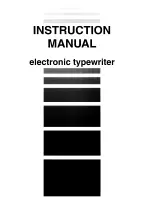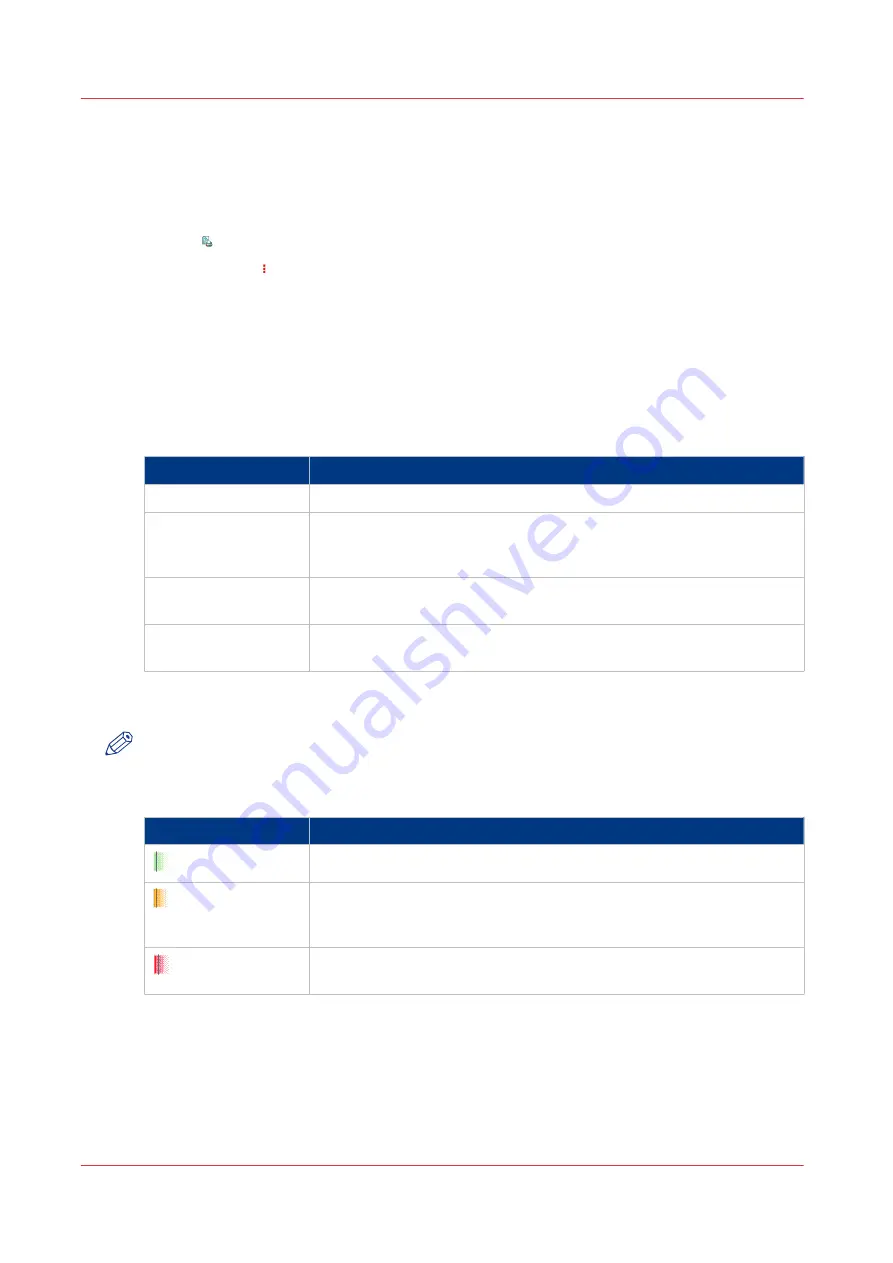
1. The Jobs Pane
The jobs pane shows the jobs on a timeline. The width of the job corresponds to the (remaining)
print time. A vertical line separates the jobs. The vertical line moves to the left as the printing of a
job progresses.
An icon and the job name represent a job. The icon indicates the state of the job, for example
printing .
Furthermore, the icon indicates the stop moments of the machine. For example, when the
setting [Confirm start of job] in the workflow profiles (see list of references below) is set to [On] or
when you use the [Stop after job] function.
2. The [Required media] Pane
The [Required media] pane displays the media that are required for each scheduled job. For each
required media, the media properties are displayed (see list of references below). The bars show
the availability of the media. The bars can have the following colors.
The colors of the bars
Color of the bar
Description
Green
The required media is available.
Orange
The media is required in the future, but not available then. For example
because the paper trays do not contain sufficient sheets of the required
media.
Yellow
The system cannot determine the exact number of sheets that is availa-
ble in the paper trays.
Red
The media is required now, but not available. The job can only start
when you load the required media.
When you print small jobs, the bars for these jobs may not be completely visible. To prevent that
you do not see the status of these small jobs, the operator panel can show the following images.
NOTE
When you set the zoom control (5) to a shorter time-scale, in most cases the operator panel will
display bars for these small jobs.
The possible display of small jobs
Image
Description
Green. The required media is available.
Orange. The media is required in the future, but not available then. For
example because the paper trays do not contain sufficient sheets of the
required media.
Red. The media is required now, but not available. The job can only
start when you load the required media.
3. The Media Toolbar
The media toolbar displays the following information for the media that is selected in the
[Required media] pane. Furthermore, the media type toolbar contains the [Load] button to load
and assign the required media.
Introduction to the [Schedule] View
158
Chapter 6 - Carry Out Print Jobs
Canon varioPRINT 135 Series
Содержание varioPRINT 110
Страница 1: ...varioPRINT 135 Series Operation guide ...
Страница 10: ...Chapter 1 Preface ...
Страница 15: ...Available User Documentation 14 Chapter 1 Preface Canon varioPRINT 135 Series ...
Страница 16: ...Chapter 2 Main Parts ...
Страница 30: ...Chapter 3 Power Information ...
Страница 36: ...Chapter 4 Adapt Printer Settings to Your Needs ...
Страница 54: ...Chapter 5 Media Handling ...
Страница 56: ...Introduction to the Media Handling Chapter 5 Media Handling 55 Canon varioPRINT 135 Series ...
Страница 75: ...Use the JIS B5 Adapter Option 74 Chapter 5 Media Handling Canon varioPRINT 135 Series ...
Страница 121: ...Media Registration Frequently Asked Questions 120 Chapter 5 Media Handling Canon varioPRINT 135 Series ...
Страница 122: ...Chapter 6 Carry Out Print Jobs ...
Страница 209: ...Handle the Media Messages in the Tray to Tray Mode PCL 208 Chapter 6 Carry Out Print Jobs Canon varioPRINT 135 Series ...
Страница 210: ...Chapter 7 Carry Out Copy Jobs ...
Страница 247: ...Scan Now and Print Later 246 Chapter 7 Carry Out Copy Jobs Canon varioPRINT 135 Series ...
Страница 248: ...Chapter 8 Carry Out Scan Jobs ...
Страница 279: ...Optimize the Scan Quality 278 Chapter 8 Carry Out Scan Jobs Canon varioPRINT 135 Series ...
Страница 280: ...Chapter 9 Use the DocBox Option ...
Страница 311: ...Select and Print Multiple Jobs from the DocBox 310 Chapter 9 Use the DocBox Option Canon varioPRINT 135 Series ...
Страница 312: ...Chapter 10 Removable Hard Disk Option ...
Страница 319: ...Troubleshooting 318 Chapter 10 Removable Hard Disk Option Canon varioPRINT 135 Series ...
Страница 320: ...Chapter 11 Remote Service ORS Option ...
Страница 323: ...Remote Service 322 Chapter 11 Remote Service ORS Option Canon varioPRINT 135 Series ...
Страница 324: ...Chapter 12 Remote Monitor Option ...
Страница 326: ...Chapter 13 PRISMAsync Remote Manager Option ...
Страница 328: ...Chapter 14 Counters ...
Страница 332: ...Chapter 15 Accounting ...
Страница 349: ...Enter an Account ID in the Printer Driver 348 Chapter 15 Accounting Canon varioPRINT 135 Series ...
Страница 350: ...Chapter 16 Add Toner and Staples ...
Страница 360: ...Chapter 17 Cleaning ...
Страница 371: ...Automatic Drum Cleaning 370 Chapter 17 Cleaning Canon varioPRINT 135 Series ...
Страница 372: ...Chapter 18 Printer Operation Care POC ...
Страница 424: ...Chapter 19 Troubleshooting ...
Страница 428: ...Chapter 20 Software upgrade ...
Страница 432: ...Appendix A Specifications ...
Страница 443: ...Printer Driver Support 442 Appendix A Specifications Canon varioPRINT 135 Series ...
Страница 453: ...Index 452 Canon varioPRINT 135 Series ...