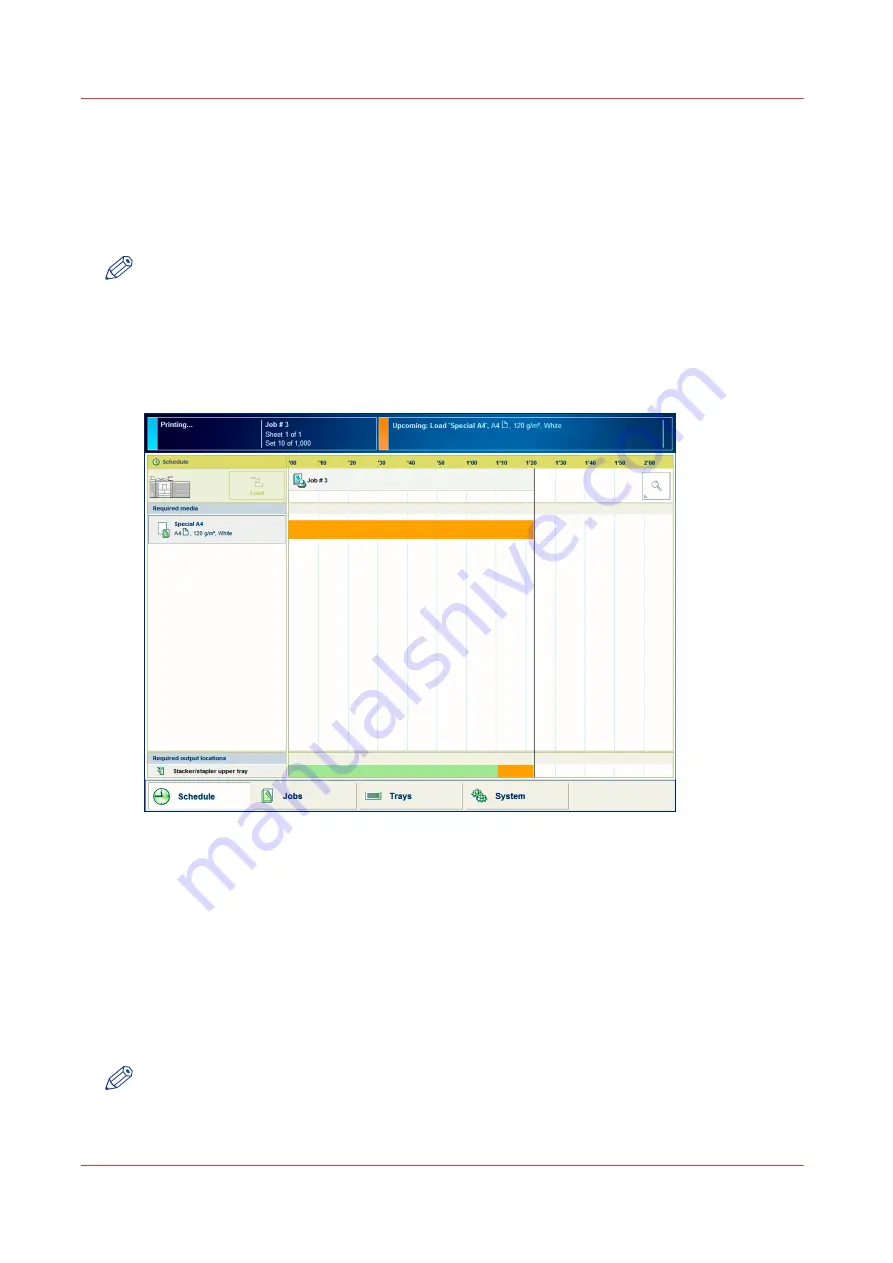
Load Media via the [Schedule] View
Introduction
When the [Schedule] view is available on your printer, you can load and assign the required
media directly in the [Schedule] section.
NOTE
When you load a different media size, you must also set the paper guides inside the paper tray
to the correct dimensions. You cannot change the media size for the internal bulk trays one and
two. These are preset to a fixed media size. To switch to another media size for the bulk trays,
these trays must be adapted manually first.
Illustration
[38] Load the media
Procedure
1.
On the control panel, touch the button for the media you want to load, for example Special A4.
2.
Press [Load].
The [Trays] view appears.
3.
On the screen, touch the paper tray where you want to load the media.
4.
Touch [OK] to open the paper tray.
5.
Load the media into the paper tray.
The system assumes you loaded the selected media type, in this example Special A4. The system
will automatically assign Special A4 to that paper tray.
NOTE
You can always change the assigned media type later by touching the [Assign] button.
6.
Gently close the paper tray.
Load Media via the [Schedule] View
160
Chapter 6 - Carry Out Print Jobs
Canon varioPRINT 135 Series
Содержание varioPRINT 110
Страница 1: ...varioPRINT 135 Series Operation guide ...
Страница 10: ...Chapter 1 Preface ...
Страница 15: ...Available User Documentation 14 Chapter 1 Preface Canon varioPRINT 135 Series ...
Страница 16: ...Chapter 2 Main Parts ...
Страница 30: ...Chapter 3 Power Information ...
Страница 36: ...Chapter 4 Adapt Printer Settings to Your Needs ...
Страница 54: ...Chapter 5 Media Handling ...
Страница 56: ...Introduction to the Media Handling Chapter 5 Media Handling 55 Canon varioPRINT 135 Series ...
Страница 75: ...Use the JIS B5 Adapter Option 74 Chapter 5 Media Handling Canon varioPRINT 135 Series ...
Страница 121: ...Media Registration Frequently Asked Questions 120 Chapter 5 Media Handling Canon varioPRINT 135 Series ...
Страница 122: ...Chapter 6 Carry Out Print Jobs ...
Страница 209: ...Handle the Media Messages in the Tray to Tray Mode PCL 208 Chapter 6 Carry Out Print Jobs Canon varioPRINT 135 Series ...
Страница 210: ...Chapter 7 Carry Out Copy Jobs ...
Страница 247: ...Scan Now and Print Later 246 Chapter 7 Carry Out Copy Jobs Canon varioPRINT 135 Series ...
Страница 248: ...Chapter 8 Carry Out Scan Jobs ...
Страница 279: ...Optimize the Scan Quality 278 Chapter 8 Carry Out Scan Jobs Canon varioPRINT 135 Series ...
Страница 280: ...Chapter 9 Use the DocBox Option ...
Страница 311: ...Select and Print Multiple Jobs from the DocBox 310 Chapter 9 Use the DocBox Option Canon varioPRINT 135 Series ...
Страница 312: ...Chapter 10 Removable Hard Disk Option ...
Страница 319: ...Troubleshooting 318 Chapter 10 Removable Hard Disk Option Canon varioPRINT 135 Series ...
Страница 320: ...Chapter 11 Remote Service ORS Option ...
Страница 323: ...Remote Service 322 Chapter 11 Remote Service ORS Option Canon varioPRINT 135 Series ...
Страница 324: ...Chapter 12 Remote Monitor Option ...
Страница 326: ...Chapter 13 PRISMAsync Remote Manager Option ...
Страница 328: ...Chapter 14 Counters ...
Страница 332: ...Chapter 15 Accounting ...
Страница 349: ...Enter an Account ID in the Printer Driver 348 Chapter 15 Accounting Canon varioPRINT 135 Series ...
Страница 350: ...Chapter 16 Add Toner and Staples ...
Страница 360: ...Chapter 17 Cleaning ...
Страница 371: ...Automatic Drum Cleaning 370 Chapter 17 Cleaning Canon varioPRINT 135 Series ...
Страница 372: ...Chapter 18 Printer Operation Care POC ...
Страница 424: ...Chapter 19 Troubleshooting ...
Страница 428: ...Chapter 20 Software upgrade ...
Страница 432: ...Appendix A Specifications ...
Страница 443: ...Printer Driver Support 442 Appendix A Specifications Canon varioPRINT 135 Series ...
Страница 453: ...Index 452 Canon varioPRINT 135 Series ...






























