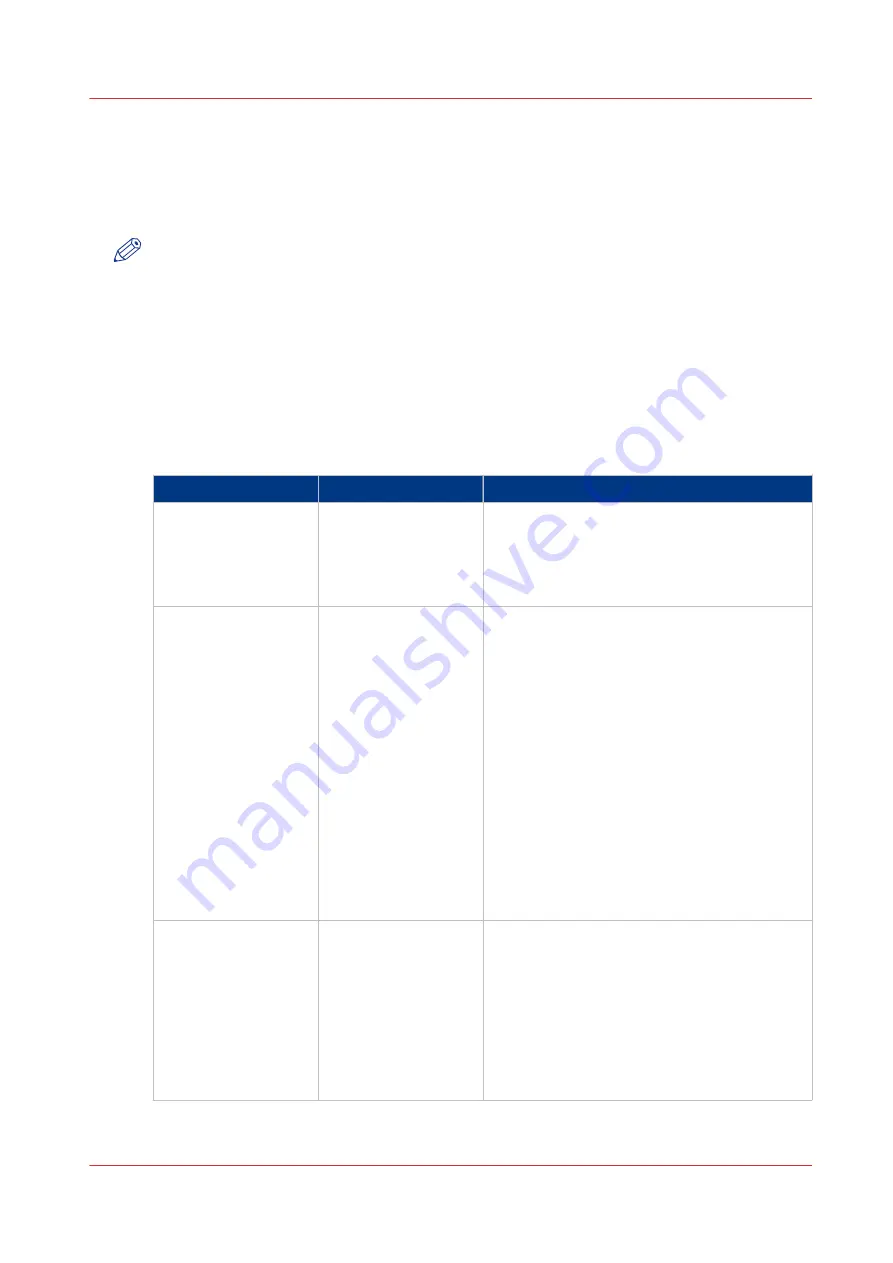
Change a Number of Settings in the Settings Editor via
the Control Panel
Introduction
NOTE
The information contained in this section is primarily intended for key operators and system
administrators.
The Settings Editor application on the PRISMAsync controller is a web based application that
allows key operators and system administrators to adapt the system completely to the situation
in an organization and production environment. The Settings Editor allows key operators and
system administrators to manage settings with regard to network configuration, system
preferences, job preferences and media, for example.
For convenience reasons, a subset of frequently used settings is accessible through the control
panel.
Settings available via the control panel
Group of settings
Available settings
Short description
[About]
• [Serial number]
(read-only)
• [Version of printer
software] (read-on-
ly)
The [About] section allows you to look up the
serial number and software version of the
printer.
[Software updates]
• [Download auto-
matically]
• [Upgrade software
(from USB)]
• [Upgrade software
(from server)]
• [PRISMAsync
downgrade]
• [Install Windows
update]
• [Uninstall Windows
update]
You can upgrade the printer software and the
Microsoft® Windows® software through this
section. You can downgrade patches through
this section. Follow the instructions on the
control panel when you upgrade or down-
grade the software.
When you enable [Download automatically] an
update is downloaded automatically, when
available via ORS. You only have to install the
update.
From release 3.3 onwards, you can select the
setting to keep existing jobs on the system
when you upgrade the software from USB.
From release 3.3 onwards, the jobs on the sys-
tem are not deleted after you upgraded the
software from server.
[Software licenses]
• [Upload license]
When you have a new license to activate a
new feature on the printer, you can upload the
license through this section. After uploading
the license, the feature becomes active.
You can only use this section after you inser-
ted an USB drive in an USB port on the control
panel.
Follow the instructions on the control panel
when you upload the license.
4
Change a Number of Settings in the Settings Editor via the Control Panel
Chapter 4 - Adapt Printer Settings to Your Needs
37
Canon varioPRINT 135 Series
Содержание varioPRINT 110
Страница 1: ...varioPRINT 135 Series Operation guide ...
Страница 10: ...Chapter 1 Preface ...
Страница 15: ...Available User Documentation 14 Chapter 1 Preface Canon varioPRINT 135 Series ...
Страница 16: ...Chapter 2 Main Parts ...
Страница 30: ...Chapter 3 Power Information ...
Страница 36: ...Chapter 4 Adapt Printer Settings to Your Needs ...
Страница 54: ...Chapter 5 Media Handling ...
Страница 56: ...Introduction to the Media Handling Chapter 5 Media Handling 55 Canon varioPRINT 135 Series ...
Страница 75: ...Use the JIS B5 Adapter Option 74 Chapter 5 Media Handling Canon varioPRINT 135 Series ...
Страница 121: ...Media Registration Frequently Asked Questions 120 Chapter 5 Media Handling Canon varioPRINT 135 Series ...
Страница 122: ...Chapter 6 Carry Out Print Jobs ...
Страница 209: ...Handle the Media Messages in the Tray to Tray Mode PCL 208 Chapter 6 Carry Out Print Jobs Canon varioPRINT 135 Series ...
Страница 210: ...Chapter 7 Carry Out Copy Jobs ...
Страница 247: ...Scan Now and Print Later 246 Chapter 7 Carry Out Copy Jobs Canon varioPRINT 135 Series ...
Страница 248: ...Chapter 8 Carry Out Scan Jobs ...
Страница 279: ...Optimize the Scan Quality 278 Chapter 8 Carry Out Scan Jobs Canon varioPRINT 135 Series ...
Страница 280: ...Chapter 9 Use the DocBox Option ...
Страница 311: ...Select and Print Multiple Jobs from the DocBox 310 Chapter 9 Use the DocBox Option Canon varioPRINT 135 Series ...
Страница 312: ...Chapter 10 Removable Hard Disk Option ...
Страница 319: ...Troubleshooting 318 Chapter 10 Removable Hard Disk Option Canon varioPRINT 135 Series ...
Страница 320: ...Chapter 11 Remote Service ORS Option ...
Страница 323: ...Remote Service 322 Chapter 11 Remote Service ORS Option Canon varioPRINT 135 Series ...
Страница 324: ...Chapter 12 Remote Monitor Option ...
Страница 326: ...Chapter 13 PRISMAsync Remote Manager Option ...
Страница 328: ...Chapter 14 Counters ...
Страница 332: ...Chapter 15 Accounting ...
Страница 349: ...Enter an Account ID in the Printer Driver 348 Chapter 15 Accounting Canon varioPRINT 135 Series ...
Страница 350: ...Chapter 16 Add Toner and Staples ...
Страница 360: ...Chapter 17 Cleaning ...
Страница 371: ...Automatic Drum Cleaning 370 Chapter 17 Cleaning Canon varioPRINT 135 Series ...
Страница 372: ...Chapter 18 Printer Operation Care POC ...
Страница 424: ...Chapter 19 Troubleshooting ...
Страница 428: ...Chapter 20 Software upgrade ...
Страница 432: ...Appendix A Specifications ...
Страница 443: ...Printer Driver Support 442 Appendix A Specifications Canon varioPRINT 135 Series ...
Страница 453: ...Index 452 Canon varioPRINT 135 Series ...

































