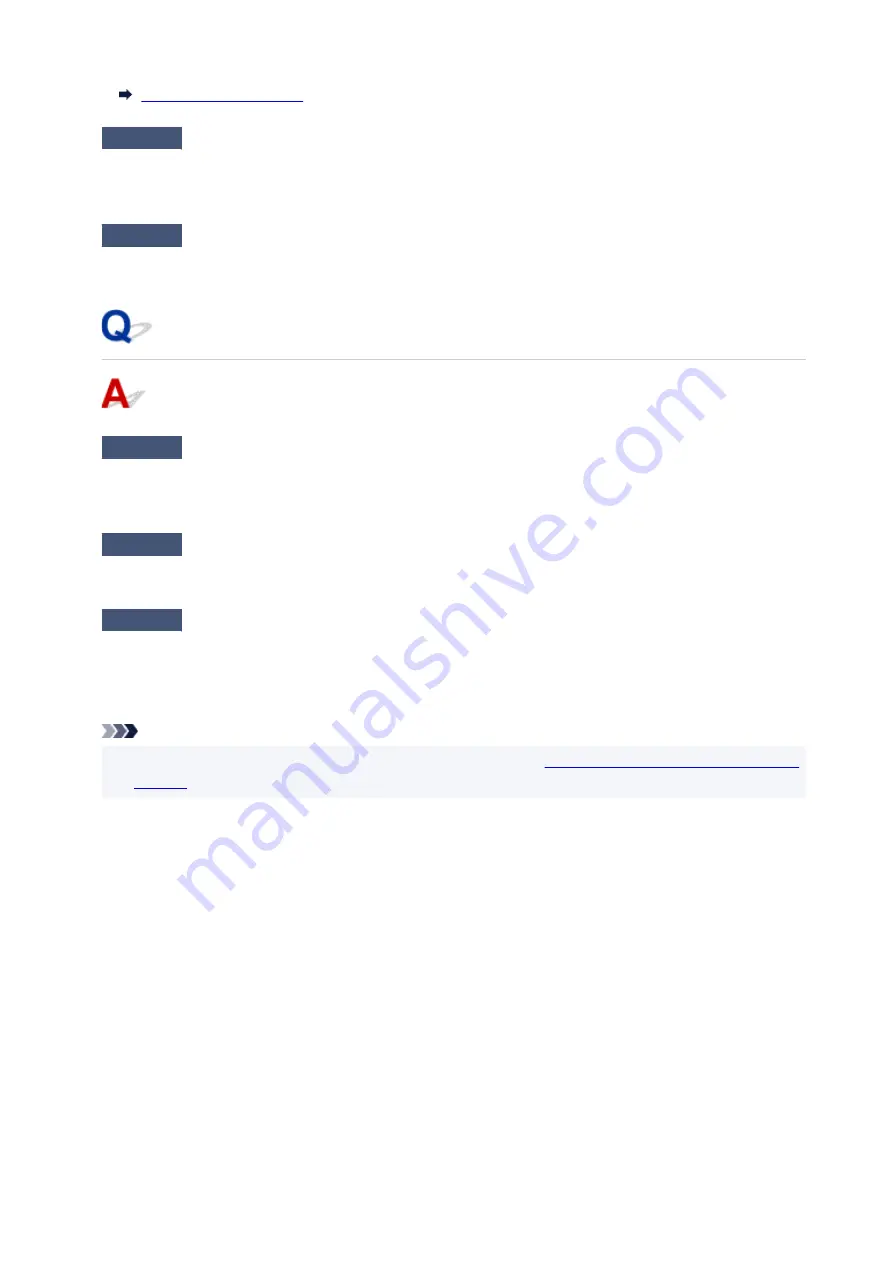
Check5
Make sure the printer is not placed too far away from the device.
If the distance between the printer and device is too far, wireless communication becomes poor. Place the
printer and device close to each other.
Check6
Make sure 5 devices are already connected.
Wireless Direct does not allow more than 5 devices to be connected.
Cannot Print/Scan through Network
Check1
Make sure the computer is connected to the wireless router.
For more on how to check the computer settings or connection status, see your computer instruction manual
or contact its manufacturer.
Check2
If MP Drivers is not installed, install it. (Windows)
Click here and install the MP Drivers.
Check3
Make sure wireless router does not restrict which computers and printer can
access it.
For more on connecting to and setting up your wireless router, see the wireless router instruction manual or
contact its manufacturer.
Note
• To check the MAC address or IP address of your computer, see
Checking Computer IP Address or MAC
200
Содержание TS3440
Страница 1: ...TS3400 series Online Manual English ...
Страница 7: ...2114 277 2900 278 2901 279 4102 280 4103 281 5011 282 5012 283 5100 284 5200 285 5B00 286 6000 287 ...
Страница 49: ...Handling Paper Originals FINE Cartridges etc Loading Paper Loading Originals Replacing a FINE Cartridge 49 ...
Страница 50: ...Loading Paper Loading Plain Paper Photo Paper 50 ...
Страница 56: ...Loading Originals Loading Originals on Platen Supported Originals 56 ...
Страница 91: ...Safety Safety Precautions Regulatory Information WEEE EU EEA 91 ...
Страница 113: ...Main Components and Their Use Main Components Power Supply Indication of LCD 113 ...
Страница 114: ...Main Components Front View Rear View Inside View Operation Panel 114 ...
Страница 130: ...Changing Printer Settings from Your Computer macOS Managing the Printer Power Changing the Printer Operation Mode 130 ...
Страница 140: ...Information about Paper Supported Media Types Paper Load Limit Unsupported Media Types Handling Paper Print Area 140 ...
Страница 159: ...Printing Using Canon Application Software Easy PhotoPrint Editor Guide 159 ...
Страница 160: ...Printing from Smartphone Tablet Printing from iPhone iPad iPod touch iOS Printing from Smartphone Tablet Android 160 ...
Страница 164: ...Copying Making Copies on Plain Paper Basics Copying on Photo Paper Copying Using Smartphone or Tablet 164 ...
Страница 169: ...Scanning Scanning from Computer Windows Scanning from Computer macOS 169 ...
Страница 173: ...Note To set the applications to integrate with see Settings Dialog 173 ...
Страница 175: ...Scanning Multiple Documents at One Time from the ADF Auto Document Feeder 175 ...
Страница 177: ...Scanning Tips Positioning Originals Scanning from Computer 177 ...
Страница 187: ...Network Communication Problems Cannot Find Printer on Network Network Connection Problems Other Network Problems 187 ...
Страница 205: ...Other Network Problems Checking Network Information Restoring to Factory Defaults 205 ...
Страница 210: ...Problems while Printing Scanning from Smartphone Tablet Cannot Print Scan from Smartphone Tablet 210 ...
Страница 234: ...Scanning Problems macOS Scanning Problems 234 ...
Страница 235: ...Scanning Problems Scanner Does Not Work Scanner Driver Does Not Start 235 ...
Страница 246: ...Errors and Messages When Error Occurred Message Support Code Appears 246 ...
Страница 260: ...If the measures above do not solve the problem contact your nearest Canon service center to request a repair 260 ...
















































