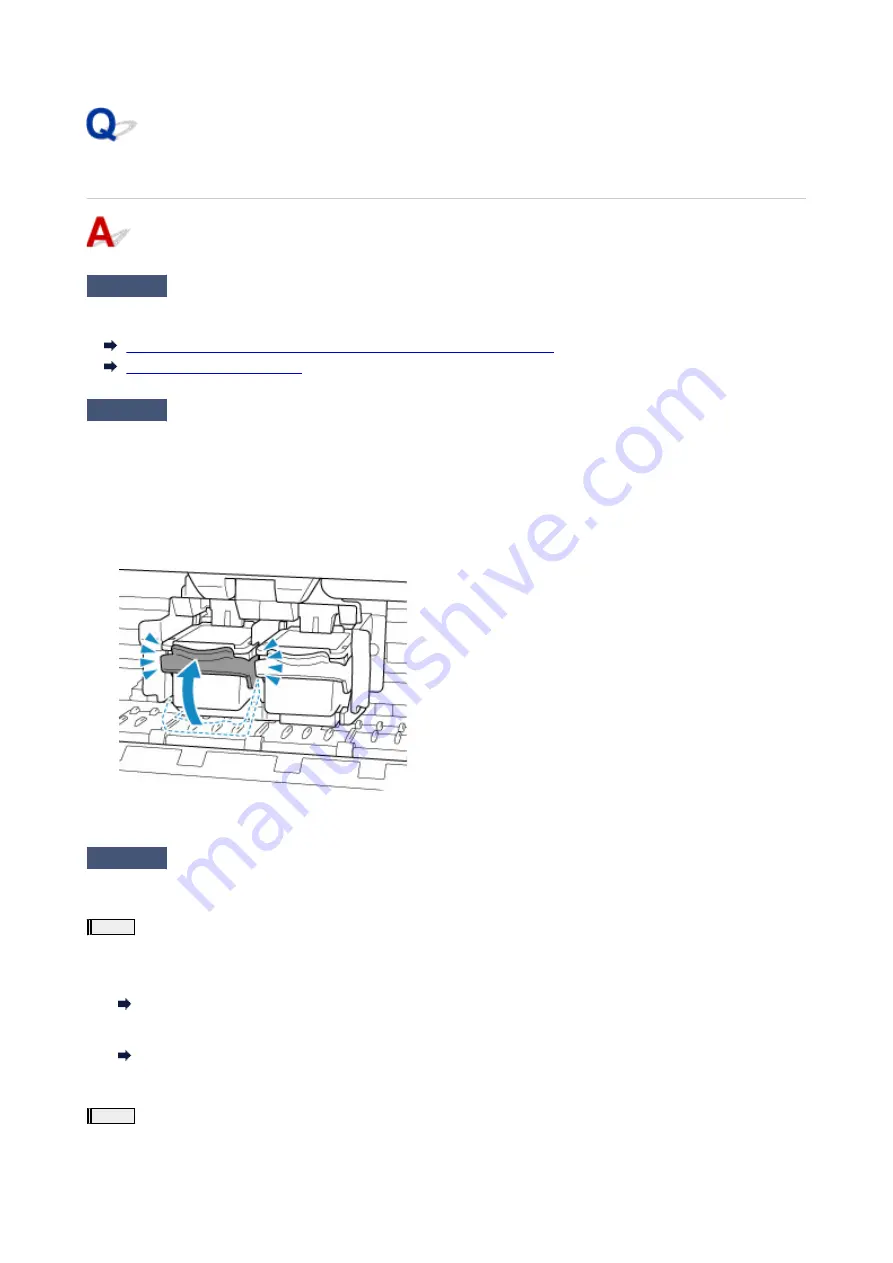
Ink Does Not Come Out
Check1
Check the estimated ink levels in the FINE cartridges. When a FINE cartridge
runs out of ink, replace it with new ones.
Checking the Ink Status with the Ink Lamps on the Operation Panel
Replacing a FINE Cartridge
Check2
Is the FINE cartridge installed properly?
If the FINE cartridge is not installed securely, ink may not be ejected correctly. Retract the output tray extension
and the paper output tray, open the cover, remove the FINE cartridges and then check the following.
• Check that there is no orange tape left on the FINE cartridge.
If the orange tape remains on the FINE cartridge, peel it off.
• Then install the FINE cartridges again. Push up the FINE cartridge until it clicks into place.
After confirming that the FINE cartridge is installed properly, close the cover.
Check3
Are the print head nozzles clogged?
Print the nozzle check pattern to determine whether the ink ejects properly from the print head nozzles.
Step1
Print the nozzle check pattern.
After printing the nozzle check pattern, examine the pattern.
•
For Windows:
Printing a Nozzle Check Pattern
•
For macOS:
Printing a Nozzle Check Pattern
If the pattern is not printed correctly, go to the next step.
Step2
Clean the print head.
After cleaning the print head, print the nozzle check pattern and check the result.
217
Содержание TS3440
Страница 1: ...TS3400 series Online Manual English ...
Страница 7: ...2114 277 2900 278 2901 279 4102 280 4103 281 5011 282 5012 283 5100 284 5200 285 5B00 286 6000 287 ...
Страница 49: ...Handling Paper Originals FINE Cartridges etc Loading Paper Loading Originals Replacing a FINE Cartridge 49 ...
Страница 50: ...Loading Paper Loading Plain Paper Photo Paper 50 ...
Страница 56: ...Loading Originals Loading Originals on Platen Supported Originals 56 ...
Страница 91: ...Safety Safety Precautions Regulatory Information WEEE EU EEA 91 ...
Страница 113: ...Main Components and Their Use Main Components Power Supply Indication of LCD 113 ...
Страница 114: ...Main Components Front View Rear View Inside View Operation Panel 114 ...
Страница 130: ...Changing Printer Settings from Your Computer macOS Managing the Printer Power Changing the Printer Operation Mode 130 ...
Страница 140: ...Information about Paper Supported Media Types Paper Load Limit Unsupported Media Types Handling Paper Print Area 140 ...
Страница 159: ...Printing Using Canon Application Software Easy PhotoPrint Editor Guide 159 ...
Страница 160: ...Printing from Smartphone Tablet Printing from iPhone iPad iPod touch iOS Printing from Smartphone Tablet Android 160 ...
Страница 164: ...Copying Making Copies on Plain Paper Basics Copying on Photo Paper Copying Using Smartphone or Tablet 164 ...
Страница 169: ...Scanning Scanning from Computer Windows Scanning from Computer macOS 169 ...
Страница 173: ...Note To set the applications to integrate with see Settings Dialog 173 ...
Страница 175: ...Scanning Multiple Documents at One Time from the ADF Auto Document Feeder 175 ...
Страница 177: ...Scanning Tips Positioning Originals Scanning from Computer 177 ...
Страница 187: ...Network Communication Problems Cannot Find Printer on Network Network Connection Problems Other Network Problems 187 ...
Страница 205: ...Other Network Problems Checking Network Information Restoring to Factory Defaults 205 ...
Страница 210: ...Problems while Printing Scanning from Smartphone Tablet Cannot Print Scan from Smartphone Tablet 210 ...
Страница 234: ...Scanning Problems macOS Scanning Problems 234 ...
Страница 235: ...Scanning Problems Scanner Does Not Work Scanner Driver Does Not Start 235 ...
Страница 246: ...Errors and Messages When Error Occurred Message Support Code Appears 246 ...
Страница 260: ...If the measures above do not solve the problem contact your nearest Canon service center to request a repair 260 ...
















































