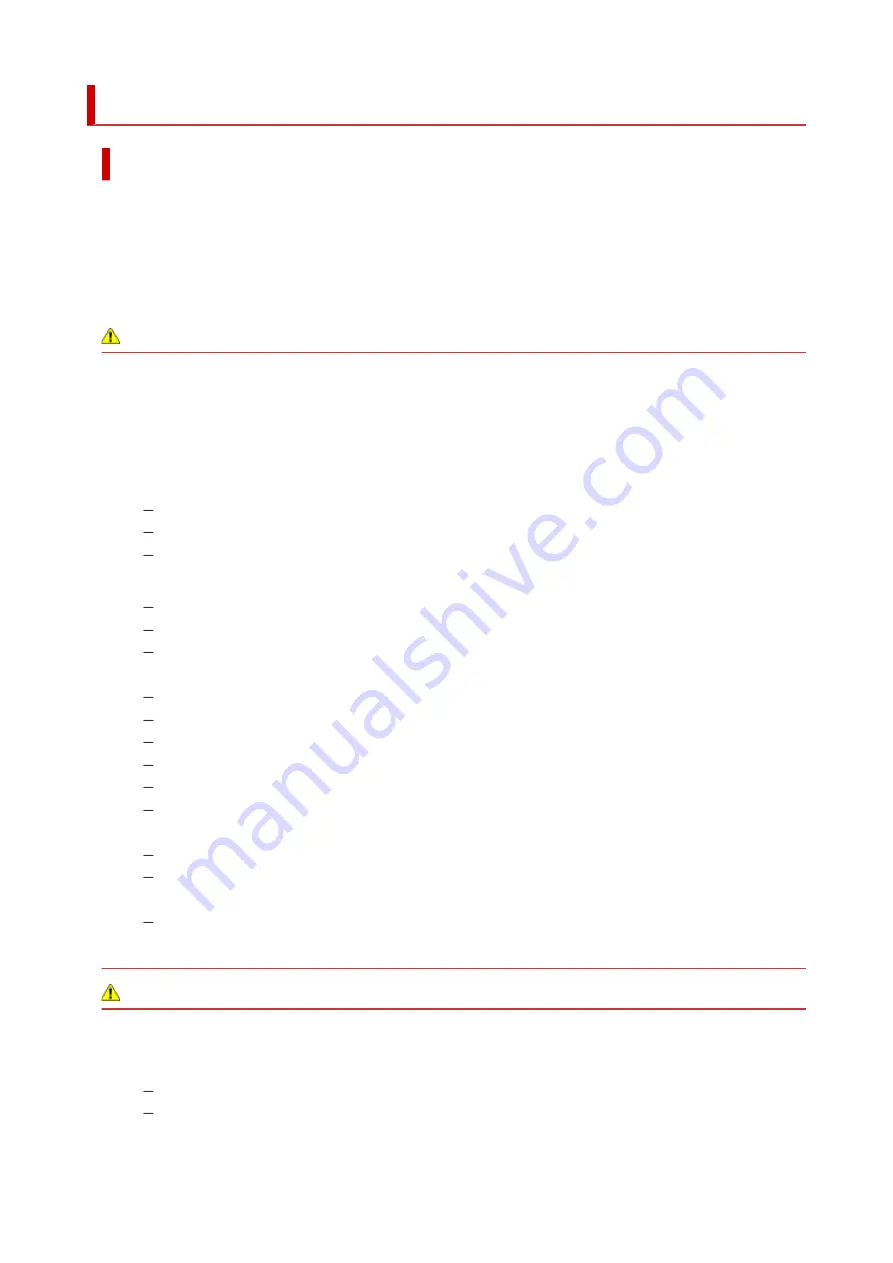
Safety Precautions
Safety Precautions
• This manual contains important notices and safety precautions about your printer.
Do not use the printer in ways other than described in the accompanying manuals, as this may result
in fire, electric shock or other unexpected accidents.
Safety standard marks and declarations are only valid for the supported voltages and frequencies in
the applicable countries or regions.
Warning
• Users with cardiac pacemakers:
This product emits a low-level magnetic flux. If you feel abnormalities, please move away from the
product and consult your doctor.
• Do not use the printer in the following cases:
Stop use immediately, unplug the printer and call your local service representative to request repair.
Metal objects or liquids are spilt inside the printer.
The printer emits smoke, strange odors, or makes unusual noises.
The power cord or plug overheat or are broken, bent or damaged in any way.
• Failure to adhere to the following may result in fire, electric shock, or injury:
Do not place product close to the flammable solvents such as alcohol or thinner.
Do not open or modify the printer.
Use only the power cord/cables that came with your printer. Do not use these cables with other
devices.
Do not plug in to voltages or frequencies other than those specified.
Plug the power cord into the socket completely.
Do not plug in or unplug the power cord with wet hands.
Do not damage the power cord by twisting, bundling, tying, pulling or excessively bending it.
Do not place heavy objects on the power cord.
Do not connect multiple power cords to a single electrical outlet. Do not use multiple extension
cords.
Do not leave the printer plugged in during lightning storms.
Always unplug the power cord and cables when cleaning. Do not use flammable sprays or
liquids such as alcohol or thinners for cleaning.
Unplug the power cord once a month to check that it is not overheating, rusted, bent, scratched,
split, or otherwise damaged.
Caution
• Do not put your hands inside the printer while printing.
• Do not touch the print head or other metal parts immediately after printing.
• Ink
Keep ink out of reach of children.
If ink is accidentally licked or swallowed, rinse out your mouth and drink one or two glasses of
water. If irritation or discomfort occurs, obtain medical advice immediately.
92
Содержание TS3440
Страница 1: ...TS3400 series Online Manual English ...
Страница 7: ...2114 277 2900 278 2901 279 4102 280 4103 281 5011 282 5012 283 5100 284 5200 285 5B00 286 6000 287 ...
Страница 49: ...Handling Paper Originals FINE Cartridges etc Loading Paper Loading Originals Replacing a FINE Cartridge 49 ...
Страница 50: ...Loading Paper Loading Plain Paper Photo Paper 50 ...
Страница 56: ...Loading Originals Loading Originals on Platen Supported Originals 56 ...
Страница 91: ...Safety Safety Precautions Regulatory Information WEEE EU EEA 91 ...
Страница 113: ...Main Components and Their Use Main Components Power Supply Indication of LCD 113 ...
Страница 114: ...Main Components Front View Rear View Inside View Operation Panel 114 ...
Страница 130: ...Changing Printer Settings from Your Computer macOS Managing the Printer Power Changing the Printer Operation Mode 130 ...
Страница 140: ...Information about Paper Supported Media Types Paper Load Limit Unsupported Media Types Handling Paper Print Area 140 ...
Страница 159: ...Printing Using Canon Application Software Easy PhotoPrint Editor Guide 159 ...
Страница 160: ...Printing from Smartphone Tablet Printing from iPhone iPad iPod touch iOS Printing from Smartphone Tablet Android 160 ...
Страница 164: ...Copying Making Copies on Plain Paper Basics Copying on Photo Paper Copying Using Smartphone or Tablet 164 ...
Страница 169: ...Scanning Scanning from Computer Windows Scanning from Computer macOS 169 ...
Страница 173: ...Note To set the applications to integrate with see Settings Dialog 173 ...
Страница 175: ...Scanning Multiple Documents at One Time from the ADF Auto Document Feeder 175 ...
Страница 177: ...Scanning Tips Positioning Originals Scanning from Computer 177 ...
Страница 187: ...Network Communication Problems Cannot Find Printer on Network Network Connection Problems Other Network Problems 187 ...
Страница 205: ...Other Network Problems Checking Network Information Restoring to Factory Defaults 205 ...
Страница 210: ...Problems while Printing Scanning from Smartphone Tablet Cannot Print Scan from Smartphone Tablet 210 ...
Страница 234: ...Scanning Problems macOS Scanning Problems 234 ...
Страница 235: ...Scanning Problems Scanner Does Not Work Scanner Driver Does Not Start 235 ...
Страница 246: ...Errors and Messages When Error Occurred Message Support Code Appears 246 ...
Страница 260: ...If the measures above do not solve the problem contact your nearest Canon service center to request a repair 260 ...
















































