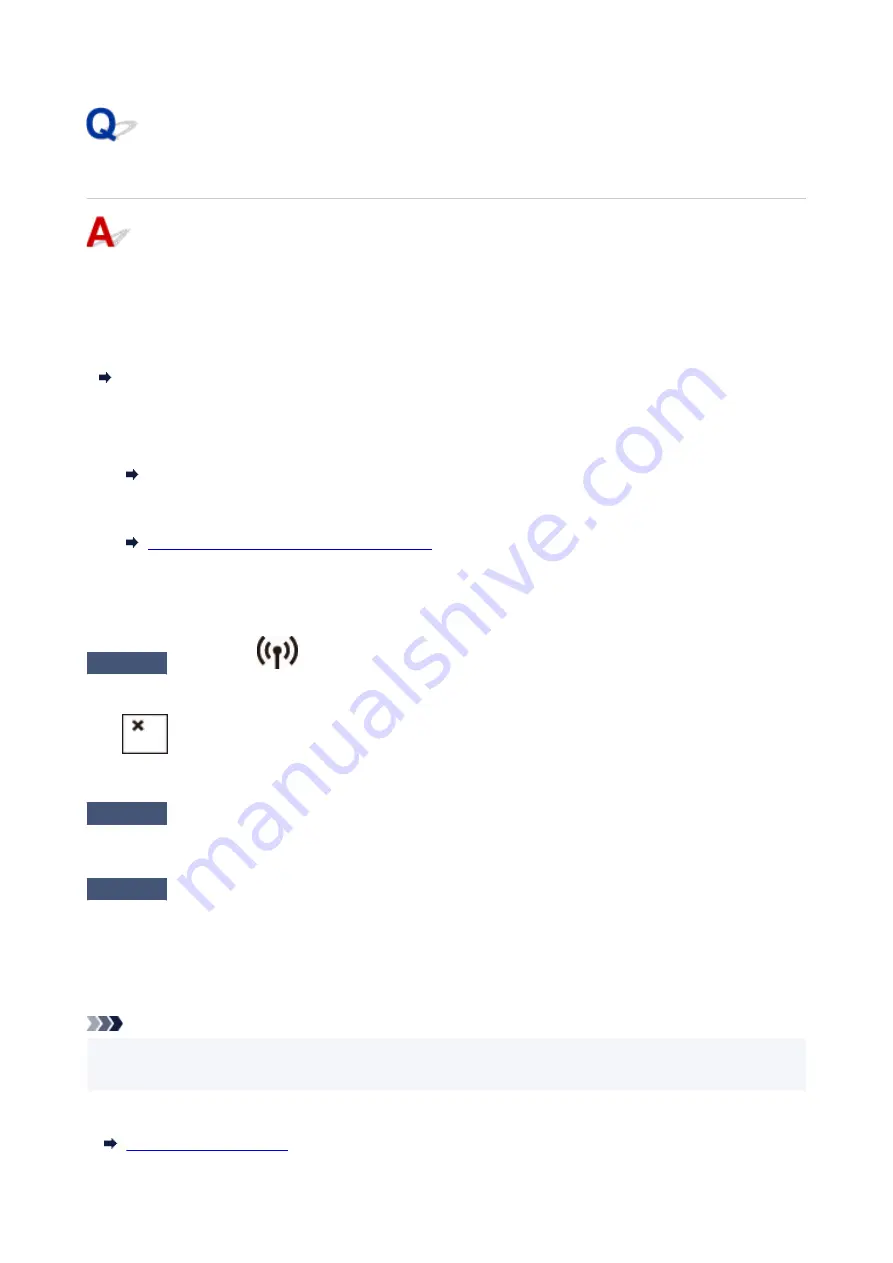
Cannot Find Printer while Using Wi-Fi
First, make sure printer is turned on. Next, make sure that you can view any web page on the Internet with
your computer. After confirming the two, use the IJ Network Device Setup Utility to diagnose and repair
network status.
Select the link below to download IJ Network Device Setup Utility and install it.
Checking Printer Connection Status Using IJ Network Device Setup Utility
See below for starting up IJ Network Device Setup Utility.
•
For Windows:
Starting Up IJ Network Device Setup Utility
•
For macOS:
Starting Up IJ Network Device Setup Utility
If the problem persists after diagnosis and repair with IJ Network Device Setup Utility, check the following
items.
Check1
Check the
icon on LCD.
If the icon is not displayed, press the
Wireless select
button to enable Wi-Fi.
If the
icon is displayed, see the following check to make sure whether printer setup is complete or the
settings of wireless router to connect are correct.
Check2
Make sure printer setup is complete on the computer.
If it is not, click here and perform setup.
Check3
Make sure printer and wireless router network settings match.
Make sure the network settings of the printer (e.g. network name (SSID) or network key (password), etc.) are
identical with those of the wireless router.
To check the settings of the wireless router, refer to the instruction manual provided with it or contact its
manufacturer.
Note
• Use 2.4 GHz frequency band to connect to a wireless router. Match the network name (SSID) set for the
printer with that for 2.4 GHz frequency band of the wireless router.
To check the network name (SSID) set for the printer, print out the network setting information of the printer.
194
Содержание TS3440
Страница 1: ...TS3400 series Online Manual English ...
Страница 7: ...2114 277 2900 278 2901 279 4102 280 4103 281 5011 282 5012 283 5100 284 5200 285 5B00 286 6000 287 ...
Страница 49: ...Handling Paper Originals FINE Cartridges etc Loading Paper Loading Originals Replacing a FINE Cartridge 49 ...
Страница 50: ...Loading Paper Loading Plain Paper Photo Paper 50 ...
Страница 56: ...Loading Originals Loading Originals on Platen Supported Originals 56 ...
Страница 91: ...Safety Safety Precautions Regulatory Information WEEE EU EEA 91 ...
Страница 113: ...Main Components and Their Use Main Components Power Supply Indication of LCD 113 ...
Страница 114: ...Main Components Front View Rear View Inside View Operation Panel 114 ...
Страница 130: ...Changing Printer Settings from Your Computer macOS Managing the Printer Power Changing the Printer Operation Mode 130 ...
Страница 140: ...Information about Paper Supported Media Types Paper Load Limit Unsupported Media Types Handling Paper Print Area 140 ...
Страница 159: ...Printing Using Canon Application Software Easy PhotoPrint Editor Guide 159 ...
Страница 160: ...Printing from Smartphone Tablet Printing from iPhone iPad iPod touch iOS Printing from Smartphone Tablet Android 160 ...
Страница 164: ...Copying Making Copies on Plain Paper Basics Copying on Photo Paper Copying Using Smartphone or Tablet 164 ...
Страница 169: ...Scanning Scanning from Computer Windows Scanning from Computer macOS 169 ...
Страница 173: ...Note To set the applications to integrate with see Settings Dialog 173 ...
Страница 175: ...Scanning Multiple Documents at One Time from the ADF Auto Document Feeder 175 ...
Страница 177: ...Scanning Tips Positioning Originals Scanning from Computer 177 ...
Страница 187: ...Network Communication Problems Cannot Find Printer on Network Network Connection Problems Other Network Problems 187 ...
Страница 205: ...Other Network Problems Checking Network Information Restoring to Factory Defaults 205 ...
Страница 210: ...Problems while Printing Scanning from Smartphone Tablet Cannot Print Scan from Smartphone Tablet 210 ...
Страница 234: ...Scanning Problems macOS Scanning Problems 234 ...
Страница 235: ...Scanning Problems Scanner Does Not Work Scanner Driver Does Not Start 235 ...
Страница 246: ...Errors and Messages When Error Occurred Message Support Code Appears 246 ...
Страница 260: ...If the measures above do not solve the problem contact your nearest Canon service center to request a repair 260 ...






























