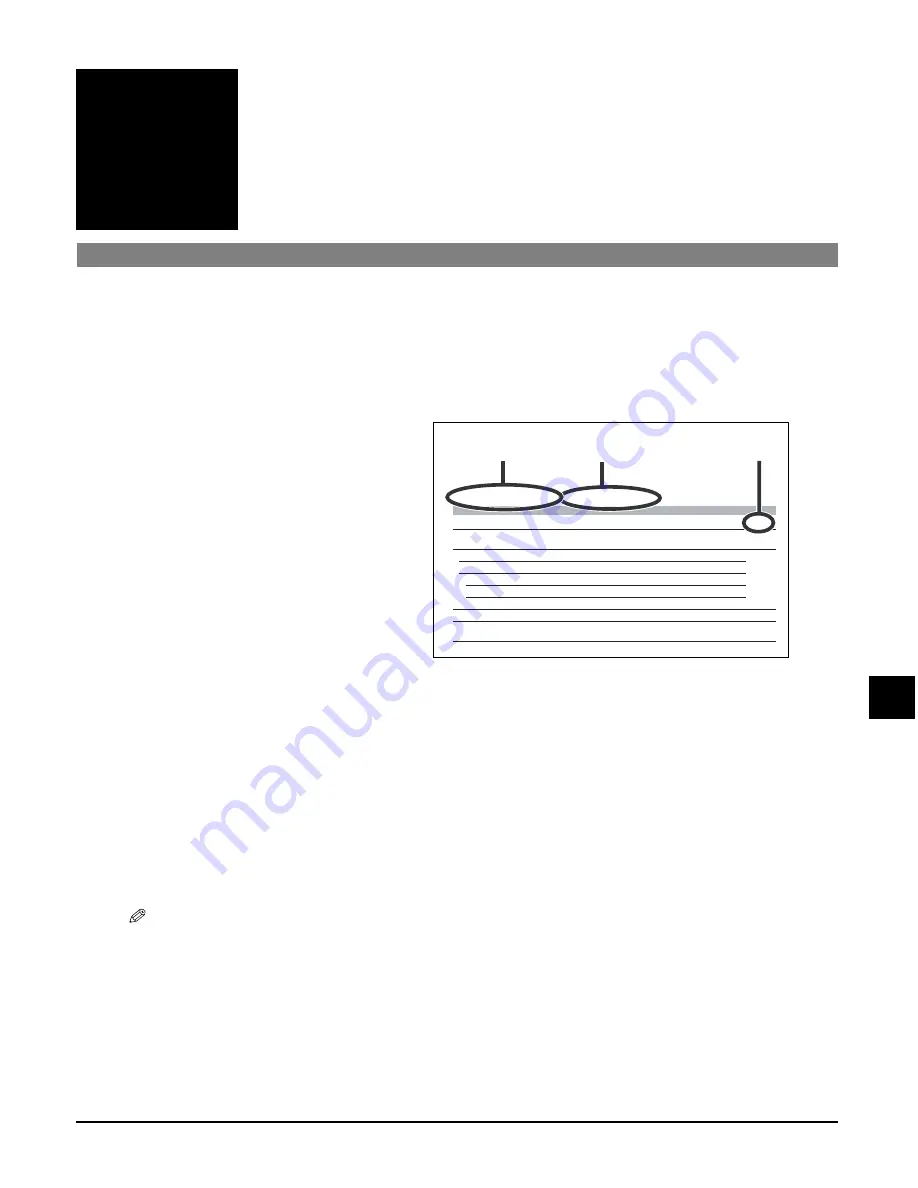
Chapter 11
Machine settings
11-1
Chapter
11
Machine settings
Accessing the machine settings
Follow this procedure to change a setting:
NOTE
• <
> in the LCD indicates the current setting.
1
Refer to the lists on the following pages to find the setting you want to change.
2
If there is a reference for the
setting
A
, refer to that page for
details. If not, at the top of the
list, note under which function
key
B
and menu
C
the setting is
located.
3
Press [Copy], [Scan], or [Photo
Card] depending under which
function key
B
the setting is
located.
4
Press [Menu] repeatedly until
the menu
C
under which the
setting is located is displayed.
5
Use [
2
2
2
2
] or [
3
3
3
3
] to select the setting you want.
6
Press [OK].
7
Follow these guidelines to scroll through and register settings:
• Use [
2
2
2
2
] or [
3
3
3
3
] to scroll through settings.
• To register a setting or access sub-settings, press [OK].
• If necessary, to return to standby mode, press [Stop/Reset].
Menu: SPECIAL COPY
Function key: [Copy]
Name
Description
Setting
Details
2 on 1
Copies two pages on one page (A4- or letter-size only).
—
p. 6-5
BORDERLESS COPY
Copies without any borders (A4-, letter-, or 4"
×
6"-size
only).
—
p. 6-6
IMAGE REPEAT
Prints multiple copies of an image on a single sheet.
—
p. 6-7
AUTO
Automatically selects the number of repetitions.
—
MANUAL
Manually selects the number or repetitions.
VERTICAL
Selects the number of vertical repetitions.
1/2/3/4
HORIZONTAL
Selects the number of horizontal repetitions.
1/2/3/4
MIRROR IMAGE
Prints a mirror image of the original.
—
p. 6-9
ENTIRE IMAGE
Prints the original image to fit the selected pint media
size.
—
p. 6-10
C
B
A
Example:
11
Machine settings
Содержание SmartBase MPC200
Страница 12: ...XII Preface ...
Страница 18: ...2 2 Document handling Chapter 2 ...
Страница 34: ...4 6 The MultiPASS Suite software Basic operation Chapter 4 ...
Страница 38: ...5 4 Printing from your computer Basic operation Chapter 5 ...
Страница 76: ...9 10 Maintenance Chapter 9 ...
Страница 98: ...11 6 Machine settings Chapter 11 ...
Страница 104: ...A 6 Specifications Appendix ...
Страница 108: ...I 4 Index ...






























